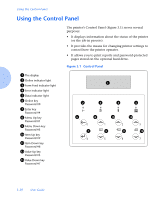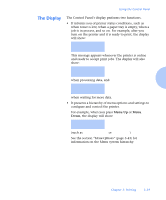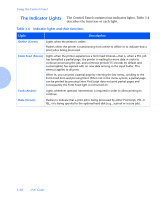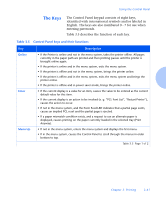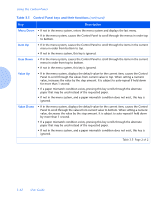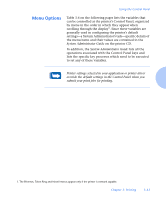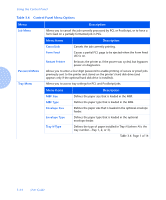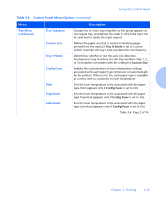Xerox N2125 User Guide - Page 84
The Indicator Lights, Light, Description
 |
UPC - 095205010176
View all Xerox N2125 manuals
Add to My Manuals
Save this manual to your list of manuals |
Page 84 highlights
Using the Control Panel The Indicator Lights The Control Panel contains four indicator lights. Table 3.4 describes the function of each light. Table 3.4 Indicator lights and their functions Light Description Online (Green) Lights when the printer is online. Flashes when the printer is transitioning from online to offline or to indicate that a print job is being processed. Form Feed (Green) Lights when the printer experiences a form feed timeout-that is, when a PCL job has formatted a partial page, the printer is waiting for more data in order to continue processing the job, and a timeout period (15 seconds by default and customizable) has expired with no new data arriving in the input buffer. This timeout applies to all ports. When lit, you can print a partial page by entering the Job menu, scrolling to the Form Feed item and pressing Enter. When not in the menu system, a partial page can be printed by pressing Enter. PostScript does not print partial pages and consequently the Form Feed light is not turned on. Fault (Amber) Lights whenever operator intervention is required in order to allow printing to continue. Data (Green) Flashes to indicate that a print job is being processed by either PostScript, PCL or PJL, or is being spooled to the optional hard disk (e.g., a proof or secure job). 3-40 y User Guide