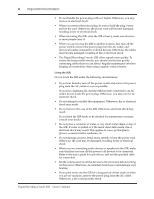Yamaha 02R Owner's Manual
Yamaha 02R Manual
 |
View all Yamaha 02R manuals
Add to My Manuals
Save this manual to your list of manuals |
Yamaha 02R manual content summary:
- Yamaha 02R | Owner's Manual - Page 1
DIGITAL RECORDING CONSOLE E - Yamaha 02R | Owner's Manual - Page 2
approved by Yamaha may void your authority, granted by the FCC, to use the product. 2. IMPORTANT: When connecting this product to accessories and/or another product use only high quality shielded cables. Cable/s supplied with this product MUST be used. Follow all installation instructions. Failure - Yamaha 02R | Owner's Manual - Page 3
Digital Recording Console 02R. Precautions Installing the 02R • The unit should be connected only to an AC receptacle of the type described in the owner's manual object on the carpet that covers the cord, or place the 02R on top of a power cord; avoid these situations. • To allow for the efficient - Yamaha 02R | Owner's Manual - Page 4
on the power. Otherwise, an extremely loud noise could damage your hearing. • If you plan not to use the 02R for a long period of time (such as when you are on vacation), remove the power plug from the AC outlet. Otherwise, a fire could possibly result. Digital Recording Console 02R Owner's Manual - Yamaha 02R | Owner's Manual - Page 5
, refer to "User's Guide" on page 170 for calibration information. Data backup Data stored inside the equipment may be destroyed by malfunction or incorrect operation of the equipment. Be sure to save important data to an external MIDI device for backup. Digital Recording Console 02R Owner's Manual - Yamaha 02R | Owner's Manual - Page 6
by not proper use or operate the instrument. Please, watch also our instructions in this manual. Copyright © 1995 Yamaha Corporation. All rights reserved. No part of the Digital Recording Console 02R software or its user manuals may be reproduced or distributed in any form or by any means without - Yamaha 02R | Owner's Manual - Page 7
User's Guide DIGITAL RECORDING CONSOLE User's Guide - Yamaha 02R | Owner's Manual - Page 8
Tutorial 41 Auxiliary Send Channels 42 Setting the Auxiliary Send Level 43 Creating a Monitor Mix 45 Applying Effects 46 Recalling and Editing Effects 49 Patching in a Dynamics Processor 54 Using the Dynamics Library 57 Scene Memories 62 Digital Recording Console 02R Getting Started Guide - Yamaha 02R | Owner's Manual - Page 9
ii Contents 5 Mixing and Automation 67 What is 02R Automation 68 Real-Time Automation 69 Editing Automation Events 76 Off-Line Automix Editing 81 Using the AUTOMIX Library 86 Index 90 Digital Recording Console 02R Getting Started Guide - Yamaha 02R | Owner's Manual - Page 10
1 Introduction to the 02R 1 Introduction to the 02R In this chapter... 1 Digital Recording Console 02R 2 User Guides 3 Installation 3 Top and Rear Panels 4 Features 5 Key Features 7 Digital Recording Console 02R Getting Started Guide - Yamaha 02R | Owner's Manual - Page 11
tape and disk recorders. Inputs and Outputs - I/O Cards and Digital Cascade With the YAMAHA Digital Recording Console 02R you can record and mix directly to your modular digital multitrack recorder without ever leaving the sonic purity of the digital domain. It is a 40 input channel mixer, each with - Yamaha 02R | Owner's Manual - Page 12
technology CPU. With all this power and sonic quality, the 02R will become the heart of your digital recording studio. User Guides The Digital Recording Console 02R is supplied with an Owner's Manual which consists of two sections - a Getting Started Guide and a User's Guide. You should keep this - Yamaha 02R | Owner's Manual - Page 13
-35 -48 -60 -72 L STEREO R CONTRAST SELECTED CHANNEL DIGITAL RECORDING CONSOLE 1 2 3 4 5 6 7 8 AUX 1 AUX 2 AUX 3 AUX 4 AUX 5 AUX 6 AUX 7 EFF1 AUX 8 EFF2 ST DIRECT ROUTING SEND LEVEL ON AUX L/MONO R L ODD PAN R EVEN C-R ST AUX 5 AUX 6 STUDIO 2TR-D1 2TR-A1 2TR-D2 2TR - Yamaha 02R | Owner's Manual - Page 14
(8 channels with either XLR-type or phone connectors) • Continuously variable gain control • 20 dB input pad • 8 XLR-type inputs with 48V phantom power for condenser microphones • 8 analog insert input/output connections • 2 analog 2TR IN inputs Digital Recording Console 02R Getting Started Guide - Yamaha 02R | Owner's Manual - Page 15
Optional Features • Optional digital I/O cards: • Alesis ADAT • TASCAM TDIF-1 • YAMAHA • AES/EBU • Digital Cascade • Optional analog input/output card • Optional 1MB memory expansion kit • Optional meter bridge • Optional wooden side panels Digital Recording Console 02R Getting Started Guide - Yamaha 02R | Owner's Manual - Page 16
to setup portions of the mix and then have them playback automatically as you work on other portions is probably the most important feature of the Digital Recording Console 02R. It has an on-board automation system that memorizes fader positions, switches individual channels on or off, adjusts the - Yamaha 02R | Owner's Manual - Page 17
parameters. User Interface The Digital Recording Console 02R user interface is powerful but very intuitive. There are two main methods of working with the 02R: • Use the DISPLAY ACCESS controls to modify one parameter at a time across the entire recording console. • Use the SELECTED CHANNEL controls - Yamaha 02R | Owner's Manual - Page 18
Digital Recording Console 02R features eight auxiliary sends, two of which are routed to the internal multi-effects stereo processors: Effect1 and Effect2. Using the power of YAMAHA's proprietary effects processor chip, the 02R has a startling range of special effects available to apply to your mix - Yamaha 02R | Owner's Manual - Page 19
. It uses the industry standards AES/EBU or IEC958 Part2 (Consumer) for its digital inputs and outputs. With one of the optional digital I/O cards installed in your 02R, you can record direct-to-digital to your modular digital multitrack recorder. Digital Recording Console 02R Getting Started Guide - Yamaha 02R | Owner's Manual - Page 20
Introduction to the 02R 11 Digital Recording Console 02R Sonic Performance The Digital Recording Console 02R uses linear 20-bit 64-times oversampling analog-to-digital converters to provide a typical dynamic range of 105 dB. This means that an audio program's dynamic range, from low to high levels, - Yamaha 02R | Owner's Manual - Page 21
12 Introduction to the 02R Digital Recording Console 02R Getting Started Guide - Yamaha 02R | Owner's Manual - Page 22
2 Getting Started Getting Started 13 In this chapter... Basic Assumptions 14 Making the Connections 14 2 Basic Setup 15 Power ON/OFF 16 Setting the Synchronization 16 Recall Scene Memory 0 17 Digital Recording Console 02R Getting Started Guide - Yamaha 02R | Owner's Manual - Page 23
The Digital Recording Console 02R was designed to be the perfect digital mixing console for a studio using the current generation of modular digital multitrack tape and disk recorders. Although the 02R can also be used as a sound-reinforcement mixer, the typical user will own a project recording or - Yamaha 02R | Owner's Manual - Page 24
Getting Started 15 Basic Setup The following illustration shows how to set up a minimal system that will allow you to perform the following tutorials. Amplifier Sound Source Multi-track recorder Digital Recording Console 02R Getting Started Guide - Yamaha 02R | Owner's Manual - Page 25
section explains how to power the Digital Recording Console 02R on and off. Power ON It is always important to observe the correct order for powering up equipment in a studio. Always start with the multitrack and mastering recorders and the signal processors, then the 02R, and finally the monitoring - Yamaha 02R | Owner's Manual - Page 26
the tutorials, you should set the 02R to its initial mixer settings. 2. Use the SCENE MEMORY Digital Recording Console 02R functions, nor do they serve as a substitute for the User's Guide explanations. For full details on all 02R functions, refer to the User's Guide. Digital Recording Console 02R - Yamaha 02R | Owner's Manual - Page 27
18 Getting Started Digital Recording Console 02R Getting Started Guide - Yamaha 02R | Owner's Manual - Page 28
3 Introductory Recording Tutorial 19 Introductory Recording Tutorial In this chapter... Setting the Input Level 20 Applying EQ 24 Using the EQUALIZER Library 30 Routing 35 3 Panning 38 Digital Recording Console 02R Getting Started Guide - Yamaha 02R | Owner's Manual - Page 29
Tutorial Setting the Input Level Assuming that Digital Recording Console 02R is powered ON and your music source is playing, the very first thing you need to do is set up a basic control room monitor mix. When you recall Scene Memory 0 "0 Initial Data", all the channel faders are set to the 0 dB - Yamaha 02R | Owner's Manual - Page 30
, the signal is overloading the input preamplifier and you may be able to hear analog clipping distortion. When CLIP is reached, you will experience digital clipping distortion, which is usually very unpleasant sounding. Digital Recording Console 02R Getting Started Guide - Yamaha 02R | Owner's Manual - Page 31
the METER display function. 2. You may find the Peak Hold function useful at this point. To turn it on, use the CURSOR buttons to select the PEAK HOLD control icon and press [ENTER]. When the Peak Hold function is active, the control icon is displayed in reverse video. Digital Recording Console 02R - Yamaha 02R | Owner's Manual - Page 32
through the mix again. Note: The Peak Hold function also works on the stereo output meters and controls the optional meter bridge (MB02). digital parameter of the current scene memory. See "Scene Memories" on page 62 of the Getting Started Guide. Digital Recording Console 02R Getting Started Guide - Yamaha 02R | Owner's Manual - Page 33
Turning the Equalizer ON/OFF 1. Press the [SEL] button for MIC/LINE 1. SEL When you press the [SEL] button for a channel, the LED and numeric indicators of the SELECTED CHANNEL controls change to reflect the status of the channel you pressed. Digital Recording Console 02R Getting Started Guide - Yamaha 02R | Owner's Manual - Page 34
] button of the SELECTED CHANNEL - EQUALIZER block controls will CHANNEL - EQUALIZER controls. 2. Rotate the encoder wheel clockwise to boost the gain. You can also adjust the "G" rotary encoder of the EQUALIZER controls to achieve the same effect. Digital Recording Console 02R Getting Started Guide - Yamaha 02R | Owner's Manual - Page 35
the METER display function and select POST EQ to monitor the signal levels. Note: You can reset the gain of each band to 0.0 dB by double-clicking the corresponding [LOW/HPF], [L-MID], [H-MID], or [HIGH/LPF] buttons of the SELECTED CHANNEL - EQUALIZER controls. Digital Recording Console 02R Getting - Yamaha 02R | Owner's Manual - Page 36
Hz displayed under the icon and on the numeric LED in the SELECTED CHANNEL - EQUALIZER controls, the dotted vertical line on the EQ graph indicates buttons of the SELECTED CHANNEL - EQUALIZER controls. Adjust the "F" rotary encoder for each band. Digital Recording Console 02R Getting Started Guide - Yamaha 02R | Owner's Manual - Page 37
bands using the [L-MID], [H-MID], and [HIGH/LPF] buttons of the SELECTED CHANNEL - EQUALIZER controls. Adjust the "Q" rotary encoder for each band. The HIGH band changes from high-shelving to peaking to low-pass filter as you adjust its value. Digital Recording Console 02R Getting Started Guide - Yamaha 02R | Owner's Manual - Page 38
] button of the SELECTED CHANNEL - EQUALIZER controls. All equalizer values will be reset to their defaults. LOW/HPF Q LOW SHELF F 125 Hz G 0 dB L-MID Peak - 0.7 1.00 kHz 0 dB H-MID Peak - 0.7 4.00 kHz 0 dB HIGH/LPF HIGH SHELF 10.0 kHz 0 dB Digital Recording Console 02R Getting Started Guide - Yamaha 02R | Owner's Manual - Page 39
selected channel and a level meter for the channel and channel you started with. 3. Select the RECALL icon with the CURSOR buttons. In order to scroll through the list of EQ programs, the cursor must be on the STORE, RECALL, COPY, or PASTE icons. Digital Recording Console 02R Getting Started Guide - Yamaha 02R | Owner's Manual - Page 40
accordingly. The equalization curve at the top of the display is replaced by the new curve you selected. Your sound source is modi the LED inset in the EQ ON button of the SELECTED CHANNEL - EQUALIZER controls is illuminated or not. 6. Select the LIB Digital Recording Console 02R Getting Started Guide - Yamaha 02R | Owner's Manual - Page 41
. It always contains the last curve that was applied to a channel. 2. Use the CURSOR buttons to select the RECALL icon and press Note: The curve you first recalled and then used UNDO to replace is now itself in the UNDO buffer. Storing an EQ Program Digital Recording Console 02R Getting Started Guide - Yamaha 02R | Owner's Manual - Page 42
message will flash on the screen when you attempt to store your program. Select a program from the 96 user programs (33 to 128). You cannot store your settings to program "U" (the UNDO buffer) either. 4. to the second character position and repeat. Digital Recording Console 02R Getting Started Guide - Yamaha 02R | Owner's Manual - Page 43
appearing during STORE operations. In this case, the program is stored without confirmation. See "Preferences" on page 162 of the User's Guide for more information. CANCEL is ALWAYS BE CAREFUL WHEN THE 02R DISPLAYS ITS CONFIRMATION POPUP MESSAGE! Digital Recording Console 02R Getting Started Guide - Yamaha 02R | Owner's Manual - Page 44
to your Digital Recording Console 02R - after having one or more of the optional input/output cards installed: • Alesis ADAT (CD8-AT) - This single slot card supports an 8-channel ADAT compatible modular digital multitrack recorder. It provides eight input channels and eight output channels. You can - Yamaha 02R | Owner's Manual - Page 45
: You can customize the 02R so that when you press a button in the ROUTING block of the SELECTED CHANNEL controls, the ROUTING display function automatically appears on the screen. See "Preferences" on page 162 of the User's Guide for more information. Digital Recording Console 02R Getting Started - Yamaha 02R | Owner's Manual - Page 46
from that bus will appear at the corresponding outputs of all the I/O cards installed in the 02R. The only exception is when you are using I/O cards in slots 1 and 2 for direct output. See "Routing" on page 39 of the User's Guide for further details. Digital Recording Console 02R Getting Started - Yamaha 02R | Owner's Manual - Page 47
of the SELECTED CHANNEL controls, the PAN display function automatically appears on the screen. See "Preferences" on page 162 of the User's Guide for more information. With a recording mixer like the Digital Recording Console 02R, you can send more effort building your monitor mix than would be - Yamaha 02R | Owner's Manual - Page 48
top and bottom of the pan control icons as shown in the following illustration: When you adjust one channel, the linked channel will also move by a corresponding amount. For further details, see "Stereo-Pair Pans" on page 37 of the User's Guide. Digital Recording Console 02R Getting Started Guide - Yamaha 02R | Owner's Manual - Page 49
40 Introductory Recording Tutorial Digital Recording Console 02R Getting Started Guide - Yamaha 02R | Owner's Manual - Page 50
Auxiliary Send Channels 42 Setting the Auxiliary Send Level 43 Creating a Monitor Mix 45 Applying Effects 46 Recalling and Editing Effects 49 Patching in a Dynamics Processor 54 4 Using the Dynamics Library 57 Scene Memories 62 Digital Recording Console 02R Getting Started Guide - Yamaha 02R | Owner's Manual - Page 51
allow you to select the auxiliary buses you want to send the selected channel signal to. • The SEND LEVEL rotary encoder is used to set the level - indicated by the adjacent LED bargraph. • The [ON] button is used to turn the send on or off. Digital Recording Console 02R Getting Started Guide - Yamaha 02R | Owner's Manual - Page 52
case, AUX1) is also illuminated. The faders will automatically relocate from their channel channel with the corresponding button of the SELECTED CHANNEL - AUX controls 3. To change the auxiliary send from post to pre fader, press the [ENTER] button. Digital Recording Console 02R Getting Started Guide - Yamaha 02R | Owner's Manual - Page 53
adjusting the signal level for the correct auxiliary channel. Note: In order to adjust the auxiliary send level with the SEND LEVEL encoder, you must first select the send channel with the corresponding button of the SELECTED CHANNEL - AUX controls Digital Recording Console 02R Getting Started Guide - Yamaha 02R | Owner's Manual - Page 54
D2 2TR-A2 2TR-D3 ST AUX 5 AUX 6 MONO DIM CONTROL ROOM Secondary Recording Tutorial 45 Creating a Monitor Mix The Digital Recording Console 02R has two different monitoring outputs - the control room outputs and the studio outputs - plus, of course, the PHONES output (which are a duplicate of - Yamaha 02R | Owner's Manual - Page 55
, the 02R remembers the channel signal levels and you can still hear the sound. Note: Avoid blocking the fader movements when the faders relocate to their auxiliary send positions by placing objects on the 02R. It is possible to damage the faders. Digital Recording Console 02R Getting Started Guide - Yamaha 02R | Owner's Manual - Page 56
VIEW The VIEW display function for the effect return channel EFF 1 RTN appears: 2. If the sound is distorted or the level is constantly going up to CLIP, use the CURSOR buttons to select the ∅/ATT icon. Adjust the level with the encoder wheel. Digital Recording Console 02R Getting Started Guide - Yamaha 02R | Owner's Manual - Page 57
Started Guide to set the equalization for the effect return channel EFF 1 RTN. Note: Many engineers prefer to hold off applying EQ to a recording until they are ready to mixdown. Again, it is much easier to apply EQ than to subsequently remove it. Digital Recording Console 02R Getting Started Guide - Yamaha 02R | Owner's Manual - Page 58
library (LIB) icon, an effects curve or icon (depending on the selected effect), and a level meter for the effects return stereo pair, as well as control icons for adjusting the parameters. 2. Use the the [AUX 7] button again to get to this screen.) Digital Recording Console 02R Getting Started Guide - Yamaha 02R | Owner's Manual - Page 59
you to access the auxiliary send levels, the effects editing, and the effects library screens. You may need to press it several times before the 02R will return to the Effect Edit screen. Digital Recording Console 02R Getting Started Guide - Yamaha 02R | Owner's Manual - Page 60
just rely on the 02R scene memory to recall your settings. The following instructions show you how to store your program in the library. 1. Select the LIB icon with the CURSOR buttons and press the [ENTER] button. The Effect Library screen appears: Digital Recording Console 02R Getting Started Guide - Yamaha 02R | Owner's Manual - Page 61
52 Secondary Recording Tutorial 2. Use the CURSOR buttons to select the TITLE EDIT box: 3. Select the individual character positions with the encoder to select the desired character. Move the cursor to the second character position and repeat: Digital Recording Console 02R Getting Started Guide - Yamaha 02R | Owner's Manual - Page 62
subsequent editing. These icons only copy the title. See "Control Icons" on page 96 of the User's Guide. 4. Use the CURSOR buttons to select the STORE icon. Rotate the encoder ALWAYS BE CAREFUL WHEN THE 02R DISPLAYS ITS CONFIRMATION POPUP MESSAGE! Digital Recording Console 02R Getting Started Guide - Yamaha 02R | Owner's Manual - Page 63
Processor The Digital Recording Console 02R features comprehensive dynamics processors for all the channel inputs, tape returns, and stereo and bus outputs. These processors allow you to compress, expand, compress/expand (compand), gate, or duck the signals passing through the mixer. The dynamics - Yamaha 02R | Owner's Manual - Page 64
Knee hard Ratio 1:1 Attack 0 ms Out Gain 0 dB Release 5 ms *1 *1 This value is obtained when the sampling frequency is 48 kHz. The processor is OFF. Digital Recording Console 02R Getting Started Guide - Yamaha 02R | Owner's Manual - Page 65
press the [ENTER] button to select the trigger source for the processor. By default, the STEREO channel is triggered by itself, pre-equalization (SELF - PRE-EQ). You can select post-equalization or settings until you get an effect that you like. Digital Recording Console 02R Getting Started Guide - Yamaha 02R | Owner's Manual - Page 66
too unpredictable or noisy to record without some form of compression or gating. However, you should be very selective about the dynamics you apply, as the same rule holds: it is easy to add the effect, but very difficult to remove it afterwards. Digital Recording Console 02R Getting Started Guide - Yamaha 02R | Owner's Manual - Page 67
Programs You can edit the preset dynamics programs and then store them as user programs. The Digital Recording Console 02R has 40 preset programs (1 through 40). Each program is a variation on to your satisfaction, you are ready to store it. Digital Recording Console 02R Getting Started Guide - Yamaha 02R | Owner's Manual - Page 68
Program The Digital Recording Console 02R has 88 user dynamics program locations (41 through 128) for you to store your own settings. You can store your dynamics program in the Dynamics Library, or you can just rely on the 02R scene memory to recall your settings. The following instructions show you - Yamaha 02R | Owner's Manual - Page 69
dynamics program. The popup has two control icons: "CANCEL" and "EXECUTE". Note: You can customize your 02R to prevent the confirmation popup from appearing during STORE operations. See "Preferences" on page 162 of the User's Guide for more information. Digital Recording Console 02R Getting Started - Yamaha 02R | Owner's Manual - Page 70
Secondary Recording Tutorial 61 CANCEL is the default. To cancel the STORE operation, either press the [ easy to accidentally overwrite a valued dynamics program. YOU SHOULD ALWAYS BE CAREFUL WHEN THE 02R DISPLAYS ITS CONFIRMATION POPUP MESSAGE! Digital Recording Console 02R Getting Started Guide - Yamaha 02R | Owner's Manual - Page 71
Tutorial Scene Memories STORE RECALL SCENE MEMORY SCENE MEMORY The Digital Recording Console 02R scene memories are a snapshot of all the digital parameters of the mixer. The 02R has 64 mix scene memory locations. Each can be named for easy identification. There are two special scene memories - Yamaha 02R | Owner's Manual - Page 72
after you have stored it, it is very easy to overwrite it by adjusting the mixer settings and storing them to the same location. Conversely, it is also very easy to accidentally overwrite a "Recalling a Scene Memory" on page 65 of the Getting Started Guide. Digital Recording Console 02R Getting Started - Yamaha 02R | Owner's Manual - Page 73
64 Secondary Recording Tutorial 3. Use the CURSOR buttons to select the title edit box. 4. Select the individual character positions with the popup by selecting "EXECUTE" and pressing the [ENTER] button, the scene memory is stored with its new name. Digital Recording Console 02R Getting Started Guide - Yamaha 02R | Owner's Manual - Page 74
When recalling mix scenes, be aware that volume levels may change suddenly as channels are switched ON and faders moved. The 02R has a 02R will flash an error message, indicating that the selected memory location is not available for recall. Digital Recording Console 02R Getting Started Guide - Yamaha 02R | Owner's Manual - Page 75
66 Secondary Recording Tutorial Digital Recording Console 02R Getting Started Guide - Yamaha 02R | Owner's Manual - Page 76
5 Mixing and Automation 67 Mixing and Automation In this chapter... What is 02R Automation 68 Real-Time Automation 69 Editing Automation Events 76 Off-Line Automix Editing 81 Using the AUTOMIX Library 86 5 Digital Recording Console 02R Getting Started Guide - Yamaha 02R | Owner's Manual - Page 77
the event editors to adjust the timecode position of a channel setting or scene change. You can easily create a mix that would be virtually impossible to achieve on a standard analog mixer. Automix Memory The Digital Recording Console 02R has a current automix buffer and 16 automix memories. There - Yamaha 02R | Owner's Manual - Page 78
Mixing and Automation 69 Real-Time Automation These tutorials have assumed you are using your Digital Recording Console 02R with one or more of the optional I/O cards installed and a multitrack recorder connected. In this section, you will be synchronizing your multitrack recorder to the 02R - Yamaha 02R | Owner's Manual - Page 79
recall operations will be recorded regardless of the settings of the "Overwrite" options. The other options on this screen are also important, but not for the purposes of this tutorial. See "Main Screen" on page 129 of the User's Guide for more details. Digital Recording Console 02R Getting Started - Yamaha 02R | Owner's Manual - Page 80
and Automation 71 Creating a New Automix To record an entire mixing session with the Digital Recording Console 02R automation system, you must first create a new automix. When a new automix is created, the contents of the current automix (referred to as "events") are deleted - Yamaha 02R | Owner's Manual - Page 81
72 Mixing and Automation 4. Use the CURSOR buttons to select the "NEW" control icon and press the [ENTER] button. The 02R will display a popup confirmation request message asking if you want to make will be inserted at timecode location 00:00:00.00. Digital Recording Console 02R Getting Started Guide - Yamaha 02R | Owner's Manual - Page 82
. It should start from a location before the music starts. Note: The 02R automix function will not respond correctly in cases where the source timecode starts at "23:59:30.00" and rolls over to "00:00:00.00". The timecode must be continuous. Digital Recording Console 02R Getting Started Guide - Yamaha 02R | Owner's Manual - Page 83
the [SEL] button for the channel to be changed, then use the corresponding display function to perform the recall operation. To record a recall operation from the effect libraries, use the [AUX7] or [AUX8] button to access the effect libraries. Digital Recording Console 02R Getting Started Guide - Yamaha 02R | Owner's Manual - Page 84
mix is created. At this point after stopping an automix recording, the UNDO function can be used to retrieve the previous automix data. In most cases, punch-in edits or using the event editors can correct minor errors. 7. Stop the device that is providing the timecode. Digital Recording Console 02R - Yamaha 02R | Owner's Manual - Page 85
when you select the type of events and channels that will be overwritten. If you select the same channel and the same type of event as the last session, the previously recorded events will be deleted the moment the automix recording begins. Digital Recording Console 02R Getting Started Guide - Yamaha 02R | Owner's Manual - Page 86
timecode. It should have been rewound and again start from a location before the music starts. The previously recorded automix will playback, however, because you have not selected any channels, the 02R will remain in AUTOMIX RECORD READY status. Digital Recording Console 02R Getting Started Guide - Yamaha 02R | Owner's Manual - Page 87
the [AUTOMIX] button repeatedly to get to the "Main" screen. 2. Use the CURSOR buttons to select the "FADER - Overwrite" item and press the [ENTER] button. Digital Recording Console 02R Getting Started Guide - Yamaha 02R | Owner's Manual - Page 88
you pressed the [SEL] button. 8. While monitoring the recording, adjust the fader you want to edit. As you operate the fader, the display shows the previously recorded position as well as the new position. An arrow in the display indicates the Digital Recording Console 02R Getting Started Guide - Yamaha 02R | Owner's Manual - Page 89
it faster and more convenient to stop the automix recording session by stopping the device that is providing the timecode. The effect is the same as if you selected the STOP function on the 02R. 11. Stop the device that is providing the timecode. Digital Recording Console 02R Getting Started Guide - Yamaha 02R | Owner's Manual - Page 90
Mixing and Automation 81 Off-Line Automix Editing Editing Scene and Library Recall You can edit the timing and contents of scene and library recall events that have been recorded , and Channel of the scene and library recall events recorded into the Digital Recording Console 02R Getting Started Guide - Yamaha 02R | Owner's Manual - Page 91
. AUTOMIX Editing Channel ON/OFF You can edit the timing and contents of the channel on/off events that have been recorded into the current automix. 1. Press the [AUTOMIX] button again. You can stop when the "Event Edit (CH ON)" screen appears: Digital Recording Console 02R Getting Started Guide - Yamaha 02R | Owner's Manual - Page 92
Mixing and Automation 83 This display consists of a table listing Time Code, Channel, and ON/OFF of the channel on/off events recorded into the current automix. It also has two control icons which will cause the cursor to move over the DELETE icon. Digital Recording Console 02R Getting Started Guide - Yamaha 02R | Owner's Manual - Page 93
allows you to select one channel or all channels: Use the CURSOR buttons to select "ONE" to turn one channel on and all the other channels turned off, or select "ALL" to turn all the channels on. Press the [ENTER] button to execute your choice. Digital Recording Console 02R Getting Started Guide - Yamaha 02R | Owner's Manual - Page 94
buttons to select the "UNDO" control icon and press the [ENTER] button. Be aware that you can only UNDO the last delete operation you performed! Digital Recording Console 02R Getting Started Guide - Yamaha 02R | Owner's Manual - Page 95
an Automix The Digital Recording Console 02R has 16 automix program locations (1 through 16) for you to store the current automix. The following instructions show you how to store your automix program in the library. 1. Press the [AUTOMIX] button until the "Memory Management" screen appears: 2. Use - Yamaha 02R | Owner's Manual - Page 96
Mixing and Automation 87 Move the cursor to the first character 02R will display a popup confirmation request message asking if you want to store your settings in the selected automix program. The popup has two control icons: "CANCEL" and "EXECUTE". Digital Recording Console 02R Getting Started Guide - Yamaha 02R | Owner's Manual - Page 97
88 Mixing and Automation CANCEL is the default. To cancel the STORE operation, either press the [ENTER] very easy to accidentally overwrite a valued automix program. YOU SHOULD ALWAYS BE CAREFUL WHEN THE 02R DISPLAYS ITS CONFIRMATION POPUP MESSAGE! Digital Recording Console 02R Getting Started Guide - Yamaha 02R | Owner's Manual - Page 98
you recall an automix program, you are overwriting the current automix. Make sure that you have backed up or stored the current automix just in case. YOU SHOULD ALWAYS BE CAREFUL WHEN THE 02R DISPLAYS ITS CONFIRMATION POPUP MESSAGE! Digital Recording Console 02R Getting Started Guide - Yamaha 02R | Owner's Manual - Page 99
"Overwrite" check boxes 70 "TC Input" box 70 Event Edit(CH ON) screen Channel field 83 DELETE icon 83 INSERT icon 83 ON/OFF field 83 Time Code field 83 Event Edit(Memory) icon 53 popup - EXECUTE icon 53 RECALL icon 50 STORE icon 53 Digital Recording Console 02R Getting Started Guide - Yamaha 02R | Owner's Manual - Page 100
53 TITLE EDIT box 52 A/B switch 14 C channel ON button 23 SEL button 21 C-R LEVEL control 45 AUX 7/EFF1 button 46 DISPLAY ACCESS - MIXING AUTOMIX button 69 DYNAMICS button 55 EQ button 25 METER button 21 PAN button 38 ∅/ATT button 22 Digital Recording Console 02R Getting Started Guide - Yamaha 02R | Owner's Manual - Page 101
programs 51 M manuals Getting Started Guide 3 User's Guide 3 METER button 21 METER display function 21 monitor mix, creating 45 monitor source, selecting 20 multi-effects stereo processors 46 O ON button (mute 23 optional input/output cards AES/EBU (CD8-AE/CD8-AE-S 35 Alesis ADAT (CD8-AT - Yamaha 02R | Owner's Manual - Page 102
SELECTED CHANNEL - ROUTING ROUTING buttons 37 STEREO OUT connectors 14 STUDIO group AUX 5 button 45 synchronization 16 T talkback system 45 V VIEW button 47 VIEW display function EQ graph 48 PAN icon 48 ∅/ATT controls 47 ROUTING icons 48 Digital Recording Console 02R Getting Started Guide - Yamaha 02R | Owner's Manual - Page 103
94 Index Digital Recording Console 02R Getting Started Guide - Yamaha 02R | Owner's Manual - Page 104
Getting Started Guide DIGITAL RECORDING CONSOLE Getting Started Guide - Yamaha 02R | Owner's Manual - Page 105
61 6 Auxiliary Channels 83 7 Internal Effects 89 8 Scene Memories 113 9 Automation 123 10 MIDI 141 11 Groups and Pairs 147 12 Digital I/O, Setup, and Utilities 153 13 Installing Options 171 14 Specifications 191 15 Glossary 225 Index 233 Digital Recording Console 02R User's Guide - Yamaha 02R | Owner's Manual - Page 106
ii Sections Digital Recording Console 02R User's Guide - Yamaha 02R | Owner's Manual - Page 107
28 Analog Outputs 29 Monitor Selector Switches 29 Monitor Level Controls 30 4 MIXING Display Functions 31 Phase and Attenuation 32 Delay 34 Pan and Balance 36 Stereo-Pair Pans 37 Stereo Width 37 PAN controls 38 Routing 39 ROUTING buttons 40 Digital Recording Console 02R User's Guide - Yamaha 02R | Owner's Manual - Page 108
AUX Buttons 85 Stereo Input Channels 87 AUX [ON] Button 87 AUX Pre or Post 87 Monitor Mix 88 7 Internal Effects 89 About Effects 90 Preset Effects Programs 91 AUX 7 and AUX 8 92 Effects 94 Effects Library 95 Preset Effects Program Parameters 98 Digital Recording Console 02R User's Guide - Yamaha 02R | Owner's Manual - Page 109
Initial Data and UNDO Memory 115 Storing Mix Scenes 116 Naming a Scene Memory 117 Channels 150 12 Digital I/O, Setup, and Utilities 153 Word Clock Select 154 Input Signal Select 156 Cascade Configuration 157 Dither 159 Solo 160 Preferences 162 Digital Recording Console 02R User's Guide - Yamaha 02R | Owner's Manual - Page 110
171 Digital Recording Console 02R Options 172 Installing 02R Options 175 Analog I/O Card - AD/DA (CD8-AD 178 Digital I/O Card - AES/EBU (CD8-AE/CD8-AE-S 179 Digital I/O Card - ADAT (CD8-AT 181 Digital Cascade Kit (CD8-CS 183 Digital I/O Card - TDIF-1 (CD8-TDII 187 Peak Meter Bridge (MB02 - Yamaha 02R | Owner's Manual - Page 111
1 Controls and Connections 1 Controls and Connections In this chapter... 1 Front Panel 2 Rear Panel 11 Block Diagram 15 Digital Recording Console 02R User's Guide - Yamaha 02R | Owner's Manual - Page 112
2 Controls and Connections Front Panel Analog input controls Display screen and related controls DISPLAY ACCESS controls Faders SELECTED CHANNEL controls Analog output controls Monitor controls Scene memory controls Display controls Digital Recording Console 02R User's Guide - Yamaha 02R | Owner's Manual - Page 113
SIGNAL 2 SIGNAL 3 1. Phantom switches (channels 1 to 8) These switches turn the +48 V DC phantom power ON and OFF for the XLR-3-31 connectors. 2. A/B switches (channels 1 to 8) These switches select between the input signal exceeds 10 dB below nominal. Digital Recording Console 02R User's Guide - Yamaha 02R | Owner's Manual - Page 114
cascade parameters, and dither characteristics. Set SOLO status and preferences Define oscillator, check battery status. Store and recall automation programs. Set the MIDI channels and tables. Control bulk data transfers. Set up the fader groups. Set up channel pairs. Digital Recording Console 02R - Yamaha 02R | Owner's Manual - Page 115
library. 12. AUX buttons These buttons access the corresponding Display function. Button AUX 1 to 6 AUX 7 and 8 Description Set the channel levels to the auxiliary busses. Set the channel levels to the auxiliary busses and set the effect parameters. Digital Recording Console 02R User's Guide - Yamaha 02R | Owner's Manual - Page 116
the system functions and their parameter values both graphically and numerically. 17. Stereo output level meters These stereo meters consist of 21-elements per channel. 18. Contrast control This control adjusts the contrast of the graphical display screen. Digital Recording Console 02R User's Guide - Yamaha 02R | Owner's Manual - Page 117
the currently selected channel. 21. PAN buttons and controls These buttons and controls set the pan position for the currently selected channel. 22. EQ buttons and controls These buttons and controls set the equalization for the currently selected channel. Digital Recording Console 02R User's Guide - Yamaha 02R | Owner's Manual - Page 118
the studio and to SLATE control room information to the output busses. 26. SOLO button This button activates the SOLO bus. Use the ON buttons to select a channel to monitor. 27. C-R LEVEL O This control sets the level of the C-R MONITOR OUT connectors. P Q Digital Recording Console 02R User - Yamaha 02R | Owner's Manual - Page 119
inset in the buttons are switched off. Press the ON buttons to select channels to send to the SOLO bus. When you press the SOLO button again (cancel the SOLO function), the prior channel status is restored and the appropriate LEDs are switched back on. Digital Recording Console 02R User's Guide - Yamaha 02R | Owner's Manual - Page 120
restored to the positions recorded in the scene memory snapshot. Display controls 37. Encoder wheel This control adjusts the value of the currently selected parameter. Rotate it clockwise to increase the value, and counterclockwise to decrease the value. Digital Recording Console 02R User's Guide - Yamaha 02R | Owner's Manual - Page 121
processors, foldback amplifiers, or multitrack recording equipment. 3. C-R MONITOR OUT connectors These are balanced 1/4" phone connectors with a +4 dB nominal output level. They are wired TRS. They output the signal selected by the CONTROL ROOM buttons. Digital Recording Console 02R User's Guide - Yamaha 02R | Owner's Manual - Page 122
plugs. See the note above. INSERT I/O (1 to 8) are unbalanced phone jack connectors. Both the nominal output and input levels are +0 dB. Wiring is sleeve-ground, tip-out, and ring-in. Connect external dynamic processors and other analog devices here. Digital Recording Console 02R User's Guide - Yamaha 02R | Owner's Manual - Page 123
. 16. 2TR IN DIGITAL (1 to 3) connectors 2TR IN DIGITAL (1) is an XLR-3-32 type connector. The input format is IEC958 Part 3 (AES/EBU - Professional). 2TR IN DIGITAL (2 and 3 ) are RCA/phono jacks. The input format is IEC958 Part 2 (S/PDIF - Consumer). Digital Recording Console 02R User's Guide - Yamaha 02R | Owner's Manual - Page 124
dropout and/or other noise. 17. Option slots (1 to 4) These slots accept one of the optional I/O cards. List of Cards Card Digital I/O Analog I/O Cascade Kit Format Product AES/EBU CD8-AE CD8-AE-S ADAT CD8-AT TDIF-1 CD8-TDΙΙ YAMAHA CD8-Y AD/DA CD8-AD CD8-CS KIT Size Slot Double 1 or 2 (max - Yamaha 02R | Owner's Manual - Page 125
AUX7 EFF2 can not be assigned to AUX8 Meter SLATE A/D AES/EBU 1 2TR IN DIGITAL 2 COAXIAL 3 L 2TR IN ANALOG 1 +4dB R L 2 -10dBV R C-R Line17/18 Line19/20 Digital Audio Interface Format Receiver De-EMP AUX 5 AUX 6 ST D/A C-R T/B T/B D/A De-EMP STUDIO LEVEL MONO 2TR-D1 2TR-D2 2TR-D3 - Yamaha 02R | Owner's Manual - Page 126
16 Controls and Connections Digital Recording Console 02R User's Guide - Yamaha 02R | Owner's Manual - Page 127
User Interface 17 In this chapter... About the User Interface 18 DISPLAY ACCESS Buttons 18 2 Display 20 CURSOR Buttons 20 Encoder Wheel 21 ENTER Button 21 SCENE MEMORY Buttons 21 Display Functions 22 SELECTED CHANNEL Controls 23 Digital Recording Console 02R User's Guide - Yamaha 02R | Owner's Manual - Page 128
About the User Interface Digital Recording Console 02R user interface is powerful but very intuitive. There are two main methods of working with the 02R: • Use the DISPLAY ACCESS controls to modify one parameter at a time across the entire recording console. • Use the SELECTED CHANNEL controls to - Yamaha 02R | Owner's Manual - Page 129
mute groups and pair faders together. MIXING group These buttons access the Display Functions that set mixer parameters for the entire recording console. • The [∅/ATT] button is used to invert the phase and attenuate the signals after they have been converted to digital. • The [DELAY] key is used to - Yamaha 02R | Owner's Manual - Page 130
are metered. The following illustration shows information that is always displayed and explains what it means: Scene Memory Title and Number Display Function Name Selected Channel CURSOR . The selected parameter or option usually appears highlighted. Digital Recording Console 02R User's Guide - Yamaha 02R | Owner's Manual - Page 131
User Interface 21 The CURSOR buttons are also used to position the cursor in a name when naming automation mixes, scene memories, equalizer programs, effects programs, dynamics programs, and channel library memory is indicated on the SCENE MEMORY LED. Digital Recording Console 02R User's Guide - Yamaha 02R | Owner's Manual - Page 132
library. Set the equalization and access the EQ library. Set the dynamics processor and access the dynamics library. Set the channel levels to the auxiliary busses. Set the channel levels to the auxiliary busses and set the internal effect parameters. Digital Recording Console 02R User's Guide - Yamaha 02R | Owner's Manual - Page 133
busses you want to send the selected channel signal to. The SEND LEVEL rotary encoder is used to set the level - indicated by the adjacent LED bargraph. The [ON] button is used to turn the send on or off. This allows you to make quick A-B comparisons. Digital Recording Console 02R User's Guide - Yamaha 02R | Owner's Manual - Page 134
ON] button to insert the equalization into the channel. Note: You can customize your 02R so that when you adjust any of the controls in this group, the display switches to the EQUALIZER display function. See "Preferences" on page 162 of the User's Guide. Digital Recording Console 02R User's Guide - Yamaha 02R | Owner's Manual - Page 135
and Monitoring 25 Mixing and Monitoring In this chapter... Analog Inputs 26 Phantom Power 26 Pad 27 GAIN Controls 27 3 SEL Buttons 27 ON Buttons 28 Faders 28 Analog Outputs 29 Monitor Selector Switches 29 Monitor Level Controls 30 Digital Recording Console 02R User's Guide - Yamaha 02R | Owner's Manual - Page 136
A, down for B. With phantom power set to ON, non-phantom powered microphones, dynamic microphones, and balanced line-level sources can still be connected to INPUT A connectors for input channels 1 through 8. However, be careful with unbalanced sources. Digital Recording Console 02R User's Guide - Yamaha 02R | Owner's Manual - Page 137
150 of the User's Guide. The SELECTED CHANNEL controls are set to the current status of the selected channel. Depending on which display function is active, the selected channel may be highlighted, or the entire display may be dedicated to its parameters. Digital Recording Console 02R User's Guide - Yamaha 02R | Owner's Manual - Page 138
to their last positions when the 02R is powered ON again. Note: You should avoid placing objects on the 02R that may block fader movements. indicate the input channels have moved up to the TAPE controls, and the LED in the [FLIP] button is illuminated. Digital Recording Console 02R User's Guide - Yamaha 02R | Owner's Manual - Page 139
the auxiliary channels (AUX5 or AUX6). You can select any combination of the [ST], [AUX5], and [AUX6] buttons - including none. Convert the monitor signal to monaural by pressing the [MONO] button or mute the output by 20 dB by pressing the [DIM] button. Digital Recording Console 02R User's Guide - Yamaha 02R | Owner's Manual - Page 140
SOLO] button on the cascade master unit is valid. See "Digital Cascade Kit (CD8-CS)" on page 183 of the User's Guide SLATE T/B TALKBACK TALKBACK Buttons The talkback system allows you to talk to musicians in the studio without leaving the Digital Recording Console 02R. Press the [T/B] button and - Yamaha 02R | Owner's Manual - Page 141
-Pair Pans 37 Stereo Width 37 PAN controls 38 4 Routing 39 ROUTING buttons 40 Metering 41 View 44 Channel Library 47 Equalizer 49 EQUALIZER controls 51 Equalizer Programs 52 Equalizer Library 53 Preset EQ Program Parameters 56 Digital Recording Console 02R User's Guide - Yamaha 02R | Owner's Manual - Page 142
channel. The converted to digital (or format converted in the case of a digital input). STEREO channel is not affected. Note: The STEREO output channel attenuation is in the range of +12 dB to 5. Select another channel -96 the VIEW display function. Digital Recording Console 02R User's Guide - Yamaha 02R | Owner's Manual - Page 143
of the MIC/LINE channels. Shown below is the second screen - TAPE 1 through 16, EFF1 and EFF2, and STEREO output (attenuation only): Select this screen by pressing a [SEL] button for the tape or effect returns channels or the master stereo output channel. Digital Recording Console 02R User's Guide - Yamaha 02R | Owner's Manual - Page 144
the encoder wheel until the desired value is shown. Delay and Cascade If you use a digital cascade kit (CD8-CS) to connect more than four 02Rs together, you will need to use the DELAY display function to [SEL] button for one of the MIC/LINE channels. Digital Recording Console 02R User's Guide - Yamaha 02R | Owner's Manual - Page 145
encoder wheel, the values increase or decrease by hundreds or tens of samples. The same is true when the cursor is positioned over the ones digit of the samples field, or the tens, ones, or decimal digits of the milliseconds [mSEC] field. Digital Recording Console 02R User's Guide - Yamaha 02R | Owner's Manual - Page 146
tape or effect return channels or the master stereo output. The number of the selected channel is highlighted. Channel pan positions are indicated by marker lines, just like the ones on real knobs. The current pan value is displayed under the panpot icon. Digital Recording Console 02R User's Guide - Yamaha 02R | Owner's Manual - Page 147
MIXING Display Functions 37 Pan Positions Including center, there are 33 pan positions: L16 ← L15 L2 ← L1 ← C → R1 → R2 R15 → R16 Stereo-Pair Pans 1. Press the [PAN] button. Odd and even pairs of channels can be linked , L5 and R5, or L10 and R10. Digital Recording Console 02R User's Guide - Yamaha 02R | Owner's Manual - Page 148
the selected channel also flashes in the adjacent LED bargraph. Note: You can customize your 02R so that when you adjust any of the controls in this group, the display switches to the PAN display function. See "Preferences" on page 162 of the User's Guide. Digital Recording Console 02R User's Guide - Yamaha 02R | Owner's Manual - Page 149
MIXING Display Functions 39 Routing 1. Press the [ROUTING] button. The ROUTING display function is used to select the bus routing of the input channels and tape and effect return signals. The first sixteen input channels for one of the MIC/LINE channels. Digital Recording Console 02R User's Guide - Yamaha 02R | Owner's Manual - Page 150
button illuminates to indicate the status of the channel. Note: You can customize your 02R so that when you adjust any of the buttons in this group, the display switches to the ROUTING display function. See "Preferences" on page 162 of the User's Guide. Digital Recording Console 02R User's Guide - Yamaha 02R | Owner's Manual - Page 151
MIXING Display Functions 41 Metering 1. Press the [METER] button. The Digital Recording Console 02R features comprehensive signal level metering. The mono and stereo input channels, the tape and effect returns, and the auxiliary sends and buses are all metered using the METER display METER - Yamaha 02R | Owner's Manual - Page 152
Points The following table lists the meter signal source points: Signal MIC/LINE 1~24 Post GAIN and A/D, Pre EQ TAPE 1~16, EFF1, EFF2 Pre EQ BUS 1~8, AUX 1~8, STEREO OUT Pre Fader Source Points Post EQ Post Fader Post EQ Post Fader Post Fader Digital Recording Console 02R User's Guide - Yamaha 02R | Owner's Manual - Page 153
selection of the meter points for each channel as well as switching the Peak Hold function ON or OFF. The levels displayed on the optional meter bridge will be identical to the levels shown on the display screen when the METER display function is selected. Digital Recording Console 02R User's Guide - Yamaha 02R | Owner's Manual - Page 154
linked with its adjacent channel in GANG mode. Dotted lines will indicate the connection to the corresponding channel. Press the [ENTER] button again to switch back to INDIVIDUAL mode. See "Pan and Balance" on page 36 and "Stereo-Pair Pans" on page 37 of the User's Guide. Digital Recording Console - Yamaha 02R | Owner's Manual - Page 155
mute group icons is the fader position icon. You cannot adjust this from the display, but it accurately reflects the current position of the channel fader. Displayed below the icon is the fader position in dB. See "Faders" on page 28 of the User's Guide. Digital Recording Console 02R User's Guide - Yamaha 02R | Owner's Manual - Page 156
Guide. To return to the VIEW display function, press the [VIEW] button again. Library When the cursor is located on the LIB icon, press the [ENTER] button to access the channel library. You can also press the [VIEW] button again to achieve the same thing. Digital Recording Console 02R User's Guide - Yamaha 02R | Owner's Manual - Page 157
STORE operation. See "Preferences" on page 162 of the User's Guide for more information. CANCEL is the default. To cancel the STORE operation, either press the [ENTER] button or wait about 10 seconds - the STORE operation will be automatically cancelled. Digital Recording Console 02R User's Guide - Yamaha 02R | Owner's Manual - Page 158
48 MIXING Display Channel program names can be up to 16 characters long and can contain any of the following characters: 0123456789 : ; ? @A B C D E F GH I J K L MNO PQR S T U VWX Y Z [ \ ] ^ _ ` a b c d e f g h i j k l mn o pq r s t uvwx y z { | } ~ Digital Recording Console 02R User's Guide - Yamaha 02R | Owner's Manual - Page 159
MIXING Display Functions 49 Equalizer 1. Press the [EQ] button. The Digital Recording Console 02R is equipped with a four-band, fully parametric equalizer, with variable bandwidth, center frequency, gain, and ON/OFF parameters. EQ The EQUALIZER display function appears. 2. Select a channel using - Yamaha 02R | Owner's Manual - Page 160
50 MIXING Display Functions • Rotary icons - There is an icon for bandwidth (Q), center frequency (F), and gain (G) for each of the four bands, LOW steps LPF = ON/OFF *1 When the sampling frequency is 32 kHz, the frequency range (F) is 21 Hz to 15.1 kHz Digital Recording Console 02R User's Guide - Yamaha 02R | Owner's Manual - Page 161
MIXING Display Functions 51 EQUALIZER controls You can also adjust the equalization for the selected channel with the EQUALIZER controls in the SELECTED CHANNEL group. Q LOW/HPF L-MID H-MID H-MID Peak - 0.7 4.00 kHz 0dB HIGH/LPF HIGH SHELF 10.0 kHz 0dB Digital Recording Console 02R User's Guide - Yamaha 02R | Owner's Manual - Page 162
52 MIXING Display Functions Equalizer Programs These are the preset equalizer programs. No Program Name 1 Bass Drum 1 2 Bass Drum 2 3 Snare Drum 1 4 Snare are listed in the table above. However, you can store your own settings to these programs. Digital Recording Console 02R User's Guide - Yamaha 02R | Owner's Manual - Page 163
The top of the display shows the EQ library icon, the equalization curve, and a level meter for the currently selected channel pair. The middle of the display shows a scrolling list of EQ programs. The name STORE, RECALL, COPY, PASTE, INS., and DEL. icons. Digital Recording Console 02R User's Guide - Yamaha 02R | Owner's Manual - Page 164
54 MIXING Display Functions Exiting the Library Selecting the LIB icon and pressing the [ENTER] button switches back to the EQUALIZER display TITLE EDIT box at the current cursor location. Select the icon with the CURSOR buttons and press the [ENTER] button. Digital Recording Console 02R User's Guide - Yamaha 02R | Owner's Manual - Page 165
MIXING Display Functions 55 UNDO Operation When the 02R stores or recalls a program, the previous settings are always preserved : 0123456789 : ; ? @A B C D E F GH I J K L MNO PQR S T U VWX Y Z a b c d e f g h i j k l mn o pq r s t uvwx y z { | } ~ Digital Recording Console 02R User's Guide - Yamaha 02R | Owner's Manual - Page 166
Functions Preset EQ Program MIXING Display Functions Parameters No Name 1 Bass Drum 1 2 Bass Drum 2 3 Snare Drum 1 4 Snare Drum 2 5 Tom-tom 1 6 Cymbal 7 High Hat 8 Percussion . Makes a tight electric bass sound by cutting very low frequencies. Digital Recording Console 02R User's Guide - Yamaha 02R | Owner's Manual - Page 167
1 14 Piano 2 15 E.G.Clean 16 E.G.Crunch 1 17 E.G.Crunch 2 18 E.G.Distortion 1 19 E.G.Distortion 2 MIXING Display Functions 57 LOW PEAKING Q 0.1 F 111Hz G +3.0dB PEAKING Q 0.1 F 83Hz G +3.5dB PEAKING Q clearer. This is a variation on program 18. Digital Recording Console 02R User's Guide - Yamaha 02R | Owner's Manual - Page 168
58 MIXING Display Functions No Name 20 A.G.Stroke 1 21 A.G.Stroke 2 22 A.G.Arpeggio 1 23 A.G.Arpeggio 2 24 Brass Section 25 Male Vocal 1 26 This is a variation on program 27 Use as a template for a chorus. It makes the entire chorus much brighter. Digital Recording Console 02R User's Guide - Yamaha 02R | Owner's Manual - Page 169
2 32 Total EQ 3 33 Bass Drum 3 34 Snare Drum 3 35 Tom-tom 2 36 Piano 3 37 Piano Low MIXING Display Functions 59 LOW PEAKING Q7 F 94Hz G -0.5dB PEAKING Q7 F 94Hz G +4.0dB L.SHELF Q F 66Hz G sound when it is recorded in stereo. Use with program 38. Digital Recording Console 02R User's Guide - Yamaha 02R | Owner's Manual - Page 170
60 MIXING Display Functions No Name 38 Piano High 39 Fine-EQ(Cass) 40 Narrator LOW PEAKING Q 10 F 187Hz G -5.5dB L.SHELF Q F 74Hz G -1.5dB preset programs and are listed in the table above. However, you can store your own settings to these programs. Digital Recording Console 02R User's Guide - Yamaha 02R | Owner's Manual - Page 171
Compressor 63 Expander 65 Compander 66 Gate and Ducking 67 DYNAMICS Display Function 69 Patching in a Processor 70 Dynamics Processor Meters 71 5 KEY IN and LINK Indicators 72 Dynamics Library 73 Preset Dynamics Program Parameters 76 Digital Recording Console 02R User's Guide - Yamaha 02R | Owner's Manual - Page 172
creatively to shape the volume envelope of a sound. The Digital Recording Console 02R features comprehensive dynamics processors for all the input channels, tape returns, and the bus and stereo outputs. Comp1 "CMP 39 Total Comp2 "CMP 40 Total Comp3 "CMP Digital Recording Console 02R User's Guide - Yamaha 02R | Owner's Manual - Page 173
signal is determined using the KEY IN parameter. Note: See "KEY IN" on page 70 of the User's Guide for an explanation of the KEY IN parameter. Ratio controls the amount of compression - the change in level for the next stage in the audio path. Digital Recording Console 02R User's Guide - Yamaha 02R | Owner's Manual - Page 174
is set too long, the compressor may not have time to recover before the next high level signal appears, and it will be compressed incorrectly. Digital Recording Console 02R User's Guide - Yamaha 02R | Owner's Manual - Page 175
the threshold, the expander reduces low-level noise and effectively increases the dynamic range of the recorded material. Expander (EXP) parameters: Parameter Value Threshold (dB) -54 to 0 (55 points) trigger signal level drops below the threshold. Digital Recording Console 02R User's Guide - Yamaha 02R | Owner's Manual - Page 176
is an expander-compressor-limiter. Release determines how soon the compander returns to its normal gain once the trigger signal level drops below the threshold. Digital Recording Console 02R User's Guide - Yamaha 02R | Owner's Manual - Page 177
dB) -70 to 0 (71 points) Attack (ms) Hold (ms) dB Decay (ms) 0 to 120 (121 points) 0.02 ms to 1.96s *1, 0.02 ms to 2.13 sec *2, 0.03 ms to 2.94 sec *3 (216 points) 5ms to 42.3s *1, 6 ms to 46.0 sec an attack time makes some signals sound backwards. Digital Recording Console 02R User's Guide - Yamaha 02R | Owner's Manual - Page 178
of an instrument to pass through. For ducking, this determines how soon the ducker returns to its normal gain after the hold time has expired. Digital Recording Console 02R User's Guide - Yamaha 02R | Owner's Manual - Page 179
the main control prompts (KEY IN, ST.LINK, and optionally IN), the dynamics graph, and the gain reduction meter plus a level meter for the currently selected channel pair. The bottom of the display is ENTER] button to turn the dynamics processor on or off. Digital Recording Console 02R User's Guide - Yamaha 02R | Owner's Manual - Page 180
left/odd channel (L), right/even channel (R), or both (BOTH). Note: The DYNAMICS, KEY IN, ST.LINK, and IN parameters are not stored in the dynamics programs. These are individual channel (or stereo pair) parameters and are stored in the scene memories. Digital Recording Console 02R User's Guide - Yamaha 02R | Owner's Manual - Page 181
For a gate, the processor is active when the input signal is below the threshold. So the GR meter operates when the input signal is below the threshold and also when there is no input signal. Dynamics processor will have no effect on the input signal. Digital Recording Console 02R User's Guide - Yamaha 02R | Owner's Manual - Page 182
is on a KEY IN icon, press the [ENTER] button to select that channel. The only way you can select the output buses 1 through 8 is with this method. The LINK icons duplicate the ST.LINK prompt, giving you a faster visual indication of the channel status. Digital Recording Console 02R User's Guide - Yamaha 02R | Owner's Manual - Page 183
icon, the main control prompts, the dynamics graph, and the gain reduction meter plus a level meter for the currently selected channel pair. This will be the curve that was seen in the previous DYNAMICS the STORE, RECALL, COPY, PASTE, INS., and DEL. icons. Digital Recording Console 02R User's Guide - Yamaha 02R | Owner's Manual - Page 184
popup from appearing during the STORE operation. See "Preferences" on page 162 of the User's Guide for more information. CANCEL is the default. To cancel the STORE operation, either press the icon with the CURSOR buttons and press the [ENTER] button. Digital Recording Console 02R User's Guide - Yamaha 02R | Owner's Manual - Page 185
Dynamics 75 UNDO Operation When the 02R stores or recalls a program, the previous settings are always preserved in characters: 0123456789 : ; ? @A B C D E F GH I J K L MNO PQR S T U VWX Y Z a b c d e f g h i j k l mn o pq r s t uvwx y z { | } ~ Digital Recording Console 02R User's Guide - Yamaha 02R | Owner's Manual - Page 186
The "Release", "Hold", and "Decay" values shown in the following table are valid when the 02R is set at a sampling frequency of 44.1kHz. No. Name Type 1 A.Dr.BD "CMP 3.5 2 12 -23 Expander for the same purpose as 2 program 5. 0 0.5 2 151 Digital Recording Console 02R User's Guide - Yamaha 02R | Owner's Manual - Page 187
attack 1.7 and volume level of a slap electric bass guitar 6 4.0 hard 133 -10 Compressor to adjust and/or 3.5 emphasize the level of a synth bass. 9 3.0 hard 250 Digital Recording Console 02R User's Guide - Yamaha 02R | Owner's Manual - Page 188
violas or cellos. 93 1.5 4 1.35 S -17 A variation on program 18, intended 1.5 for string instruments with a very low range, such as cellos or 76 contrabass. 2.5 2 186 Digital Recording Console 02R User's Guide - Yamaha 02R | Owner's Manual - Page 189
. 58 2.0 1 238 -18 Compressor for sampled sounds to 1.7 boost them to be as powerful and clear as the acoustic sounds. This 8 program is for percussion sounds. -2.5 18 238 20 Compressor suited for a solo vocal 2.5 source. 31 2.0 1 342 Digital Recording Console 02R User's Guide - Yamaha 02R | Owner's Manual - Page 190
reduces the level 2.5 during the interval between the words, making the voice sound 1 even. -2.5 18 180 -26 A template for the gate program. -56 0 2.56 331 Digital Recording Console 02R User's Guide - Yamaha 02R | Owner's Manual - Page 191
Value Description -19 Ducking background music for -22 voiceovers, typically keyed from the announcer's channel. 93 1.20 S 6.32 S -8 A template for a limiter using the 4 soft extreme compression ratio, almost a limiter in effect. 11 6.0 1 180 Digital Recording Console 02R User's Guide - Yamaha 02R | Owner's Manual - Page 192
82 Dynamics Digital Recording Console 02R User's Guide - Yamaha 02R | Owner's Manual - Page 193
6 Auxiliary Channels 83 Auxiliary Channels In this chapter... About the 02R Auxiliaries 84 The AUX Buttons 85 Stereo Input Channels 87 AUX [ON] Button 87 AUX Pre or Post 87 Monitor Mix 88 6 Digital Recording Console 02R User's Guide - Yamaha 02R | Owner's Manual - Page 194
buses you want to send the selected channel signal to. • The SEND LEVEL rotary encoder is used to set the level - indicated by the adjacent LED bargraph. • The [ON] button is used to turn the send on or off. It allows you to make easy A-B comparisons. Digital Recording Console 02R User's Guide - Yamaha 02R | Owner's Manual - Page 195
Note: This example only shows AUX 1. The other channels are identical in CHANNEL controls to set the signal level to the auxiliary bus. The method of working with these controls is different than working with the DISPLAY ACCESS - AUX buttons. function. Digital Recording Console 02R User's Guide - Yamaha 02R | Owner's Manual - Page 196
17/18 through 23/24: Select this screen by pressing a SEL button for one of the MIC/LINE channels. Shown below is the second screen - TAPE 1 through 16, and EFF1 and EFF2: Select this screen by pressing a SEL button for the tape or effect returns channels. Digital Recording Console 02R User's Guide - Yamaha 02R | Owner's Manual - Page 197
buttons and pressing the [ENTER] button for that channel. If you select a channel with a [SEL] button or the CURSOR buttons and double-click the [ENTER] button, all channels will be set to the same pre-fader or post-fader status as the selected channel. Digital Recording Console 02R User's Guide - Yamaha 02R | Owner's Manual - Page 198
the corresponding display function. Monitor Mix 1. Press the [AUX 5] button. AUX 5 The Digital Recording Console 02R has two different monitoring outputs - the control room outputs (including the PHONES output) and the studio outputs. Often during a multitrack recording session, what you want to - Yamaha 02R | Owner's Manual - Page 199
7 Internal Effects Internal Effects 89 In this chapter... About Effects 90 Preset Effects Programs 91 AUX 7 and AUX 8 92 Effects 94 Effects Library 95 Preset Effects Program Parameters 98 7 Digital Recording Console 02R User's Guide - Yamaha 02R | Owner's Manual - Page 200
buses you want to send the selected channel signal to. • The SEND LEVEL rotary encoder is used to set the level - indicated by the adjacent LED bargraph. • The [ON] button is used to turn the send on or off. It allows you to make easy A-B comparisons. Digital Recording Console 02R User's Guide - Yamaha 02R | Owner's Manual - Page 201
31 CHORUS1 32 CHORUS2 33 BROAD CHORUS 34 FLANGE 35 SYMPHONIC 36 TREMOLO 37 AUTO PAN 38 PHASING 39 ST.PITCH CHANGE 40 VOCAL DOUBLER Digital Recording Console 02R User's Guide - Yamaha 02R | Owner's Manual - Page 202
the DISPLAY ACCESS - AUX buttons. Select a channel with the [SEL] buttons. Select the auxiliary bus with the [AUX1] through [AUX8/EFF2] buttons. Turn the send on or off with the [ON] button. Adjust the send level with the SEND LEVEL encoder. Digital Recording Console 02R User's Guide SEND LEVEL - Yamaha 02R | Owner's Manual - Page 203
: Select this screen by pressing a SEL button for the tape or effect returns channels. Note: The AUX functions for AUX 7 and AUX 8 are restricted in their assignments to the effects buses. AUX 7 can only route to Effect2 and AUX 8 can only route to Effect1. Digital Recording Console 02R User's Guide - Yamaha 02R | Owner's Manual - Page 204
effect), and a level meter for the effects return stereo channel auxiliary sends that are set to, for example, AUX 7 will be processed by the program that is currently running on Effect Processor 1. The current effect program is stored in scene memory. Digital Recording Console 02R User's Guide - Yamaha 02R | Owner's Manual - Page 205
display shows an effects curve or icon (which changes depending on the selected effect), and a level meter for the effects return stereo pair. The middle of the display shows a scrolling list of effects STORE, RECALL, COPY, PASTE, INS., and DEL. icons. Digital Recording Console 02R User's Guide - Yamaha 02R | Owner's Manual - Page 206
96 Internal Effects Exiting the Library Selecting the LIB icon and pressing the [ENTER] button switches back to the EFFECT display function TITLE EDIT box at the current cursor location. Select the icon with the CURSOR buttons and press the [ENTER] button. Digital Recording Console 02R User's Guide - Yamaha 02R | Owner's Manual - Page 207
Internal Effects 97 UNDO Operation When the 02R stores or recalls a program, the previous settings are always preserved in characters: 0123456789 : ; ? @A B C D E F GH I J K L MNO PQR S T U VWX Y Z a b c d e f g h i j k l mn o pq r s t uvwx y z { | } ~ Digital Recording Console 02R User's Guide - Yamaha 02R | Owner's Manual - Page 208
Range Description Hi.Ratio Diff. Ini.Dly Density LPF HPF Rev.Dly Rev.Bal 0.8 7 5.0ms 3 THRU 280Hz 1.0ms 50% Same as program 1 Same as program 1 Digital Recording Console 02R User's Guide - Yamaha 02R | Owner's Manual - Page 209
than the REVERB HALL programs. Applying a small amount of this effect to an entire mix will create the feel of live acoustic environment. Parameter Setting Range Description Rev.Time 3.4s 8.0kHz THRU 2.0ms 50% Same as program 1 Same as program 1 Digital Recording Console 02R User's Guide - Yamaha 02R | Owner's Manual - Page 210
Setting 2.4s 0.8 Range Diff. Ini.Dly Density LPF HPF Rev.Dly Rev.Bal 7 0.1ms 3 7.0kHz THRU 0.1ms 50% Same as program 1 Same as program 1 Description Digital Recording Console 02R User's Guide - Yamaha 02R | Owner's Manual - Page 211
Hi.Ratio 0.3 Diff. 6 Ini.Dly 35.0ms Density 2 Same as program 1 Same as program 1 LPF 6.3KHz HPF 80Hz Rev.Dly 30.0ms Rev.Bal 100% Digital Recording Console 02R User's Guide - Yamaha 02R | Owner's Manual - Page 212
1.0kHz~THRU Low pass filter cutoff frequency. HPF 40Hz THRU~8.0kHz High pass filter cutoff frequency. Depth 60% 0~100% Reverb depth. The amount of reverb. Digital Recording Console 02R User's Guide - Yamaha 02R | Owner's Manual - Page 213
of signal returned to the effect. LPF 10.0kHz 1.0kHz~THRU Low pass filter cutoff frequency. HPF THRU THRU~8.0kHz High pass filter cutoff frequency. Digital Recording Console 02R User's Guide - Yamaha 02R | Owner's Manual - Page 214
2.8 Liveness 8 Diff. 5 Ini.Dly ER Num. Hi.Ratio 0.1ms 15 0.8 Same as program 20 Same as program 20 FB.Gain LPF HPF 0% 12.0kHz THRU Digital Recording Console 02R User's Guide - Yamaha 02R | Owner's Manual - Page 215
of reverb. Program 23 - DELAY L-C-R 1 A three-part delay with independent delay time parameters for left, right, % 0.1~1.0 1.0kHz~THRU THRU~8.0kHz 0.1~320.0ms Right channel delay time. Centre channel delay time. Centre delay volume level. Feedback delay. Digital Recording Console 02R User's Guide - Yamaha 02R | Owner's Manual - Page 216
Program 25 - CHORUS->DLY LCR Chorus effect is followed by a three-part delay (L-C-R) with feedback. Parameter Setting Range Description Freq. 0.8Hz 0.1~40.0Hz 0ms 110.0ms 0.1~320.0ms 0.1~320.0ms Left channel delay time. Right channel delay time. Digital Recording Console 02R User's Guide - Yamaha 02R | Owner's Manual - Page 217
the direct sound and early reflections. Feeds left channel signal back to the right channel. Feeds right channel signal back to the left channel. Program 29 - CROSS ECHO The echo feedback program 28 Ini.Dly L->R Bal R->L Bal 0.1ms 100% 100% Description Digital Recording Console 02R User's Guide - Yamaha 02R | Owner's Manual - Page 218
% 90% 180Hz LSF G Mod.Dly EQ F +2dB 38.0ms 560Hz Same as program 31 Same as program 31 EQ G HSF F HSF G 0dB 3.2kHz +2dB Description Digital Recording Console 02R User's Guide - Yamaha 02R | Owner's Manual - Page 219
depth. Pitch modulation depth. Low shelving filter frequency. Low shelving filter gain. Equalizer frequency. Equalizer signal gain. High shelving filter frequency. High shelving filter gain. Digital Recording Console 02R User's Guide - Yamaha 02R | Owner's Manual - Page 220
gain. Program 39 - ST.PITCH CHANGE Two-part stereo pitch shifter. This stereo effect changes the pitch of the left and right channels independently of each other. Parameter Pitch Fine(1) gain for pitch changer 2. Delay time before the feedback starts. Digital Recording Console 02R User's Guide - Yamaha 02R | Owner's Manual - Page 221
(2) Pan(1) Pan(2) FB.G(1) FB.G(2) Delay Setting 0 +5 -10 +100 +100 L6 R6 +10% -10% 60.0ms Range Same as program 39 Same as program 39 Description Digital Recording Console 02R User's Guide - Yamaha 02R | Owner's Manual - Page 222
112 Internal Effects Digital Recording Console 02R User's Guide - Yamaha 02R | Owner's Manual - Page 223
... What are Scene Memories 114 What is Stored in a Scene Memory 115 What is the Edit Buffer 115 Initial Data and UNDO Memory 115 Storing Mix Scenes 116 Naming a Scene Memory 117 Recalling Scene Memories 119 Fader Recall Safe 120 Fade Time 121 8 Digital Recording Console 02R User's Guide - Yamaha 02R | Owner's Manual - Page 224
Digital Recording Console 02R mixer setting. There are 64 mix scene memory locations. Each can be named for easy identification. They can be stored and recalled manually Name Selected Channel SCENE MEMORY Tape Return Level When the [FLIP] button is pressed, these icons become the channel level - Yamaha 02R | Owner's Manual - Page 225
Memory? Virtually all Digital Recording Console 02R mix settings are stored in a scene memory. Settings that are not stored consist mainly of analog controls and switches. They are: +48V phantom switches, A/B input switches, 20dB (pad) switches, GAIN controls, T/B LEVEL control, STUDIO LEVEL control - Yamaha 02R | Owner's Manual - Page 226
Mix Scenes 1. Use the increment or decrement buttons to select a scene memory. The Digital Recording Console 02R mix settings to an unused scene memory, just in case. Storage Confirmation When you save the mixer settings to a scene memory location, the 02R of the User's Guide for more information - Yamaha 02R | Owner's Manual - Page 227
right side of the display is the Memory Protect check box. When this box is checked, all scene memory is protected from the storage operations. Digital Recording Console 02R User's Guide - Yamaha 02R | Owner's Manual - Page 228
mix scenes for repeated use, or when inexperienced users operate Digital Recording Console 02R. When the Memory Protect is checked, mix settings cannot be stored using the [STORE] button. Any scene memory data received as MIDI Bulk Dump is also ignored. Digital Recording Console 02R User's Guide - Yamaha 02R | Owner's Manual - Page 229
channels are switched ON and faders moved. The 02R has a feature that allows you to fade the levels as a scene memory is loaded, but it cannot compensate for the sudden burst of a channel suddenly being switched on. See "Fade Time" on page 121 of the User's Guide Digital Recording Console 02R User - Yamaha 02R | Owner's Manual - Page 230
of the User's Guide). Note: If you DISABLE the fader recall safe or switch off the individual channels and then store the scene memory, be aware that the current fader levels will be stored in the memory, not the levels that were previously stored there. Digital Recording Console 02R User's Guide - Yamaha 02R | Owner's Manual - Page 231
[ENTER] button on a selected channel, all the channels will be set to the same fade time as that channel. In order for the fade time you set to have any effect, you must store the scene memory (see "Storing Mix Scenes" on page 116 of the User's Guide). Digital Recording Console 02R User's Guide - Yamaha 02R | Owner's Manual - Page 232
122 Scene Memories Digital Recording Console 02R User's Guide - Yamaha 02R | Owner's Manual - Page 233
Automation Automation 123 In this chapter... What is the Automation Function 124 What is Timecode 126 Automation Function 128 Main Screen 129 Memory Management 133 Fader Edit 136 Event Edit (MEMORY 138 Event Edit (CH ON 139 Event Extract 140 9 Digital Recording Console 02R User's Guide - Yamaha 02R | Owner's Manual - Page 234
portions of the mix and then have them playback automatically as you work on other portions is probably the most important feature of any digital recording studio. The Digital Recording Console 02R has an on-board automation system that memorizes fader positions, switches individual channels on or - Yamaha 02R | Owner's Manual - Page 235
the last edit operation. Note: You cannot undo a STORE operation. Once you have confirmed the operation, the previous AUTOMIX memory contents have been overwritten. Digital Recording Console 02R User's Guide - Yamaha 02R | Owner's Manual - Page 236
, a multitrack recorder, or other film and video post-production recorders. Connections If the connected device can directly output SMPTE timecode, use an audio cable to connect the output to the TIME CODE INPUT - SMPTE connector on the back of the 02R. Digital Recording Console 02R User's Guide - Yamaha 02R | Owner's Manual - Page 237
(MTC OUT) MIDI sequencer Note: When transmitting MTC to the 02R, you should use a dedicated output on the connected device. Otherwise the 02R has to discard MIDI playback data and other extraneous information, decreasing the accuracy of the timecode data. Digital Recording Console 02R User's Guide - Yamaha 02R | Owner's Manual - Page 238
channels and types of event parameters that you want to delete over a particular time duration. Note: You should also refer to the section "Mixing and Automation" on page 67 of the Getting Started Guide for additional tips on the operation of the 02R automation system. Digital Recording Console 02R - Yamaha 02R | Owner's Manual - Page 239
plugged 02R receives timecode. • REC - places the 02R in record ready mode. • PLAY - starts playback of the automation program when timecode is received. • STOP - stops recording or playback. • ABORT - stops recording and discards any data recorded. Digital Recording Console 02R User's Guide - Yamaha 02R | Owner's Manual - Page 240
parameter will be overwritten during the record operation. During the overwrite operation, the [SEL] button will flash. During automation recording, you cannot change a parameter settings unless the corresponding parameter has been selected and the channel Digital Recording Console 02R User's Guide - Yamaha 02R | Owner's Manual - Page 241
when the 02R receives timecode, even if it is not in REC ready mode. You can use this key when you do not want to press the REC ready key many times. Note: A channel must be selected with its [SEL] button in order for any automation events to be recorded. Digital Recording Console 02R User's Guide - Yamaha 02R | Owner's Manual - Page 242
, the data will be stored as the new current mix. ABORT - Selecting this icon will stop the playback or recording of the AUTOMIX. When the recording is stopped, the data will be discarded. (Internally, the data is stored in memory for the undo operation.) Digital Recording Console 02R User's Guide - Yamaha 02R | Owner's Manual - Page 243
AUTOMIX display function appears. Press the [AUTOMIX ] button repeatedly to get to the "Memory Management" screen. 2. Use the encoder wheel to select an AUTOMIX memory from the scrolling list. icons (AUTOREC, REC, PLAY, STOP, or ABORT). transport. Digital Recording Console 02R User's Guide - Yamaha 02R | Owner's Manual - Page 244
Use the encoder wheel to select an AUTOMIX program and press the [ENTER] button. The 02R will display a popup confirmation request message asking if you want to store your settings ALWAYS BE CAREFUL WHEN THE 02R DISPLAYS ITS CONFIRMATION POPUP MESSAGE! Digital Recording Console 02R User's Guide - Yamaha 02R | Owner's Manual - Page 245
you to create a new mix. As a default new mix, the current scene memory (the last scene memory to be stored or recalled) will be inserted at timecode location 00:00:00.00. Later, you can edit the timecode location using the AUTOMIX event edit operations. Digital Recording Console 02R User's Guide - Yamaha 02R | Owner's Manual - Page 246
the fader to the location previously recorded in the data. You can set a value between 0.0 and 3.0 seconds over which the fader will change levels. If you do not select RETURN, the fader will remain in the last position until the next recorded movement. Digital Recording Console 02R User's Guide - Yamaha 02R | Owner's Manual - Page 247
to be moved to return to the previous level. Refer to the following diagram: If the fader is moved to a position lower than the previously recorded position If the fader is moved to a position higher than the previously recorded position Digital Recording Console 02R User's Guide - Yamaha 02R | Owner's Manual - Page 248
buttons to select the channel field (not applicable if the event is a scene memory recall) and use the encoder wheel to select the desired channel. When you change the timecode value for an event, the events are automatically sorted in timecode location. Digital Recording Console 02R User's Guide - Yamaha 02R | Owner's Manual - Page 249
field and press [ENTER] to and adjust the timecode value to suit. Change the channel or the delete the current event. ON/OFF values if required. When you change the timecode value for an event, the events are automatically sorted in timecode location. Digital Recording Console 02R User's Guide - Yamaha 02R | Owner's Manual - Page 250
type or all channels/event types: Use the CURSOR buttons to select "ONE" to turn one channel/event type on and all the other channels/event types off, or select "ALL" to turn all the channels/event types on. Press the [ENTER] button to execute your choice. Digital Recording Console 02R User's Guide - Yamaha 02R | Owner's Manual - Page 251
10 MIDI MIDI 141 In this chapter... MIDI and the 02R 142 Setup 143 Program Change Assign 144 Bulk Dump/Request 145 Digital Recording Console 02R User's Guide 10 - Yamaha 02R | Owner's Manual - Page 252
Table. MIDI Display Function The 02R MIDI display function consists of three screens: • MIDI Setup • MIDI Program Change Assign • MIDI Bulk Dump & Request See "MIDI Data Format" on page 206 of the User's Guide for details of the 02R MIDI specifications. Digital Recording Console 02R User's Guide - Yamaha 02R | Owner's Manual - Page 253
and Transmit functions and select the MIDI channels you want the 02R to transmit and receive on. Display 02R will retransmit the Program Change messages even if it is set to ignore them. The function is enabled when it is highlighted in reverse video. Digital Recording Console 02R User's Guide - Yamaha 02R | Owner's Manual - Page 254
144 MIDI Program Change Assign 1. Press the [MIDI] button. The 02R uses MIDI Program Change messages to recall scene memories. MIDI A MIDI display function appears. as a MIDI data filer by executing the Program Change Assign table Bulk Dump command. Digital Recording Console 02R User's Guide - Yamaha 02R | Owner's Manual - Page 255
to select eight types of 02R data to Bulk Dump or Bulk Request: to execute the MIDI bulk dump or request. • Scene Memories • Automix Memories • Channel Library Programs • Dynamics Library The list shows the program number and its corresponding name. Digital Recording Console 02R User's Guide - Yamaha 02R | Owner's Manual - Page 256
data type from the connected MIDI device. When you execute one of the above commands, the 02R displays its current status in the STATUS field at the bottom of the display. You can abort a bulk data transmission by moving the cursor with the CURSOR buttons. Digital Recording Console 02R User's Guide - Yamaha 02R | Owner's Manual - Page 257
11 Groups and Pairs Groups and Pairs 147 11 In this chapter... Grouping Faders 148 Grouping Mutes 149 Pairing Channels 150 Digital Recording Console 02R User's Guide - Yamaha 02R | Owner's Manual - Page 258
The Digital Recording Console 02R allows you to group the faders for multiple fader control using only one fader. This makes it easy to control several faders simultaneously. The input channel and message "Duplicate Grouping!" will flash on the display. Digital Recording Console 02R User's Guide - Yamaha 02R | Owner's Manual - Page 259
, allowing you to adjust the individual channel status of the group members. Note: A channel can only be assigned to one group. If you attempt to assign a channel to more than one group, the error message "Duplicate Grouping!" will flash on the display. Digital Recording Console 02R User's Guide - Yamaha 02R | Owner's Manual - Page 260
] button for the adjacent channel. The 02R will request you confirm the operation as shown below: Note: When you create a channel pair, all the parameters from the odd channel are copied to the even channel, overwriting the existing even channel settings. Digital Recording Console 02R User's Guide - Yamaha 02R | Owner's Manual - Page 261
Pair Display Screen Shown below is the second PAIR display function - the Aux Pair screen. You can pair the auxiliary send channels - AUX 1 through AUX 6: Use the CURSOR buttons to select a channel pair and press the [ENTER] button to pair or separate them. Digital Recording Console 02R User's Guide - Yamaha 02R | Owner's Manual - Page 262
152 Groups and Pairs Digital Recording Console 02R User's Guide - Yamaha 02R | Owner's Manual - Page 263
12 In this chapter... Word Clock Select 154 Input Signal Select 156 Cascade Configuration 157 Dither 159 Solo 160 Preferences 162 Oscillator 165 Emphasis Monitor 166 Channel Status Monitor 167 Battery Check 169 02R System Initialization 170 Digital Recording Console 02R User's Guide - Yamaha 02R | Owner's Manual - Page 264
of the optional digital I/O cards. Note: Wordclock is not required if you use the analog I/O card (CD8-AD) to connect to an analog multitrack recorder. Display Screen Shown below is the first DIGITAL I/O display function - the Word Clock Select screen: Digital Recording Console 02R User's Guide - Yamaha 02R | Owner's Manual - Page 265
Digital I/O, Setup, and Utilities 155 The left side of the display is a list of the cards in the four option slots of the 02R. The indication varies depending on the type of optional card being used: • Cascade (CD8-CS) • ADAT (CD8-AT) • TDIF-1 (CD8-TDII) • AES/EBU (CD8-AE/CD8-AE-S) • YAMAHA (CD8-Y) - Yamaha 02R | Owner's Manual - Page 266
the 2TR IN DIGITAL connector #2, the selection will fail. Note: You cannot select 2TR-IN D1 or 2TR-IN D2 for digital input/output if the corresponding switch (2TR-D1 or 2TR-D2) for either connector has been selected with the CONTROL ROOM monitor switches. Digital Recording Console 02R User's Guide - Yamaha 02R | Owner's Manual - Page 267
like the modular digital multitrack recorders it is intended to work with, the 02R was designed to be easily expandable from a basic 16-track (40 input) system up to a 64-track (160 input) system. It uses Cascade Digital I/O card kits (CD8-CS) to accomplish this. DIGITAL I/O A DIGITAL I/O display - Yamaha 02R | Owner's Manual - Page 268
four units together. If you add more units, you will have to compensate for the signal delay with the DELAY display function. See "Delay and Cascade" on page 34 of the User's Guide for more details. Digital Recording Console 02R User's Guide - Yamaha 02R | Owner's Manual - Page 269
] button to change the value. When you connect a number of digital audio devices together, you may find their digital word size is different. For example, the 02R uses a 20-bit word size for input and output and a 32 for any word size from 16-bit to 24-bit. Digital Recording Console 02R User's Guide - Yamaha 02R | Owner's Manual - Page 270
to listen to one channel at a time in solo mode, select "Last Solo". • Solo Level - This rotary icon controls the output level sent to the Solo bus in "Recording Mode". In "Mixdown Mode" the signal is sent to the stereo bus and this icon is greyed-out. Digital Recording Console 02R User's Guide - Yamaha 02R | Owner's Manual - Page 271
channels you want to solo. The LED inset in the [ON] button you select is illuminated steadily. If you selected "Last Solo" in the Status command, only the last channel you select will be soloed. 3. Press the [SOLO] button again to cancel the solo function. Digital Recording Console 02R User's Guide - Yamaha 02R | Owner's Manual - Page 272
Digital Recording Console 02R is a very flexible mixer. buttons or controls in the SELECTED CHANNEL - PAN group, the PAN 02R will request you confirm any scene memory or library store operation. It is selected ON when the 02R is set to its factory defaults. Digital Recording Console 02R User's Guide - Yamaha 02R | Owner's Manual - Page 273
on an analog recorder, this message may appear on the screen so often that it becomes distracting. However, if you know your timecode source is reliable, you may want to leave this option off so that the 02R can warn you of any undesirable timecode events. Digital Recording Console 02R User's Guide - Yamaha 02R | Owner's Manual - Page 274
Flip Recall Safe Remote Talk Back (C3) Option / Setting ON Transmit Key Remote ON Fast Meter Fall Time ON Pre Fader Direct Out OFF Slate Tone OFF TC Drop Warning OFF ON DIO Warning OFF OFF MIDI Warning OFF OFF OFF OFF OFF OFF OFF OFF OFF OFF OFF OFF Digital Recording Console 02R User's Guide - Yamaha 02R | Owner's Manual - Page 275
. The 02R can generate four different wave forms: "Sine 100Hz", "Sine 1kHz", "Sine 10kHz", and "Noise". • BUS Assign - Select the output buses 1 through 8. • Stereo Assign - Select the stereo bus. • Aux Assign - Select the auxiliary buses 1 through 8. Digital Recording Console 02R User's Guide - Yamaha 02R | Owner's Manual - Page 276
: OFF ON No signal or an invalid signal is being input. Valid digital audio signal is being input. De-emphasis is not required and is off for the signal. Valid digital audio signal is being input. De-emphasis is required and is set to on for the signal. Digital Recording Console 02R User's Guide - Yamaha 02R | Owner's Manual - Page 277
)" means that no signal is being input or the input signal is invalid. In this case, the Emphasis, Category, and Copy columns will show "---". • Emphasis - This shows the status of emphasis of the control bit. "ON", "OFF" or "???" (unknown) will be shown. Digital Recording Console 02R User's Guide - Yamaha 02R | Owner's Manual - Page 278
Part 2 (Consumer) format. The following items will be shown: Ok - Copy allowed. Prohibit - Copy prohibited. Note: If you monitor a signal in the IEC958 Part3 (AES/EBU - Professional) format (which does not have a "C" bit), the Copy column will show "---". Digital Recording Console 02R User's Guide - Yamaha 02R | Owner's Manual - Page 279
appear: Note: If this screen appears, your important data in memory, such as scene memories, automix memories, and libraries, may be lost. Ask your nearest Yamaha dealer or Yamaha Service Center to replace the battery as soon as possible. Digital Recording Console 02R User's Guide - Yamaha 02R | Owner's Manual - Page 280
to reset the Digital Recording Console 02R to its factory default settings. This operation deletes all scene memories, automix programs, and clears all user library programs from the channel, dynamics, effect, and equalizer libraries. Note: If you just want to reset the current mix settings, recall - Yamaha 02R | Owner's Manual - Page 281
02R Options 175 Analog I/O Card - AD/DA (CD8-AD 178 Digital I/O Card - AES/EBU (CD8-AE/CD8-AE-S 179 Digital I/O Card - ADAT (CD8-AT 181 Digital Cascade Kit (CD8-CS 183 Digital I/O Card - TDIF-1 (CD8-TDII 187 Peak Meter Bridge (MB02 189 13 Digital Recording Console 02R User's Guide - Yamaha 02R | Owner's Manual - Page 282
multitrack recorder. 02R Options Type Analog I/O Card Digital I/O Card Digital Cascade Kit Peak Meter Bridge Memory Expansion Kit Wooden Side Panels Product CD8-AD CD8-AE CD8-AE-S CD8-AT CD8-TDΙΙ CD8-Y CD8-CS MB02 ME4M W02SP Format AD/DA AES/EBU AES/EBU ADAT TDIF-1 YAMAHA I/O Cards The I/O cards - Yamaha 02R | Owner's Manual - Page 283
Bridge (MB02) displays the levels for all the input, output, and bus channels of the 02R, plus it duplicates the stereo output signal levels. The meter bridge duplicates the information shown in the METER display function in a much more convenient form. Digital Recording Console 02R User's Guide - Yamaha 02R | Owner's Manual - Page 284
without invalidating the warranty. Take your 02R to your YAMAHA dealer or authorized service centre for installation of the ME4M kit. Wooden Side Panels These Wooden Side Panels (W02SP) attach to either side of the 02R to give it an attractive appearance. Digital Recording Console 02R User's Guide - Yamaha 02R | Owner's Manual - Page 285
software by pressing the [DIGITAL I/O] button until the "Word Clock Select" screen appears (see "Word Clock Select" on page 154 of the User's Guide). If the card was installed properly, the system software should correctly identify it in the appropriate slot. Digital Recording Console 02R User - Yamaha 02R | Owner's Manual - Page 286
Verify that the card has been recognized by the system software by pressing the [DIGITAL I/O] button until the "Word Clock Select" screen appears. If the card was installed properly, the system software should correctly identify it in the appropriate slot. Digital Recording Console 02R User's Guide - Yamaha 02R | Owner's Manual - Page 287
the MB02. You may also invalidate any warranties for the Digital Recording Console 02R or the Peak Meter Bridge (MB02). 2. Install the Peak Meter Bridge and/or Wooden Side Panels as shown in the following diagram: 3. Turn ON the power to the 02R. Verify that the MB02 is functioning correctly. Memory - Yamaha 02R | Owner's Manual - Page 288
system software should correctly identify it in the appropriate slot. 2. Make the required connections between the 02R and your analog devices. You should use the highest quality connecting cables you can afford to maintain the best possible signal quality. Digital Recording Console 02R User's Guide - Yamaha 02R | Owner's Manual - Page 289
25-pin D-SUB cables that are suitable for digital audio use to connect to the CD8-AE-S card. 2. If your AES/EBU compatible multitrack digital recorder has a dedicated wordclock output connector, plug it into the WORD CLOCK - IN connector on the back of the 02R and turn the 75Ω terminator switch on - Yamaha 02R | Owner's Manual - Page 290
powering up equipment in a studio. Start with the AES/EBU compatible multitrack and mastering recorders and the signal processors, then the 02R, and finally the monitoring amplifiers and other downstream gear. 2. Press the [DIGITAL I/O] button until the "Word Clock Select" screen appears. If the card - Yamaha 02R | Owner's Manual - Page 291
ADAT compatible modular digital multitrack recorders to the 02R. Installing the CD8-AT The ADAT digital I/O card (CD8-AT) is a single slot card. For installation instructions, see "Single Slot Cards" on page 175 of the User's Guide. 1. Connect the ADAT modular digital multitrack recorder to the 02R - Yamaha 02R | Owner's Manual - Page 292
check the connections between the ADAT modular digital multitrack recorder and the 02R.Check that the ADAT recorder is powered on. 3. Use the CURSOR buttons to select the wordclock source. If you are using the 48kHZ OUT connector from the BRC ADAT remote controller plugged into the WORD CLOCK - IN - Yamaha 02R | Owner's Manual - Page 293
be installed in SLOT3 or SLOT4. You should reserve SLOT1 and SLOT2 for digital I/O cards. For installation instructions, see "Single Slot Cards" on page 175 of the User's Guide. 1. Set the IN/OUT switch of the cascade I/O card installed in the first 02R to the IN position. This unit will be the - Yamaha 02R | Owner's Manual - Page 294
"Word Clock Select" screen appears. If the cascade I/O card was installed properly, the system software should correctly identify it in the appropriate slot. A digital I/O card should be installed in SLOT1 or SLOT2 in order to access the direct out lines. Digital Recording Console 02R User's Guide - Yamaha 02R | Owner's Manual - Page 295
the cascade master AUX A and AUX B buses. Note: It is not possible to send the same pair of auxiliary buses from the cascade slave to both AUX A and AUX B on the cascade master. See "Cascade Configuration" on page 157 of the User's Guide for further details. Digital Recording Console 02R User's Guide - Yamaha 02R | Owner's Manual - Page 296
) that you want to solo. During recording, the channel signal will be sent to the SOLO bus on the cascade master. You can monitor the signal using the monitor system connected to the cascade master 02R. At mixdown, the signal will be sent to the STEREO bus. Digital Recording Console 02R User's Guide - Yamaha 02R | Owner's Manual - Page 297
DA-88 to the 02R. Installing the CD8-TDII The TDFI-1 digital I/O card (CD8-TDII) is a single slot card. For installation instructions, see "Single Slot Cards" on page 175 of the User's Guide. 1. Connect the TASCAM DA-88 modular digital multitrack recorder to the 02R using the appropriate connectors - Yamaha 02R | Owner's Manual - Page 298
studio. Start with the DA-88 and mastering recorders and the signal processors, then the 02R, and finally the monitoring amplifiers and other downstream gear. 2. Press the [DIGITAL I/O] button until the "Word Clock Select" screen appears. If the card was installed properly, the system software should - Yamaha 02R | Owner's Manual - Page 299
level meters on the left side of the panel indicate the individual input channel levels (MIC/LINE 1 through 16). The meters on the right side of the panel indicate the stereo input channels (LINE 17/18 through 23/24) and the effect returns (EFF1 and EFF2). Digital Recording Console 02R User's Guide - Yamaha 02R | Owner's Manual - Page 300
after the equalizer is being displayed. • POST FADER - When this LED is illuminated, the signal after the fader is being displayed. The meter source points are set with the METER display function. See "Meter Source Points" on page 42 of the User's Guide. Digital Recording Console 02R User's Guide - Yamaha 02R | Owner's Manual - Page 301
fications 198 Output Specifications 200 Digital Input and Output Specifications 200 Dimensions 201 Options 202 Troubleshooting 203 Error Messages 204 MIDI Data Format 206 Parameter Change and Request Format 209 Bulk Dump and Request Format 213 14 Digital Recording Console 02R User's Guide - Yamaha 02R | Owner's Manual - Page 302
. 110 dB typical D/A Converter (STEREO OUT). * 105 channels. 70 dB input to output. * Hum & Noise are measured with a 6 dB/octave filter @12.7 kHz; equivalent to a 20 kHz filter with an infinite dB/octave attenuation. * Sampling Frequency: Internal 48 kHz Digital Recording Console 02R User's Guide - Yamaha 02R | Owner's Manual - Page 303
Specifications 193 Inputs Input channel (MIC/LINE 1 through 24) Phantom switch through 16 AD converter 20 bit linear / 64 times oversampling I/O option ADAT / TASCAM / YAMAHA MIC/LINE 1 through 16 Attenuator 0 to 96 dB (1 dB = ON/OFF LPF = ON/OFF Digital Recording Console 02R User's Guide - Yamaha 02R | Owner's Manual - Page 304
to 120 ms (1 dB steps) (1 ms steps) Hold 0.02 ms to 1.96 sec (@ 48 kHz), 0.02 ms to 2.13 sec (@ 44.1 kHz), (160 points) Delay 0 to 2600 samples Phase NORMAL / REVERSE Channel ON/OFF ( 1 to 20) Channel SEL ( 1 to 20) Fader (1 to 20) 100 mm Digital Recording Console 02R User's Guide - Yamaha 02R | Owner's Manual - Page 305
Solo Meter Attenuator 4 band parametric equalizer Delay Phase ON/OFF Fader Aux send Pan Input channel channel input are displayed on the screen. Tape Input channel (TAPE 1 through 16) ANALOG, ADAT, TASCAM, AES/EBU, YAMAHA DC cut filter / de-emphasis 0 to 96 Digital Recording Console 02R User's Guide - Yamaha 02R | Owner's Manual - Page 306
196 Specifications Routing Solo Meter Effect Return (EFF 1 through 2) BUS 1 through 8. ST ON/OFF Pre fader / After pan Peakhold: ON/OFF 12 points displays of the pre-EQ / post-EQ / post-fader levels of all channel input are displayed on the screen. Digital Recording Console 02R User's Guide - Yamaha 02R | Owner's Manual - Page 307
-A2 / 2TR-D1 / 2TR-D2 / 2TR-D3 / AUX5 /AUX6 / ST ON/OFF ON/OFF 20bit linear / 8 times oversampling Auto ON/OFF STUDIO MONITOR OUT AUX5 / AUX6 / C-R / ST_ 18bit linear / 8 times oversampling ON/OFF ON/OFF TALKBACK 16 bit linear / 64 times oversampling Digital Recording Console 02R User's Guide - Yamaha 02R | Owner's Manual - Page 308
Dimensions (H × D × W) 221.5 mm × 685 mm × 672 mm Net Weight 31kg Free-air operating temperature range 10 to 35°C DIGITAL I/O CARD (adat) CD8-AT DIGITAL CASCADE KIT AD/DA CARD CD8-AD PEAK METER BRIDGE Options DIGITAL I/O CARD (TDIF-1) CD8-TDII MEMORY EXPANSION KIT DIGITAL I/O CARD (YAMAHA - Yamaha 02R | Owner's Manual - Page 309
Specifications 199 Input connection Actual PAD GAIN load impedance For use with nominal Input level Mixer Sensitivity*1 Nominal Max. before clip connector -40 CH INPUT LINE 17 through 24 4kΩ specific voltage, 0 dBV is referenced to 1 volts RMS. Digital Recording Console 02R User's Guide - Yamaha 02R | Owner's Manual - Page 310
before clip Mixer connector STEREO OUT (L, R) 150Ω 600Ω 600Ω lines 10kΩ lines + 4 dB (1.23V) -10 dBV (316mV) +24 dB (12.3V) +10 dBV (3.16V) XLR-3-32 type RCA/phono (Unbalanced) STUDIO MONITOR OUT 5P SMPTE Nominal -10 dBV/10kΩ RCA/phono jack Digital Recording Console 02R User's Guide - Yamaha 02R | Owner's Manual - Page 311
Dimensions Specifications 201 H19: 62.151.5 183.8 15 D : 685 W : 672 Specifications and external appearance are subject to change without notice. Digital Recording Console 02R User's Guide - Yamaha 02R | Owner's Manual - Page 312
AES/EBU (BUS/DIRECT OUT, TAPE IN) AES/EBU RS422 YAMAHA (BUS/DIRECT OUT, TAPE IN) YAMAHA CASCADE (BUS/DIRECT OUT, TAPE IN) YAMAHA RS422 RS422 Mixer connector D-SUB 25PIN XLR-3-31 type (INPUT) XLR-3-32 type (OUTPUT) D-SUB 25PIN D-SUB 25PIN D-SUB 25PIN Digital Recording Console 02R User's Guide - Yamaha 02R | Owner's Manual - Page 313
channel match the receive channel? • Is the switch for the item to be transmitted/received (Program Change, Parameter Change) turned on? The fader movement is not consistent. • Calibrate the faders. See "Fader Calibration" on page 170 of the User's Guide. Digital Recording Console 02R User's Guide - Yamaha 02R | Owner's Manual - Page 314
message may still appear if the clock sent from the MTR is unstable until the digital MTR enters CHASE status. You can select whether this message will be shown or not. (see "Preferences" on page 162 of the User's Guide) You cannot duplicate the group. Digital Recording Console 02R User's Guide - Yamaha 02R | Owner's Manual - Page 315
the power during recording YAMAHA service center. First make a New Mix cascade slave. Consult the nearest YAMAHA service center. Consult the nearest YAMAHA service center. Consult the nearest YAMAHA service center. Consult the nearest YAMAHA service center. Digital Recording Console 02R User's Guide - Yamaha 02R | Owner's Manual - Page 316
correct word clock. Re-configure the synchronization s Too many cascade in/out cards. There are more than two cascade cards or too many ca Shut off the power and check or "out" setting. Check the slot condition, and turn the p slot, please. 02R again. Digital Recording Console 02R User's Guide - Yamaha 02R | Owner's Manual - Page 317
can be turned ON or OFF using the "MIDI Setup" display function (see "Setup" on page 143 of the User's Guide). If parameter change transmission is ON, a message will be transmitted on the specified MIDI channel when the parameters of the 02R are modified. Digital Recording Console 02R User's Guide - Yamaha 02R | Owner's Manual - Page 318
$F0H, $43H, $1nH (KEY REMOTE) PARAM T × ON KEY REMOTE T × ON MIDI CH? (RESPONSE FOR PARAMETER REQUEST) SYSTEM EXCLUSIVE BULK DUMP $F0H, $43H, $0nH BULK REQUEST $F0H, $43H, $2nH MIDI IN PROGRAM CHANGE $CnH PBM ECHO ON ACTIVE SENSE $FEH MIDI OUT Digital Recording Console 02R User's Guide - Yamaha 02R | Owner's Manual - Page 319
,$3nH PARAMETER REQUEST SYSTEM EXCLUSIVE $F0H, $43H, $0nH BULK DUMP $F0H, $43H, $2nH BULK REQUEST $CnH MIDI OUT PROGRAM CHANGE ∗∗ $F1H, $ H, MIDI QUARTER FRAME MESSAGE Digital Recording Console 02R User's Guide - Yamaha 02R | Owner's Manual - Page 320
only) 25 key remote( parameter change only) 26 fader/encoder Remote( parameter change YAMAHA) SUB STATUS 0001nnnn 1n n=0-15(Tx/Rx Channel No.1-16) MODEL ID 00111101 3d MODEL ID (02R) PARAM TYPE 00tttttt tt (type number, bit6 = 0( byte operation)) Digital Recording Console 02R User's Guide - Yamaha 02R | Owner's Manual - Page 321
43 Manufacturer's ID No.(YAMAHA) 0001nnnn 1n n=0-15(Tx/Rx Channel No.1-16) 00111101 3d MODEL ID (02R) 00011000 18 recall/store (type number) 0ddddddd dd0 instruction 0ddddddd dd1 number 0ddddddd dd2 channel 11110111 F7 End Of Exclusive Digital Recording Console 02R User's Guide - Yamaha 02R | Owner's Manual - Page 322
96 YAMAHA) 0001nnnn 1n n=0-15(Tx/Rx Channel No.1-16) 00111101 3d MODEL ID (02R) 00011001 19 key remote (type number) 0ddddddd dd0 key No.( H) high 7 bits 0ddddddd dd1 key No.( L) low 7 bits 0ddddddd dd2 key on( 1)/off( 0) 11110111 F7 End Of Exclusive Digital Recording Console 02R User - Yamaha 02R | Owner's Manual - Page 323
Channel No.1-16) 00111101 3d MODEL ID (02R) 00011001 1A fader remote (type number) 0ddddddd dd0 No. (0-20:fader 1-21(st mas) 64-87:encoder tape1-16,rtn1-2,aux,pan,q,f,g,entry) 0ddddddd dd1 data(fader 0~127/ encoder -64~+63) 11110111 F7 End Of Exclusive Digital Recording Console 02R User - Yamaha 02R | Owner's Manual - Page 324
F0 System Exclusive Message ID No. 01000011 43 Manufacturer's ID No.(YAMAHA) SUB STATUS 0000nnnn 0n n=0-15(Tx/Rx Channel No.1-16) FORMAT No. 01111110 7E Universal Bulk Dump BYTE COUNT Scene memory receive is effective for programs 1-64 only. Digital Recording Console 02R User's Guide - Yamaha 02R | Owner's Manual - Page 325
F0 System Exclusive Message 01000011 43 Manufacturer's ID No.(YAMAHA) 0000nnnn 0n n=0-15(Tx/Rx Channel No.1-16) 01111110 7E Universal Bulk Dump 00000010 02 '8' 01000001 41 'A' 00110110 36 '6' 00110111 37 '7' 01010000 50 'P' 00100000 20 ' ' Digital Recording Console 02R User's Guide - Yamaha 02R | Owner's Manual - Page 326
COUNT (HIGH/LOW) Setup Memory Bulk Dump Format 11110000 F0 System Exclusive Message 01000011 43 Manufacturer's ID No.(YAMAHA) 0000nnnn 0n n=0-15(Tx/Rx Channel No.1-16) 01111110 7E Universal Bulk Dump 00000000 00 01101010 6A 266(128x2+10)bytes Digital Recording Console 02R User's Guide - Yamaha 02R | Owner's Manual - Page 327
Rx Channel No.1-16) 01111110 7E Universal Bulk Dump 01001100 4C 'L' 01001101 4D 'M' 00100000 20 ' ' 00100000 20 ' ' 00111000 38 '8' 01000001 41 'A' 00110110 36 '6' 00110111 37 '7' 01010011 53 'S' 00100000 20 ' ' 11110111 F7 End Of Exclusive Digital Recording Console 02R User - Yamaha 02R | Owner's Manual - Page 328
41-128 only. STATUS ID No. SUB STATUS FORMAT No. Effect Library Bulk Dump Request Format 11110000 F0 System Exclusive Message 01000011 43 Manufacturer's ID (YAMAHA) 0010nnnn 2n n=0-15(Tx/Rx Channel No.1-16) 01111110 7E Universal Bulk Dump Digital Recording Console 02R User's Guide - Yamaha 02R | Owner's Manual - Page 329
11110000 F0 System Exclusive Message 01000011 43 Manufacturer's ID No.(YAMAHA) 0000nnnn 0n n=0-15(Tx/Rx Channel No.1-16) 01111110 7E Universal Bulk Dump 00000000 00 00111110 : : Equalizer Library Memory(18x2bytes) 0ddddddd deH 0ddddddd deL Digital Recording Console 02R User's Guide - Yamaha 02R | Owner's Manual - Page 330
0n n=0-15(Tx/Rx Channel No.1-16) 01111110 7E Universal Bulk Dump 00000000 00 00101100 2c 44(9x2+16+10)bytes 01001100 4C 'L' 01001101 4D 'M' 00100000 20 ' ' 00100000 20 ' ' 00111000 38 '8' 01000001 41 'A' 00110110 36 '6' 00110111 37 '7' Digital Recording Console 02R User's Guide - Yamaha 02R | Owner's Manual - Page 331
programs 41-128 only. STATUS ID No. SUB STATUS FORMAT No. Channel Library Bulk Dump Format 11110000 F0 System Exclusive Message 01000011 43 Manufacturer's ID No.(YAMAHA) 0000nnnn 0n n=0-15(Tx/Rx Channel No.1-16) 01111110 7E Universal Bulk Dump Digital Recording Console 02R User's Guide - Yamaha 02R | Owner's Manual - Page 332
F0 System Exclusive Message 01000011 43 Manufacturer's ID (YAMAHA) 0010nnnn 2n n=0-15(Tx/Rx Channel No.1-16) 01111110 7E Universal Bulk Dump 01001100 00110110 36 '6' 00110111 37 '7' 01001000 48 'H' 0mmmmmmm mm m=0-63(Channel Library No.1-64) Digital Recording Console 02R User's Guide - Yamaha 02R | Owner's Manual - Page 333
Format 11110000 F0 System Exclusive Message 01000011 43 Manufacturer's ID No.(YAMAHA) 0000nnnn 0n n=0-15(Tx/Rx Channel No.1-16) 01111110 7E Universal Bulk Dump 00010000 10 00011110 1e dsH+...+deL)+1) AND 7Fh 11110111 F7 End Of Exclusive Digital Recording Console 02R User's Guide - Yamaha 02R | Owner's Manual - Page 334
11110000 F0 System Exclusive Message 01000011 43 Manufacturer's ID (YAMAHA) 0010nnnn 2n n=0-15(Tx/Rx Channel No.1-16) 01111110 7E Universal Bulk Dump 01001100 4C 'L' 41 'A' 0000mmmm 0m m=0-15(Automix No.1-16) 11110111 F7 End Of Exclusive Digital Recording Console 02R User's Guide - Yamaha 02R | Owner's Manual - Page 335
224 Specifications Digital Recording Console 02R User's Guide - Yamaha 02R | Owner's Manual - Page 336
are used to feed signals from the input or tape return channels to external effects processors, amplifiers, or multitrack recording equipment. The 02R has eight auxiliary sends. Two of the sends feed the internal effects processors. See Internal Effects. Digital Recording Console 02R User's Guide 15 - Yamaha 02R | Owner's Manual - Page 337
chrome cassette tape (thickness 13µm, width 8.8mm). Delay - A delay applied to the input signals processed by the 02R to compensate for signal processing delays, for example caused by the gap between the record and playback heads of a multitrack recorder. Digital Recording Console 02R User's Guide - Yamaha 02R | Owner's Manual - Page 338
channels. Equalizer Library - An area in 02R memory used to access and store equalizer settings - stored as programs. There are 40 preset programs (1 to 40) for you to recall and 88 user programs (41 to 128) for you to store your own equalizer settings. Digital Recording Console 02R User's Guide - Yamaha 02R | Owner's Manual - Page 339
complexity of the 02R, it only recognizes MIDI Program Change, Parameter Change, and System Exclusive messages. It uses System Exclusive messages to provide bulk data transfers as well as controller changes. It also reads MTC (MIDI timecode). See Timecode. Digital Recording Console 02R User's Guide - Yamaha 02R | Owner's Manual - Page 340
and other libraries are stored in RAM. An internal backup battery provides the continuous charge. Contrast with ROM. ROM (Read Only Memory) - A memory chip that stores data that cannot be edited. The 02R operating system is stored in ROM. Contrast with RAM. Digital Recording Console 02R User's Guide - Yamaha 02R | Owner's Manual - Page 341
digital interconnect protocols are self-clocking, it is more reliable to use a dedicated line for your wordclock signal. This is especially important in a multitrack environment where up to eight channels of digital data may be multiplexed on one cable. Digital Recording Console 02R User's Guide - Yamaha 02R | Owner's Manual - Page 342
Audio, John Watkinson, Focal Press (Butterworth Group), 1990. • The MIDI Ins, Outs & Thrus, Jeff Rona, Hal Leonard Publishing, 1992. • Yamaha Sound Reinforcement Handbook, Gary Davis and Ralph Jones, second edition, Hal Leonard Publishing Corporation, 1990. Digital Recording Console 02R User's Guide - Yamaha 02R | Owner's Manual - Page 343
232 Glossary Digital Recording Console 02R User's Guide - Yamaha 02R | Owner's Manual - Page 344
mix 88 auxiliary sends A-B comparisons 87 description 84 effects return 84 fader status 85 pre-fader or post-fader configuration 87 send level control 85 stereo input channels 87 AUX 1 button 85 AUX 1 display function Mic/Line screen 86 PRE/POST icon 85 Digital Recording Console 02R User - Yamaha 02R | Owner's Manual - Page 345
30 CURSOR buttons 20 D delay cascade, and 34 description 34 fine-tuning 35 DELAY button 34 DELAY display function mSEC (milliseconds) field 34 OFF/ON (delay) icon 34 Smpl (sample) field 34 DIGITAL I/O button 154 DIGITAL I/O display function Digital Recording Console 02R User's Guide - Yamaha 02R | Owner's Manual - Page 346
74 LIB icon 74 PASTE icon 74 program "U" (UNDO buffer 75 RECALL icon 74 STORE icon 74 TITLE EDIT box 73 also see Getting Started Guide dynamics processor compander description 66 parameters 66 compressor description 63 parameters 63 Digital Recording Console 02R User's Guide - Yamaha 02R | Owner's Manual - Page 347
) icon 50 G (gain) icon 50 HIGH box 50 H-MID box 50 level meters 49 LIB icon 49 F factory default settings 170 fader calibration 170 faders 28 faders, Fader Group screen channel group icons 148 "Enable" group select icons 148 Mute Group screen Digital Recording Console 02R User's Guide - Yamaha 02R | Owner's Manual - Page 348
/DA (CD8-AD 173 Analog I/O Card - AD/DA (CD8-AD) installing 178 setup 178 Digital Cascade Kit (CD8-CS 173 cascade settings 185 installing 183 solo function 186 wordclock selection 184 Digital I/O Card ADAT (CD8-AT 173 AES/EBU (CD8-AE/CD8-AE-S 173 Digital Recording Console 02R User's Guide - Yamaha 02R | Owner's Manual - Page 349
173 Digital I/O Card - ADAT (CD8-AT) installing 181 workclock selection 182 Digital I/O Card - AES/EBU (CD8-AE/CD8-AE-S) installing 179 wordclock selection 180 Digital I/O Card - TDIF-1 (CD8-TDII) installing 187 wordclock selection 188 Memory Expansion Kit (ME4M 174 Peak Meter Bridge (MB02 - Yamaha 02R | Owner's Manual - Page 350
Transmit Key Remote check box channel pairs 150 STUDIO group AUX5 button 29 AUX6 button 29 C-R button 29 ST button 29 also see Monitor Mix 88 STUDIO Battery Check screen 169 Channel Status Monitor screen Category indicator 168 Copy indicator 168 Digital Recording Console 02R User's Guide - Yamaha 02R | Owner's Manual - Page 351
meters 45 LIB (library) icon 46 M (mute group) icons 45 ON (channel) icon 45 PAIR icon 45 PAN control icon 44 ∅/ATT controls ATT control icon 44 NOR/REV (phase) icon 44 PRE EQ/POST EQ/POST FADER icon 45 ROUTING icons 45 also see Getting Started Guide Digital Recording Console 02R User - Yamaha 02R | Owner's Manual - Page 352
YAMAHA [Digital Recording Console] MMoIdDelI: Im0p2RlementatMioIDnI CImhplaemrtentation Chart Function... Transmitted Recognized Basic Channel Default Changed 1-16 1-16 1-16 1-16 Mode Default Messages Altered x OMNI off/OMNI on x x x Note x x Number : True voice x - Yamaha 02R | Owner's Manual - Page 353
User Setting Sheet PROJECT DATE SCENE AUTOMIX A/B 20dB GAIN 1 A B OFF ON 2 A B 3 A B OFF ON OFF ON 4 A B OFF ON 5 A B OFF ON 6 A B OFF ON 7 A B OFF ON MIC/LINE 89 A B OFF ON OFF - Yamaha 02R | Owner's Manual - Page 354
98 10 300 AP Printed in Japan YAMAHA CORPORATION Pro Audio Division, #18/3 P.O. Box 3, Hamamatsu, 430-8651, Japan

DIGITAL RECORDING CONSOLE
E