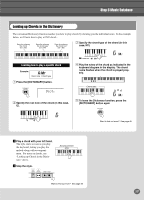Yamaha DGX-202 Owner's Manual - Page 18
GrandPno
 |
View all Yamaha DGX-202 manuals
Add to My Manuals
Save this manual to your list of manuals |
Page 18 highlights
Panel Display Indications The DGX-202 features a large multi-function display that shows all important settings for the instrument. The section below briefly explains the various icons and indications in the display. !4 Octave indicator q Notation e Beat marks r Song/Voice/Style/M.D.B. name and number GrandPno 001 092 001 t Touch indicator y Harmony indicator u Dual indicator i Split indicator o Accompaniment On indicator !0 Sync Stop indicator !1 Measure and Tempo !2 Chord !3 Song track indicators w Keyboard q Notation / w Keyboard These two portions of the display conveniently indicate notes. When a song is being played back, they show the melody or chord notes in succession. When you play the keyboard yourself, the display shows the notes you play. • For a few specific chords, not all notes may be shown in the notation section of the display. This is due to space limitations in the display. e Beat marks These marks (one large, three small) flash in sequence and in time with the song or style. The large arrow indicates the first beat of the measure. t Touch indicator This appears when the Touch function is turned on. (See page 30.) y Harmony indicator This appears when the Harmony effect is turned on. (See page 31.) u Dual indicator This appears when the Dual function is turned on. (See page 26.) i Split indicator This appears when the Split function is turned on. (See page 27.) r Song/Voice/Style/M.D.B. name and number This portion of the display indicates the name and number of the currently selected song, voice, style or M.D.B. It also displays the category name when using the category button, or the name and current setting/value of other functions, as well as other important operation messages. o Accompaniment On indicator This appears when the auto accompaniment is turned on. (See page 36.) 18