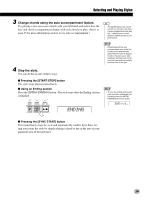Yamaha DGX-202 Owner's Manual - Page 39
ENDING, Change chords using the auto accompaniment feature., Stop the style.
 |
View all Yamaha DGX-202 manuals
Add to My Manuals
Save this manual to your list of manuals |
Page 39 highlights
Selecting and Playing Styles 3 Change chords using the auto accompaniment feature. Try playing a few successive chords with your left hand, and notice how the bass and chord accompaniment change with each chord you play. (Refer to page 43 for more information on how to use auto accompaniment.) • The [ACMP] button can also be used to turn off and on the bass/ chord accompaniment while playing - allowing you to create dynamic rhythmic breaks in your performance. 4 Stop the style. You can do this in one of three ways: I Pressing the [START/STOP] button The style stops playing immediately. I Using an Ending section Press the [INTRO ENDING] button. The style stops after the Ending section is finished. ENDING • Chords played in the auto accompaniment area of the keyboard are also detected and played when the style is stopped. In effect, this gives you a "split keyboard," with bass and chords in the left hand and the normally selected voice in the right. • To have the Ending section gradually slow down (ritardando) as it is playing, press the [INTRO ENDING] button twice quickly. END/rit. I Pressing the [SYNC START] button This immediately stops the style and automatically enables Sync Start, letting you restart the style by simply playing a chord or key in the auto accompaniment area of the keyboard. 39