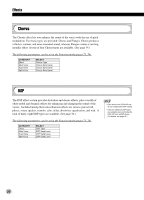Yamaha DGX-202 Owner's Manual - Page 29
One Touch Setting, WRITING
 |
View all Yamaha DGX-202 manuals
Add to My Manuals
Save this manual to your list of manuals |
Page 29 highlights
Playing Voices I Creating and Storing a One Touch Setting You can also create and store your own custom One Touch Settings for each of the styles. 1 Select the desired style. 2 Make the desired settings. Change the voice and make any other settings you want to use with the selected style and the One Touch Setting buttons. 3 Press and hold the [MEMORY] button then press the appropriate button - ONE TOUCH SETTING button [1] or [2]. WRITING! Restoring the Default One Touch Setting data Each One Touch Setting for the current style can be restored to its default. To do this, simply press and hold the appropriate One Touch Setting button, [1] or [2]. To restore all One Touch setting to their defaults, simultaneously press and hold both the [1] and [2] buttons. Transpose and Tuning You can also adjust the tuning and change the transposition (key) of the entire DGX-202 sound with the Transpose and Tuning functions. I Transpose Transpose determines the key of both the main voice and the bass/chord accompaniment. It also determines the pitch of the songs. This allows you to easily match the pitch of the DGX-202 to other instruments or singers, or play in a different key without changing your fingering. The Transpose settings can be adjusted over a range of ± 12 semitones (± 1 octave). Transpose can be set in the Function mode (page 75). I Tuning Tuning determines the fine pitch setting of both the main voice and the bass/chord accompaniment. It also determines the pitch of the songs. This allows you to accurately match the tuning with that of other instruments. The Tuning settings can be adjusted over a range of ± 100 (approx. ± 1 semitone). Tuning can be set in the Function mode (page 75). • The Transpose function has no effect on the Drum Kits voices (#109 - #120) and DJ voices (#601 - #605). • The Tuning settings have no effect on the Drum Kit voices (#109 - #120). 29