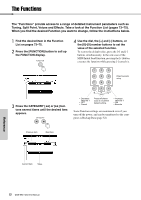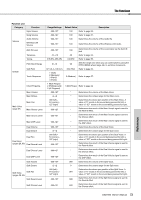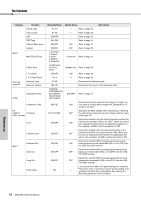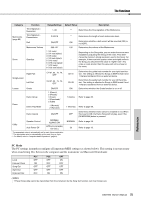Yamaha DGX-660 DGX-660 Owners Manual - Page 70
Selecting a Preset Setting, Making and Saving the Microphone Settings, Use the CATEGORY
 |
View all Yamaha DGX-660 manuals
Add to My Manuals
Save this manual to your list of manuals |
Page 70 highlights
Connecting a Microphone and Singing Along with Your Performance Selecting a Preset Setting 1 Press the [MIC SETTING] button once or twice to call up the MIC SETTING 1 display. 2 Select "PRESET" by using the CATEGORY [r] or [f] button, then select the desired one of "STANDARD", "BRIGHTER" and "LOUDER" by rotating the dial. Making and Saving the Microphone Settings This section explains how to make and save the detailed settings for the microphone. Only one group of settings can be saved to USER data. 1 Connect a microphone to the instrument, then press the [MIC SETTING] button once or twice to call up the MIC SETTING 1 or 2 display. MIC SETTING 1 display STANDARD BRIGHTER LOUDER The STANDARD setting provides optimum response over the entire frequency spectrum ensuring all vocals sound good. The BRIGHTER setting emphasizes higher frequencies making vocals stand out more in the mix. The LOUDER setting compresses the overall signal which increases both the level of your voice and softer sounds. If you want to make your original settings, set various parameters (including those on MIC SETTING 2) then save the setting as the USER data. For details, see next section. MIC SETTING 2 display 2 Use the CATEGORY [r] or [f] button to select the specific parameter to be adjusted. For information on each parameter, see below. 3 Set the value of the specific parameter by rotating the dial. Reference 70 DGX-660 Owner's Manual