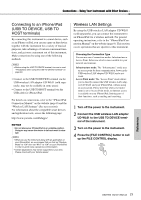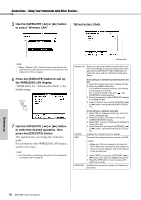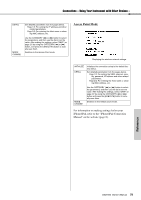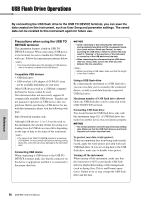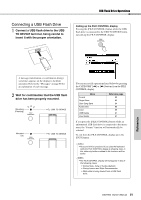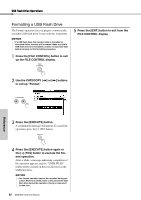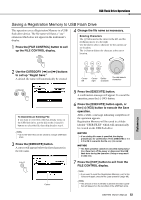Yamaha DGX-660 DGX-660 Owners Manual - Page 81
Connecting a USB Flash Drive, Wait for confirmation that the USB flash
 |
View all Yamaha DGX-660 manuals
Add to My Manuals
Save this manual to your list of manuals |
Page 81 highlights
USB Flash Drive Operations Connecting a USB Flash Drive 1 Connect a USB flash drive to the USB TO DEVICE terminal, being careful to insert it with the proper orientation. Calling up the FILE CONTROL display Pressing the [FILE CONTROL] button while the USB flash drive is connected to the USB TO DEVICE terminal calls up the FILE CONTROL display. Reference A message (information or confirmation dialog) sometimes appears on the display to facilitate operation. Refer to the "Messages" on page 89 for an explanation of each message. 2 Wait for confirmation that the USB flash drive has been properly mounted. Mounting (Flashing) Mounted (Lit) You can access file operations listed below by pressing the CATEGORY [r] or [f] buttons from the FILE CONTROL display. Menu Format Regist Save User Song Save Audio Save Load USB Delete User Delete Reference page 82 83 84 85 86 87 87 If you press the [FILE CONTROL] button while an unformatted USB flash drive is connected to the instrument, the "Format" function will automatically be selected. To exit from the FILE CONTROL display press the [EXIT] button. NOTE • No sound will be produced if you play the keyboard while the FILE CONTROL display is showing. Also, in this state only buttons related to file functions will be active. NOTE • The FILE CONTROL display will not appear in any of the following cases: • During Style, Song or Audio playback. • During Lesson and Style Recommender. • While data is being loaded from a USB flash drive. DGX-660 Owner's Manual 81