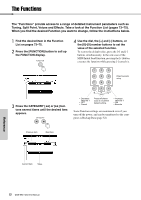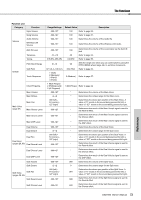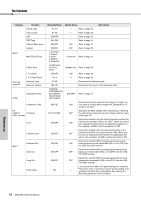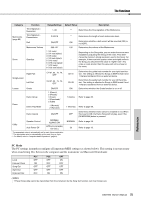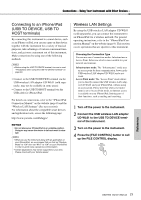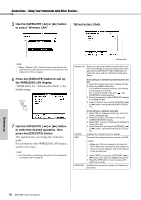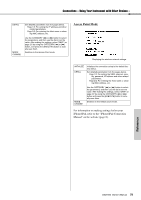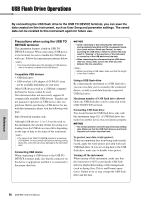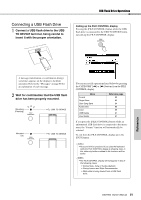Yamaha DGX-660 DGX-660 Owners Manual - Page 76
Connections – Using Your Instrument with Other Devices –, Connecting an Audio Device (AUX IN jack)
 |
View all Yamaha DGX-660 manuals
Add to My Manuals
Save this manual to your list of manuals |
Page 76 highlights
Connections - Using Your Instrument with Other Devices - To see where the connectors are located on the instrument, refer to pages 16, 17. CAUTION • Before connecting the instrument to other electronic components, turn off the power of all the components. Also, before turning any components on or off, make sure to set all volume levels to minimum (0). Otherwise, damage to the components, electrical shock, or even permanent hearing loss may occur. Connecting an Audio Device (AUX IN jack) You can connect the output jack of an external device such as portable audio player to the instrument's AUX IN jack, letting you hear the sound of that device through the built-in speakers of the instrument. NOTICE • To avoid damaging the device, first turn on the power to the external device, then to the instrument. When turning off the power, first turn off the power to the instrument, then to the external device. Connecting to a Computer (USB TO HOST terminal) By connecting a computer to the USB TO HOST terminal, you can transfer data between the instrument and the computer via MIDI. For details on using a computer with this instrument, refer to "Computerrelated Operations" on the website (page 8). USB terminal USB TO HOST terminal USB cable Instrument Stereo mini plug Audio device (portable audio player, etc.) NOTE • Use audio cables and adaptor plugs having no (zero) resis- tance. • You can adjust the volume of the sound input via the AUX IN jack from the external audio device. To do this, press the [FUNCTION] button then use the CATEGORY buttons to select "AUX IN Level," then adjust the value by using the dial. NOTICE • Use an AB type USB cable of less than 3 meters. USB 3.0 cables cannot be used. NOTE • The instrument will begin transmission a short time after the USB connection is made. • When using a USB cable to connect the instrument to your computer, make the connection directly without passing through a USB hub. • For information on setting up your sequence software, refer to the owner's manual of the relevant software. Reference 76 DGX-660 Owner's Manual