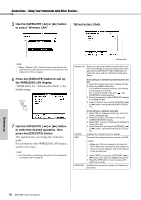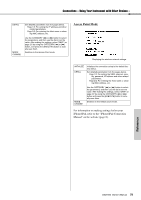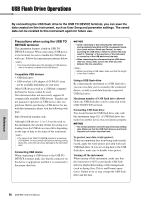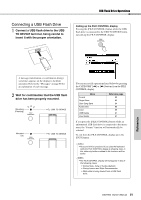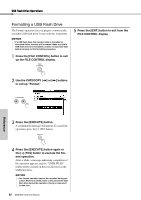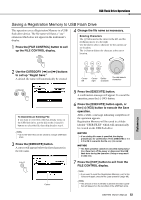Yamaha DGX-660 DGX-660 Owners Manual - Page 83
Saving a Registration Memory to USB Flash Drive
 |
View all Yamaha DGX-660 manuals
Add to My Manuals
Save this manual to your list of manuals |
Page 83 highlights
USB Flash Drive Operations Saving a Registration Memory to USB Flash Drive This operation saves a Registration Memory to a USB flash drive device. The file name will have a ".usr" extension which does not appear in the instrument's display. 1 Press the [FILE CONTROL] button to call up the FILE CONTROL display. 4 Change the file name as necessary. Entering Characters The [-] button moves the cursor to the left, and the [0] button moves it to the right. Use the dial to select a character for the current cursor location. The [+] button deletes the character at the cursor location. Reference 2 Use the CATEGORY [r] or [f] buttons to call up "Regist Save." A default file name will automatically be created. Cursor left Cursor Delete right character The dial selects characters To Overwrite an Existing File If you want to overwrite a file that already exists on the USB flash drive, use the dial or the [+] and [-] buttons to select the file, then skip ahead to step 5. NOTE • Up to 100 User files can be saved to a single USB flash drive. 3 Press the [EXECUTE] button. A cursor will appear below the first character in the file name. Cursor 5 Press the [EXECUTE] button. A confirmation message will appear. To cancel the operation, press the [-] (NO) button. 6 Press the [EXECUTE] button again, or the [+] (YES) button to execute the Save operation. After a while, a message indicating completion of the operation appears. Registration Memory will be saved in a folder labeled "USER FILES" which will automatically be created on the USB flash drive. NOTICE • If an existing file name is specified, the display prompts you for confirmation. Press [EXECUTE] or [+] if it is OK to overwrite the file, or [-] to cancel. NOTICE • The Save operation cannot be cancelled during execution. Never turn off the power or disconnect the USB flash drive during the operation. Doing so may result in data loss. 7 Press the [EXIT] button to exit from the FILE CONTROL display. NOTE • If you want to recall the Registration Memory (.usr) to this instrument again, execute the Load operation (page 86). NOTE • The amount of time it will take to perform the Save opera- tion will depend on the condition of the USB flash drive. DGX-660 Owner's Manual 83