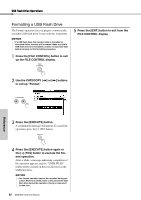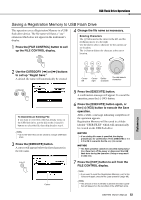Yamaha DGX-660 DGX-660 Owners Manual - Page 87
Deleting files from a USB Flash Drive, Deleting User Data from the Instrument
 |
View all Yamaha DGX-660 manuals
Add to My Manuals
Save this manual to your list of manuals |
Page 87 highlights
USB Flash Drive Operations Deleting files from a USB Flash Drive This procedure deletes Registration Memory, Style file, Song file and Audio file from a USB flash drive. 1 Press the [FILE CONTROL] button to call up the FILE CONTROL display. 2 Use the CATEGORY [r] or [f] buttons to call up "USB Delete." Deleting User Data from the Instrument This procedure deletes User Song files as well as Style and Song files loaded or transferred from an external device such as a computer. This operation does not erase the Preset data. 1 Press the [FILE CONTROL] button to call up the FILE CONTROL display. 2 Use the CATEGORY [r] or [f] buttons to call up "User Delete." Only "User Delete" can be selected if no USB flash drive is connected to the instrument. Reference 3 Use the dial to select the file you want to delete. All Registration Memory files in the USB flash drive will be displayed first, followed by the Song files, Audio files and Style files. Files must be located in the "User Files" folder in the USB flash drive. Files located outside of that folder will not be recognized. 4 Press the [EXECUTE] button. A confirmation message will appear. To cancel the operation, press the [-] (NO) button. 5 Press the [EXECUTE] button again, or the [+] (YES) button to execute the Delete operation. After a while, a message indicating completion of the operation appears. NOTICE • The Delete operation cannot be cancelled during execution. Never turn off the power or disconnect the USB flash drive during the operation. Doing so may result in data loss. 6 Press the [EXIT] button to exit from the FILE CONTROL display. 3 Use the dial to select the file you want to delete. All User Songs will be displayed first, followed by the Song and Style files. 4 Press the [EXECUTE] button. A confirmation message will appear. To cancel the operation, press the [-] (NO) button. 5 Press the [EXECUTE] button again, or the [+] (YES) button to execute the Delete operation. After a while, a message indicating completion of the operation appears. NOTICE • The Delete operation cannot be cancelled during execution. Never turn off the power or disconnect the USB flash drive during the operation. Doing so may result in data loss. 6 Press the [EXIT] button to exit from the FILE CONTROL display. DGX-660 Owner's Manual 87