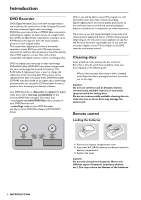Yamaha DRX-1 Owner's Manual - Page 11
First time setup: Initial setup
 |
View all Yamaha DRX-1 manuals
Add to My Manuals
Save this manual to your list of manuals |
Page 11 highlights
First time setup: Initial setup After switching on the DVD Recorder for the very first time, the 'Initial setup screen' will appear. In initial setup, you may have to set your preferences for some of the Recorder features. If the initial setup screen does not appear, your DVD Recorder has been installed already.You may still change the preferences via the 'installation menu.' Note: Preferences have to be set in the order in which the item menus will appear on the screen. The 'Initial setup' will only be concluded after the preferences for the last item have been confirmed. If the Recorder is switched off while setting user preferences, all preferences have to be set again after switching on the Recorder again. Manual setting When a menu is displayed: ● Use w/v (down/up cursor) to go through the options in the menu.The selected option will be highlighted in white text. ● Use ENTER/OK to confirm your selection and move to the next menu. The following items may be set in Initial setup: Menu language The DVD Recorder's system menus will be displayed in the language you choose. Initial setup Menu language English Español Français Press OK to continue Audio language The sound of DVD-Video discs will be in the language you choose, if it is available on the current disc. If not, speech will revert to the first spoken language on the disc.Also, the DVD disc menu will be in the language you choose, if it is available on the disc. Initial setup Audio Language English Español Français Português Italiano Press OK to continue Subtitle language The subtitles of DVD-Video discs will be in the language you choose if it is available on the current disc. If not, there will be no subtitles, or the subtitles will revert to the default subtitle language on the disc. Initial setup Subtitle language English Español Français Português Italiano Press OK to continue TV Shape Initial setup TV Shape 4:3 letterbox 4:3 panscan 16:9 Press OK to continue You can choose: - 16:9 if you have a wide screen (16:9) TV. - 4:3 if you have a regular (4:3) TV. In this case you can also choose between: - Letterbox for a 'wide-screen' picture with black bars at the top and bottom, - Pan Scan, for a full-height picture with the sides trimmed. If a disc has Pan Scan, the picture moves (pans) horizontally to keep the main action on the screen. INSTALLATION 7 English