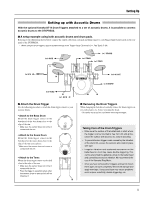Yamaha DTXPRESS Owner's Manual - Page 16
Play the DTXPRESS - 3 used
 |
View all Yamaha DTXPRESS manuals
Add to My Manuals
Save this manual to your list of manuals |
Page 16 highlights
Play the DTXPRESS! Now that you have the DTXPRESS properly connected, let's make some music! 1. Switch the power ON After confirming that each of the devices, pads, external devices, etc. are all properly connected, push the POWER/VOL knob on the front panel to switch the power ON. The DTXPRESS is ready to operate when the display, shown below, for selecting the drum kit and song appears. * The previously selected drum kit or song will be displayed. KIT =1 SONG=1 Drum Kit Acoustic Latiniq Song 4. Change the instrument volume for each pad. • Hold the [SHIFT] button and rotate the Click VOL knob to adjust the volume of the Bass Drum. • Hold the [SHIFT] button and rotate the ACCOMP. VOL knob to adjust the volume of the Snare Drum. To avoid damage to your speakers, first switch the DTXPRESS' power ON then switch on Audio Devices and the Mixer or Amplifier. 2. Hit a pad While hitting a pad, rotate the POWER/VOL knob little by little to the right until a comfortable volume level is reached. The volume level is increased as the knob is rotated to the right and decreased as it is rotated to the left. 3. Change the Drum Kit Try out the voices for each of the kits. Drum kit numbers 1-48 consist of 48 types of preset drum kits that have been specially programmed by Yamaha. m [Preset Drum Kit List] (P. 72) Use the [SEL] buttons to move the flashing cursor to the drum kit number, then use the [VALUE-]/ [VALUE+] buttons to select the drum kit. Drum Kit Number Drum Kit Name KIT =1 Acoustic SONG=1 Latiniq Try out the different drum kits and select one drum kit you like. * Some drum kits have Pad Songs and Drum Loop Voices that will start when the corresponding pad is hit. * The Bass Drum and Snare Drum volume settings, described above, will reset when the power is switched off. • Double-click the [VOICE] button, the volume setting display for each pad (Input Source) will be displayed. KIT IN=pad 1 V=Vol= 116 Pan= C Volume Hit the pad you want to adjust the volume of and use the [VALUE-]/[VALUE+] buttons to adjust the volume. * The same display can be used to adjust the pan (the posi- tion of the voice within the stereo field) for each pad. (P. 41) HINT According to the setting in the Utility mode's [1-3. Volume Mode] (P. 52), the volume of the cymbal, drums and other instruments can be adjusted using the knobs shown above. 5. Change the sound quality heard through the monitor. Double-click the [UTIL] button, the sound quality setting display for the audio signal that is transmitted to the OUTPUT jacks and PHONES jack will be displayed. UT TG MASTER EQ Lo=+ 6 Hi=+ 0 Bass Treble Press the [SEL] buttons to move the flashing cursor to the Lo or Hi position, then use the [VALUE-]/[VALUE+] buttons to adjust the sound quality. 16