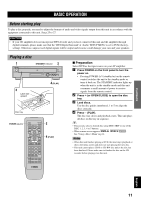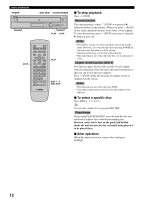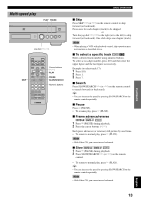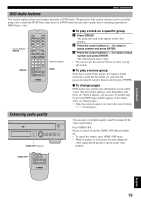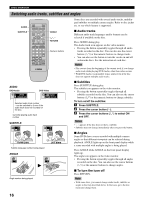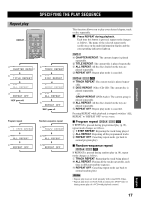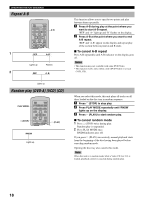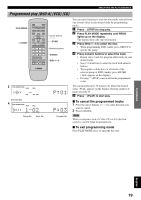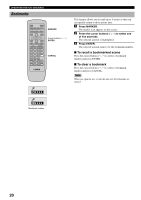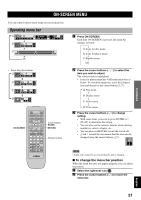Yamaha DVD-CX1 Owners Manual - Page 20
Switching audio tracks, subtitles and angles, Audio tracks, Subtitles, Angles, To turn the icon off
 |
View all Yamaha DVD-CX1 manuals
Add to My Manuals
Save this manual to your list of manuals |
Page 20 highlights
BASIC OPERATION Switching audio tracks, subtitles and angles AUDIO SUBTITLE POWER OPEN/CLOSE PLAY MODE REPEAT A-B MARKER SUBTITLE AUDIO ANGLE TOP MENU MENU ON SCREEN ENTER RETURN STOP PLAY PAUSE SKIP SLOW/SEARCH 1 2 3 4 5 6 7 8 CANCEL 9 0 10 VIDEO OFF GROUP PAGE PROGRESSIVE DISC1 SET UP DISC4 DISC2 DISC3 DISC SKIP DISC5 ANGLE , ,w RETURN Numeric buttons AUDIO DVD-Audio 1 LPCM 1 192k24b 2ch DVD-Video Digital 1 ENG 3/2.1 ch Selected audio track number - can be switched to 2 even if the audio track does not recorded on the disc. Currently playing audio track number SUBTITLE ON 1 ENG ON 2 FRA I love you Subtitle language number being played ANGLE Je t'aime 1 2 Angle number being played Some discs are encoded with several audio tracks, multilingual subtitles or multiple camera angles. Refer to disc jacket etc. to see which feature is supported. I Audio tracks Different audio track languages and/or formats can be selected if available on the disc. Press AUDIO during play. The Audio track icon appears on the video monitor. • Pressing the button repeatedly toggles through all audio tracks recorded on the disc. You can also use the cursor buttons ( , ) or the numeric buttons to change tracks. • You can also use the button to turn the vocals on and off on karaoke discs. See the instruction of each disc. Notes • Play restarts from the beginning of the current track if you change audio track while playing DVD-Audio, other than video section. • With DVD-Audio, track number 2 may appear even if the disc does not support multiple audio tracks. I Subtitles Press SUBTITLE during play. The subtitle icon appears on the video monitor. • Pressing the button repeatedly toggles through all subtitles recorded on the disc. You can also use the cursor buttons ( , ) or the numeric buttons to change subtitles. To turn on/off the subtitles: 1 Press SUBTITLE. 2 Press the cursor button (w). 3 Press the cursor buttons ( , ) to select ON and OFF. Notes • '- -' appears if the disc does not have a subtitle. • Subtitles may not change immediately after you press the button. I Angles Some DVDs have scenes encoded with multiple camera angles so that different viewpoint can be selected during playback. ANGLE lights up on the front panel display while a scene encoded with multiple angles is being played. Press ANGLE while ANGLE on the front panel display lights up. The angle icon appears on the video monitor. • Pressing the button repeatedly toggles through all angles recorded on the disc. You can also use the cursor buttons ( , ) or the numeric buttons to change angles. I To turn the icon off Press RETURN. Note • With some discs, you cannot change audio tracks, subtitles or angles in the way described above. In that case, go to the disc menu and change them. 16