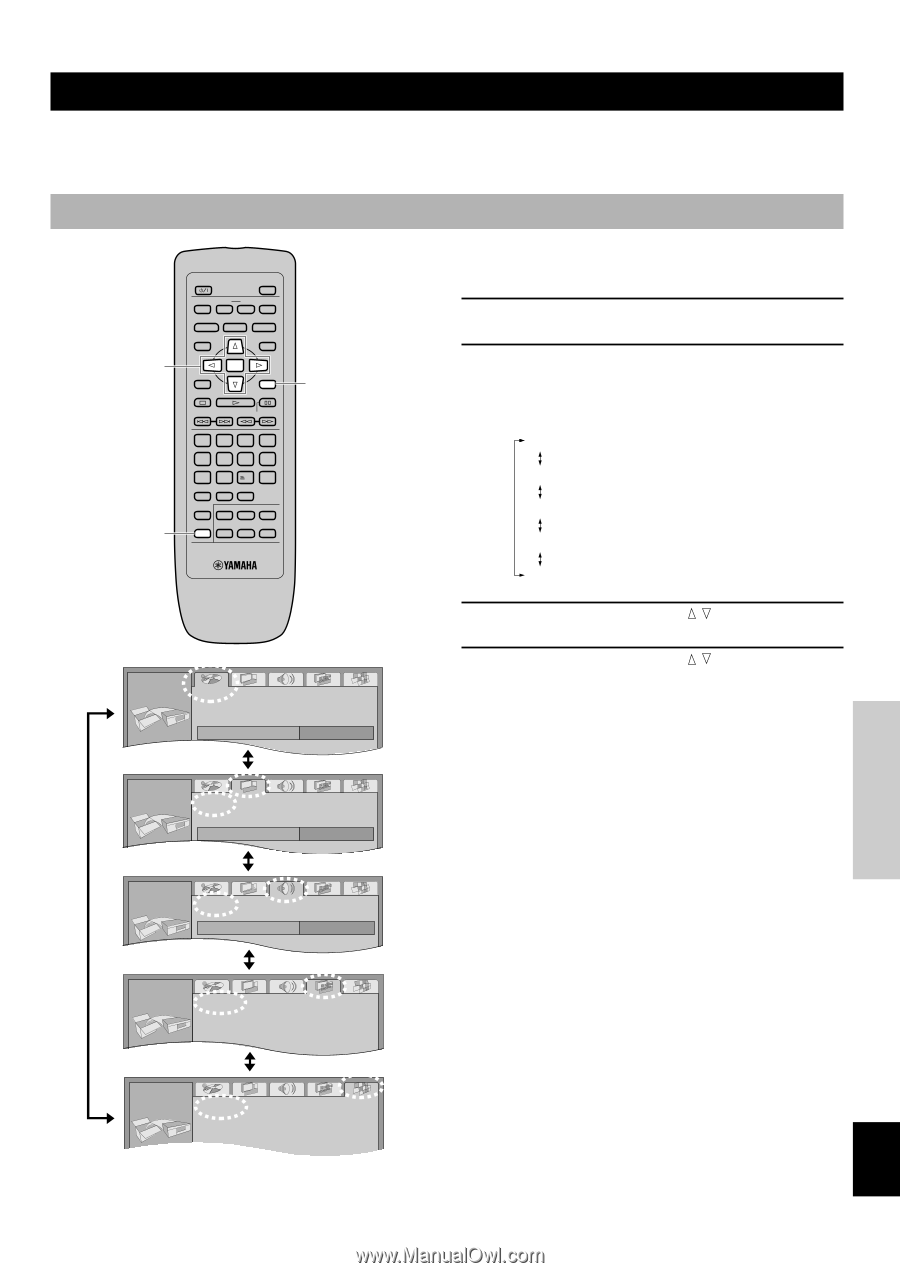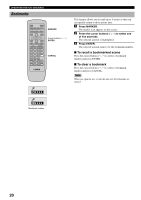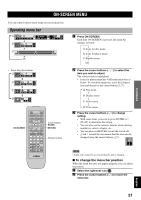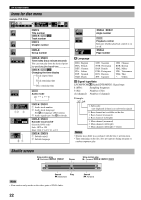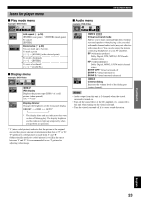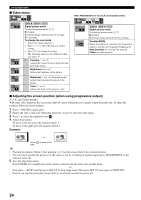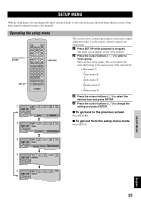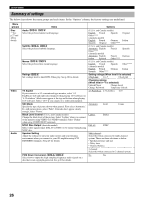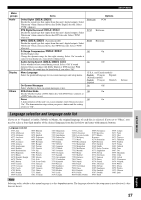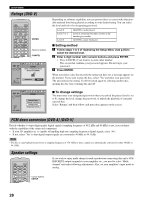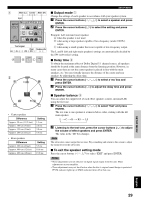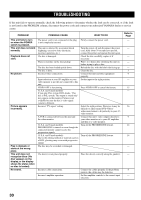Yamaha DVD-CX1 Owners Manual - Page 29
SETUP MENU, Operating the setup menu, To go back to the previous screen
 |
View all Yamaha DVD-CX1 manuals
Add to My Manuals
Save this manual to your list of manuals |
Page 29 highlights
INTRODUCTIOIN PREPARATIONS PLAYBACK SETUP MENU SETUP MENU With the setup menu, you can change this unit's system defaults to suit your preference and your home theater system. Some items must be adjusted to play a disc properly. Operating the setup menu Cursor buttons, ENTER SET UP POWER OPEN/CLOSE PLAY MODE REPEAT A-B MARKER SUBTITLE AUDIO ANGLE TOP MENU MENU ON SCREEN ENTER RETURN STOP PLAY PAUSE SKIP SLOW/SEARCH 1 2 3 4 5 6 7 8 CANCEL 9 0 10 VIDEO OFF GROUP PAGE PROGRESSIVE DISC1 SET UP DISC4 DISC2 DISC3 DISC SKIP DISC5 RETURN 1 SET UP Disc Audio English M 2 SET UP Video TV Aspect TV Type 3 SET UP Audio 4:3 Pan&Scan A t ti Speaker Setting Multi-channel This section shows common procedures (some items require additional steps). Use the remote control to operate the setup menu. 1 Press SET UP while playback is stopped. The menu screen appears on the video monitor. 2 Press the cursor buttons (q, w) to select a menu group. There are five menu groups. The screen shows the items that belong to the menu group of the selected tab. Disc menu 1 Video menu 2 Audio menu 3 Display menu 4 Others menu 5 3 Press the cursor buttons ( , ) to select the desired item and press ENTER. 4 Press the cursor buttons ( , ) to change the setting and press ENTER. I To go back to the previous screen Press RETURN. I To get out from the setup menu mode Press SET UP. 4 SET UP Display ML 5 SET UP Others E li h SETUP MENU APPENDIX English 25