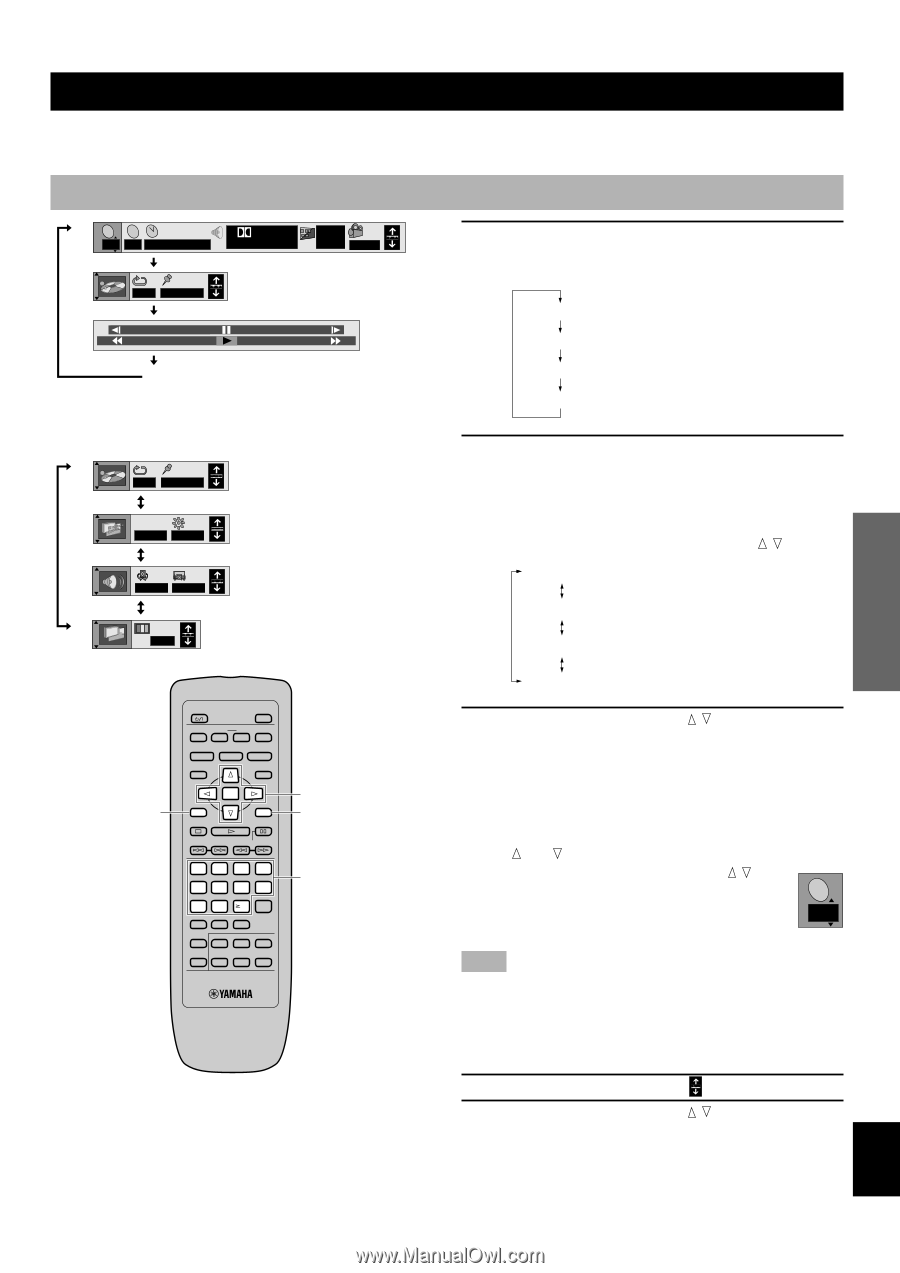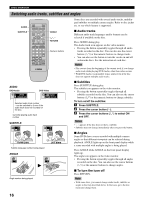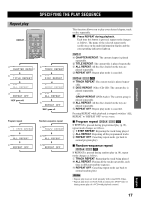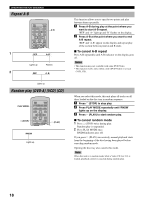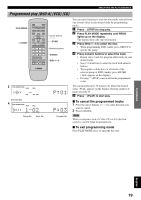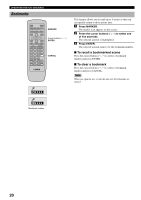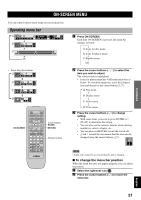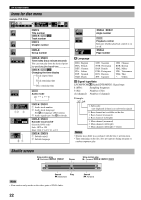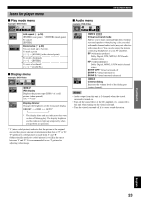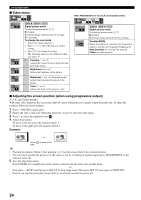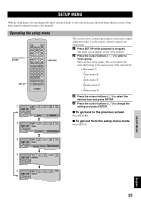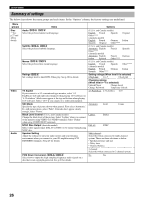Yamaha DVD-CX1 Owners Manual - Page 25
ON-SCREEN MENU, Operating menu bar
 |
View all Yamaha DVD-CX1 manuals
Add to My Manuals
Save this manual to your list of manuals |
Page 25 highlights
INTRODUCTIOIN PREPARATIONS PLAYBACK ON-SCREEN MENU You can control various items using on-screen menu bar. Operating menu bar aT C 2 2 1 : 46 : 50 b AB 1 2 3 ✱ ✱ c -100 Digital 1 ENG 3/2.1 ch Off ON 1 ENG 1 +100 • Icons for player menu d AB 1 2 3 ✱ ✱ e IPB OFF BRIGHT f SP OFF OFF g N ON SCREEN POWER OPEN/CLOSE PLAY MODE REPEAT A-B MARKER SUBTITLE AUDIO ANGLE TOP MENU MENU ON SCREEN ENTER RETURN STOP PLAY PAUSE SKIP SLOW/SEARCH 1 2 3 4 5 6 7 8 CANCEL 9 0 10 VIDEO OFF GROUP PAGE PROGRESSIVE DISC1 SET UP DISC4 DISC2 DISC3 DISC SKIP DISC5 Cursor buttons, ENTER RETURN Numeric buttons 1 Press ON SCREEN. Each time ON SCREEN is pressed, the menu bar changes as below. a Icons for disc menu b Icons for player menu c Shuttle screen Off 2 Press the cursor buttons (q, w) to select the item you wish to adjust. The selected item is highlighted. • Icons for player menu has 4 different menu bars as below. To switch the menu bar, select the leftmost icon and then press the cursor buttons ( , ). d Play menu e Display menu f Audio menu g Video menu 3 Press the cursor buttons ( , ) to change setting. • With some items, you need to press ENTER or w (PLAY) to determine the setting. • You can also use the numeric buttons when entering numbers to select a chapter, etc. • You can also use RETURN to turn the screen off. • and around the icon means that the item can be changed using the cursor buttons ( , ). T 2 Note • Some items cannot be accessed when the play is stopped. I To change the menu bar position When the menu bar does not appear properly, you can adjust its position. 1 Select the rightmost icon ( ). 2 Press the cursor buttons ( , ) to move the menu bar. SETUP MENU APPENDIX English 21