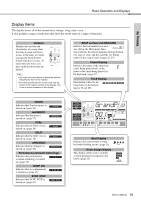Yamaha PSR-E423 Owner's Manual - Page 14
Basic Operation and Displays - sounds
 |
UPC - 086792317021
View all Yamaha PSR-E423 manuals
Add to My Manuals
Save this manual to your list of manuals |
Page 14 highlights
Setting Up Basic Operation and Displays Basic Operation Press a button to select a basic function: Voice, Style or Song. To change the instrument voice that sounds when you play the keyboard, press the [VOICE] button. If you want to play along with auto accompaniment, press the [STYLE] button. If you want to listen to a song, press the [SONG] button. 3 Start a function or play the keyboard. 2 Select an item or value. 1 Select a basic function. GrandPno 001 001 Number buttons [0]-[9] The number buttons can be used to directly enter a Song, Style or Voice number or parameter value. For numbers that start with one or two zeroes, the first zeroes can be omitted. Example: Selecting Voice 003, Bright Piano. Press number buttons [0], [0], [3]. [+], [-] buttons Press the [+] button briefly to increase the value by 1, or press the [-] button briefly to decrease the value by 1. Press and hold either button to continuously increase or decrease the value in the cor- responding direction. Press briefly Press briefly to decrease. to increase. Dial Rotate the dial clockwise to increase the value of the selected item, or counterclockwise to decrease it's value. Rotate the dial continuously to continuously increase or decrease the value. Decrease Increase r r f CATEGORY [ ] and [ ] buttons When selecting a song or style, you can use these buttons to jump to the first item in the next or previous category. The CATEGORY [ ] and [ ] buttons can also be used to select function items sequentially after pressing the [FUNCTION] button. f Jump to the first item in the next or previous category. The "Press & Hold" Symbol Buttons having this indication can be used to call up an alternate function when the relevant button is pressed and held. Hold down this button until the function calls up. 14 Owner's Manual Press the [SONG] button to access the SONG functions (printed above the buttons), and press the [STYLE] button to access the STYLE functions (printed below).