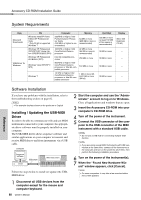Yamaha PSR-E423 Owner's Manual - Page 77
Transfer a backup file from the, instrument to a computer, to play, then press - usb cable
 |
UPC - 086792317021
View all Yamaha PSR-E423 manuals
Add to My Manuals
Save this manual to your list of manuals |
Page 77 highlights
Connecting to a Computer 9 To playback a song stored in flash memory, press the [SONG] button. Use the dial to select the song you want to play, then press the [ ] (START/ STOP) button to start playback. To playback a style stored in flash memory, it must be loaded into style number 175 with style file load function (page 64). NOTICE • Do not unplug the USB cable during a data transfer. Not only will the data not be transferred and saved, but operation of the memory media may become unstable and its contents may disappear completely when the power is turned on or off. NOTICE • Store data can be lost due to equipment malfunction or improper operation. For safety we recommend that you keep a copy of all important data stored on your computer. • We recommend that you use a power adaptor rather than batteries when transferring data. The data can be corrupted if the batteries fail during the transfer. To Use transferred Songs For Lessons... When using songs (only SMF format 0) transferred from a computer for lessons you can specify which channels are to be played back as the right-hand and left-hand parts. 1 Press the [SONG] button and select the song (036-) residing in flash memory for which you want to set the guide track. 2 Press the [FUNCTION] button. 3 Use the CATEGORY [ ] and [ ] buttons to select the R-Part or L-Part item. 4 Use the dial to select the channel you want to play back as the specified right- or left-hand part. The default settings are channel 1 for the right-hand part and channel 2 for the left-hand part. Transfer a backup file from the instrument to a computer You can use the Musicsoft Downloader to transfer "Backup Files" containing backup data (page 50), including the five User Songs stored on the instrument, to a computer. If you click "Electronic Musical Instruments" in the Musicsoft Downloader display, and then "System Drive", a file named "10PK4.BUP" will appear in the lower right corner of the Musicsoft Downloader display. This is the backup file. For details about how to transmit backup file using the Musicsoft Downloader application, refer to the Online help "Transferring Data Between the Computer and Instrument (for unprotected data)" in the application. NOTICE • The backup data, including the five User Songs is transmitted/received as a single file. As a result, all backup data will be overwritten every time you transmit or receive. Keep this in mind when transferring data. NOTICE • Do not rename the backup file on the computer. If you do so, it will not be recognized when transferred to the instrument. f r Reference Owner's Manual 77