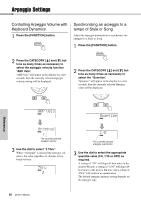Yamaha PSR-E423 Owner's Manual - Page 63
Setting the Split Point, Tap Start, Play a Style with Chords but No Rhythm (Stop Accompaniment)
 |
UPC - 086792317021
View all Yamaha PSR-E423 manuals
Add to My Manuals
Save this manual to your list of manuals |
Page 63 highlights
Style (Auto-accompaniment) Functions Setting the Split Point The initial default split point is key number 54 (the F#2 key), but you can change it to another key using the procedure described below. 1 Press the [STYLE] button. 2 Press and hold the [ACMP ON/OFF] for longer than a second so that the Split point item appears. Tap Start You can start the style by simply tapping the [TEMPO/TAP] button at the required tempo-4 times for time signatures in 4, and three times for time signatures in 3. You can change the tempo during style playback by pressing the button just twice. Hold for longer than a second SplitPnt 054 Split point 3 Use the dial to set the split point to any key from 036(C1) through 096(C6). Split point (54 : F#2) Split voice Main voice NOTE • When you change the split point the auto-accompani- ment split point also changes. • The split point cannot be changed during a song lesson. NOTE • You can also access the Split Point item by pressing the [FUNCTION] button and using the CATEGORY [ ] and [ ] buttons to locate the item (page 71). Play a Style with Chords but No Rhythm (Stop Accompaniment) When auto accompaniment is on (the ACMP ON icon is showing) and Synchro Start is off, you can play chords in the left-hand accompaniment range of the keyboard while the style is stopped and still hear the accompaniment chords. This is "Stop Accompaniment", and any of the chord fingerings recognized by the instrument can be used (page 29). Press the [STYLE] button to engage the style function, then press the [ACMP ON/ OFF] button to turn the auto accompaniment on. EuTrance 042 Appears when auto accompaniment is on Accompaniment range r f Reference Owner's Manual 63