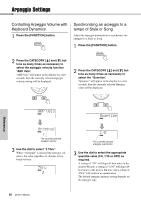Yamaha PSR-E423 Owner's Manual - Page 56
Selecting a Dual Voice, Touch Response Sensitivity, D.Voice, Marimba, FngrBass, TouchSns, Medium
 |
UPC - 086792317021
View all Yamaha PSR-E423 manuals
Add to My Manuals
Save this manual to your list of manuals |
Page 56 highlights
Voice Settings Selecting a Dual Voice 1 Press and hold the [DUAL] button for longer than a second. "D.VOICE" will appear in the display for a few seconds, then the currently selected dual voice will be displayed. D.Voice Touch Response Sensitivity When touch response is on you can adjust the keyboard's sensitivity to dynamics in three steps. 1 Press the [TOUCH] button to turn touch response on. The [TOUCH] button alternately turns touch response on and off. The touch response icon will appear in the display when touch response is on. Marimba 173 The currently selected dual voice 2 Select the desired Dual Voice by using the dial. Selecting a Split Voice 1 Press and hold the [SPLIT] button for longer than a second. "S.Voice" will appear in the display for a few seconds, then the currently selected split voice will be displayed. S.Voice FngrBass 053 The currently selected split voice 2 Select the desired Split Voice by using the dial. Touch response icon When touch response is set to off, all notes will be played at the same volume no matter how hard or softly you play the keys. 2 Press and hold the [TOUCH] button for longer than a second so that the Touch Sensitivity item appears. "TouchSns" will appear in the display for a few seconds, and the currently selected touch sensitivity will be displayed. TouchSns Hold for longer than a second. Medium 2 Touch Sensitivity 3 Use the dial in response to keyboard dynamics to select a touch sensitivity setting between 1 and 3. Higher values produce greater (easier) volume variation in response to keyboard dynamics-i.e. greater sensitivity. NOTE • The initial default touch sensitivity setting is "2". Reference 56 Owner's Manual