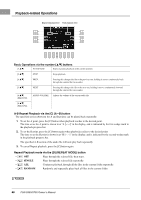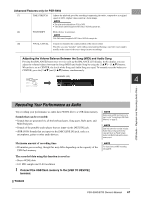Yamaha PSR-S950 Owner's Manual - Page 62
Multi Track Recording, Start recording.
 |
View all Yamaha PSR-S950 manuals
Add to My Manuals
Save this manual to your list of manuals |
Page 62 highlights
Multi Track Recording Before starting recording, make the desired panel settings for your keyboard performance - selecting a Voice, Style, etc. 1 Press the SONG [REC] button and the [J] (STOP) button simultaneously. A blank Song for recording is automatically set. 2 While holding down the SONG [REC] button, press the [1 ] - [8 ] buttons to set the desired channels to "REC." If you want to record the Right 1 part to channel 1, for example, press the [1 ] button while holding down the [REC] button to set the channel 1 to "REC." Then use the [C]/[D] buttons to select "RIGHT 1" in step 3. 3 Use the [C]/[D] buttons to assign the desired part for the channel to be recorded. 4 Start recording. Recording begins automatically as soon as you play a note on the keyboard, start Style playback or start Multi Pad playback. NOTE To cancel the recording, press the [J] (STOP) button. 5 Press the SONG [J] (STOP) button to stop recording. 6 Press the SONG [F/ K] (PLAY/PAUSE) button to play back the recorded performance. 7 Re-select other channels and record other parts by repeating the steps 2 to 6. NEXT PAGE 62 PSR-S950/S750 Owner's Manual