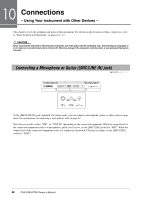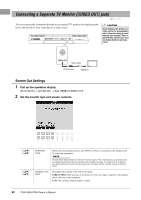Yamaha PSR-S950 Owner's Manual - Page 93
Connecting to a Computer ([USB TO HOST] terminal), Formatting a USB Flash Memory
 |
View all Yamaha PSR-S950 manuals
Add to My Manuals
Save this manual to your list of manuals |
Page 93 highlights
Formatting a USB Flash Memory When a USB flash memory is connected, a message may appear prompting you to format the USB flash memory. If so, execute the format operation. 1 Connect a USB flash memory for formatting into the [USB TO DEVICE]. 2 Call up the operation display. [FUNCTION] [I] UTILITY TAB [E][F] MEDIA 3 4 NOTICE The format operation deletes any previously existing data. Make sure that the USB flash memory you are formatting does not contain important data. Proceed with caution, especially when connecting multiple USB flash memories. NOTE Playback of Style, Song and Multi Pads is stopped to enable execution of the format operation. Connections - Using Your Instrument with Other Devices - 3 Press the [A]/[B] buttons to select the USB flash memory to be formatted from the device list. The indications USB 1 and USB 2 will be displayed depending on the number of the connected devices. 4 Press the [H] (FORMAT) button to format the USB flash memory. Confirming the remaining memory You can check the remaining memory of the connected USB flash memory by pressing the [F] (PROPERTY) button. Connecting to a Computer ([USB TO HOST] terminal) By connecting a computer to the [USB TO HOST] terminal, you can transfer data between the instrument and the computer via MIDI. For details on using a computer with this instrument, refer to the "Computer-related Operations" on the Yamaha website (page 7). NOTE • The instrument will begin transmission a short time after the USB connection is made. • When using a USB cable to connect the instrument to your computer, make the connection directly without passing through a USB hub. • For information on setting up your sequence software, refer to the owner's manual of the relevant software. 10 NOTICE Use an AB type USB cable of less than 3 meters. USB 3.0 cables cannot be used. USB cable PSR-S950/S750 Owner's Manual 93