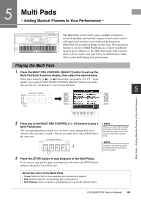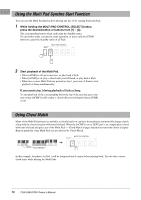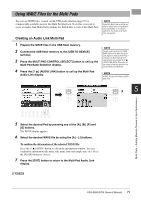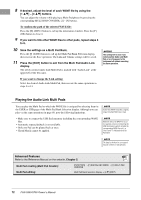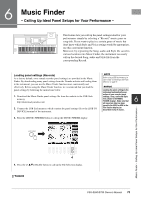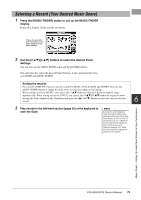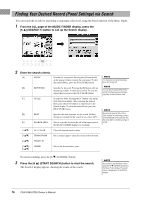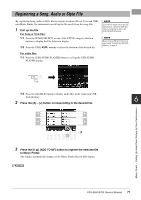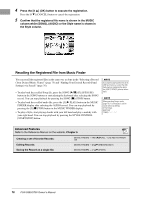Yamaha PSR-S950 Owner's Manual - Page 74
PSR-S950/S750 Owner's Manual, Use the TAB - downloads
 |
View all Yamaha PSR-S950 manuals
Add to My Manuals
Save this manual to your list of manuals |
Page 74 highlights
5. Use the TAB [E][F] buttons to call up the USB display containing the panel settings file downloaded from the website. 6. Press the button which corresponds to the file to display the message for selecting REPLACE/APPEND of the panel settings. 7. Press the [F] (REPLACE) button to delete all records currently in the instrument and replace them with the records of the selected file. Press the [G] (YES) button at the confirmation prompt. 8. Press the [F] (YES) button in the message display (indicating completion of the replace operation) to call up the MUSIC FINDER display. By checking the number of records in the MUSIC FINDER display, you can confirm the record has been replaced. NOTE Even after replacing the Music Finder records, you can reset them to their original factory settings by selecting the "MusicFinderPreset" file in PRESET display of step 5. The number of records 74 PSR-S950/S750 Owner's Manual