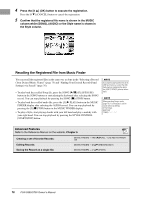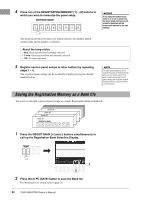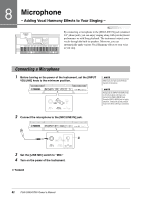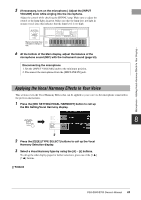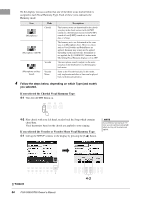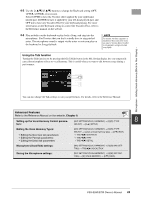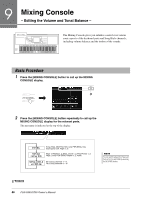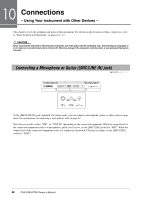Yamaha PSR-S950 Owner's Manual - Page 83
Applying the Vocal Harmony Effects to Your Voice, the Mic Setting/Vocal Harmony display.
 |
View all Yamaha PSR-S950 manuals
Add to My Manuals
Save this manual to your list of manuals |
Page 83 highlights
Microphone - Adding Vocal Harmony Effects to Your Singing - 5 (If necessary, turn on the microphone.) Adjust the [INPUT VOLUME] knob while singing into the microphone. Adjust the control while checking the SIGNAL lamp. Make sure to adjust the control so the lamp lights in green. Make sure that the lamp does not light in orange or red, since this indicates that the input level is too high. Make sure lamp does not light in orange or red. 6 At the bottom of the Main display, adjust the balance of the microphone sound (MIC) with the instrument sound (page 53). Disconnecting the microphone 1. Set the [INPUT VOLUME] knob to the minimum position. 2. Disconnect the microphone from the [MIC/LINE IN] jack. Applying the Vocal Harmony Effects to Your Voice This section covers the Vocal Harmony Effects that can be applied to your voice via the microphone connected in the previous instructions. 1 Press the [MIC SETTING/VOCAL HARMONY] button to call up the Mic Setting/Vocal Harmony display. 8 2 2 Press the [D]/[E] (TYPE SELECT) buttons to call up the Vocal Harmony Selection display. 3 Select a Vocal Harmony type by using the [A] - [J] buttons. To call up the other display pages for further selections, press one of the [1 ] - [5 ] buttons. NEXT PAGE PSR-S950/S750 Owner's Manual 83