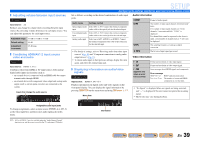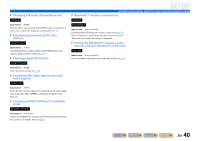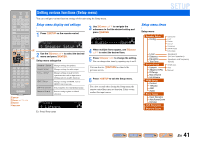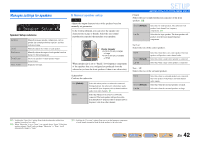Yamaha RX-V371 Owners Manual - Page 44
Adjusting sound quality with the equalizer, Generating test tones, ENTER, Cursor, SETUP
 |
View all Yamaha RX-V371 manuals
Add to My Manuals
Save this manual to your list of manuals |
Page 44 highlights
■ Adjusting sound quality with the equalizer Equalizer Adjusts sound quality and tune with a graphic equalizer. EQ Select Turns the graphic equalizer on or off. By selecting GEQ and pressing jENTER, you can adjust the characteristics of the graphic equalizer. GEQ (Default) Off Uses the graphic equalizer to adjust sound quality. Does not activate the equalizer. ■ Adjusting the graphic equalizer 1 When "EQ Select" is displayed, use jCursor D / E to select "GEQ" and press jENTER. 2 Check that "Channel" appears and use jCursor D / E to select the speaker for which you want to adjust the equalizer. GEQ VOL. Channel;FRNT L SW L CR SL SR The speaker you are adjusting 3 Press jCursor C repeatedly to select the frequency you want to adjust, then use jCursor D / E to adjust the volume. Raising volume: Press jCursor E. Lowering volume: Press jCursor D. GEQ 63Hz VOL. SW L CR SL SR Frequency band Setting the volume level for the selected frequency Frequency range Adjustable range Default setting Adjustment increments 63 Hz/160 Hz/400 Hz/1 kHz/2.5 kHz/6.3 kHz/ 16 kHz -6.0 dB to +6.0 dB 0 dB 0.5 dB You can use jCursor B / C to select another frequency or return to step 2. Repeat steps 2-3 to adjust the tone to your liking. 4 When you have finished making adjustments, press iSETUP to close the Setup menu. SETUP Setting various functions (Setup menu) ■ Generating test tones Test Tone Turns the test tone generator on or off. Off (Default) On Does not generate test tones. Generates test tones. While "On" is selected, test tones are produced constantly. You can use the test tone in a variety of circumstances. For example, you can adjust the volume balance settings for each speaker, or whenever you adjust the settings on the internal graphic equalizer, you can listen to the actual effect while operating this unit. Turn the test tone off when you have finished making adjustments. En 44