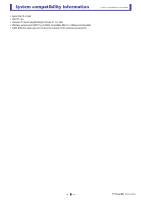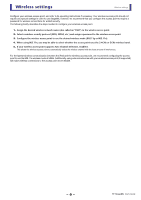Yamaha StageMix User's Guide - Page 10
Screen areas, HOME screen - setup
 |
View all Yamaha StageMix manuals
Add to My Manuals
Save this manual to your list of manuals |
Page 10 highlights
Screen areas HOME screen The HOME screen is the main screen of StageMix. It is displayed each time you start StageMix. You can return to this screen by tapping [HOME] in the TOOLBAR area. METER area Details area Screen areas Overview strip area TOOLBAR ares METER area Displays input level, output level, and fader levels. In SENDS ON FADER mode, it displays send levels. ձ ձղ ճ 1 ONLINE button Displays the SELECT MIXER screen (page 11). When StageMix is connected to a console, the name of the console is displayed here. When no console is connected (i.e., offline demo mode), "OFFLINE" is displayed. 2 SETUP button Displays the SETUP screen (page 12). 3 Meter display Displays all input and output meters. Meters are displayed in green for up to -20dB, yellow for up to -3dB, and in red for levels higher than -3dB. You can change the meter point in the SETUP screen (page 12). Note that the meter point for the MONITOR channel is always pre-fader. The fader level for each channel is indicated by a white line. A thick white line is displayed when the fader is at the nominal (0dB) level. If a channel is turned off, the background of the meter is displayed in black and the meter itself is displayed in gray. The area displayed in the details area is indicated in the METER area by a white box. You can drag this box left and right to display other channels in the details area. In SENDS ON FADER mode, each channel's send level is displayed here. In this case the fader level bar is displayed in the color assigned to the destination channel. - 10 - TF StageMix User's Guide