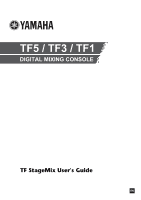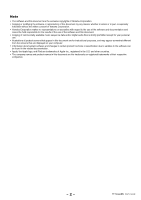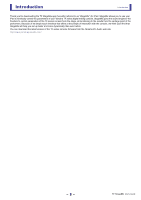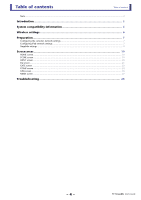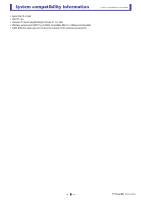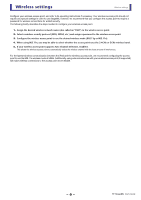Yamaha StageMix User's Guide - Page 6
Wireless settings - not connecting
 |
View all Yamaha StageMix manuals
Add to My Manuals
Save this manual to your list of manuals |
Page 6 highlights
Wireless settings Wireless settings Configure your wireless access point, and refer to its operating instructions if necessary. Your wireless access point should not require any special settings in order to use StageMix, however, we recommend that you configure the access point to require a password for wireless connections for added security. The following briefly describes the steps needed to configure your wireless access point. 1. Assign the desired wireless network name (also called an "SSID") to the wireless access point. 2. Select a wireless security protocol (WPA, WPA2, etc.) and assign a password to the wireless access point. 3. Configure the wireless access point to use the desired wireless mode (802.11g or 802.11n). 4. When using 802.11n, you may be able to select whether the access point uses the 2.4GHz or 5GHz wireless band. 5. If your wireless access point supports Auto Channel Selection, enable it. This allows the wireless access point to automatically select the wireless channel with the least amount of interference. For the fastest wireless communication between the iPad and the wireless access point, we recommend configuring the access point to use the 802.11n wireless mode at 5GHz. Additionally, using external antennas with your wireless access point (if supported) will make wireless connections to the access point more reliable. - 6 - TF StageMix User's Guide