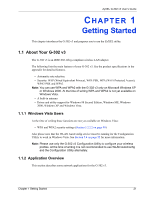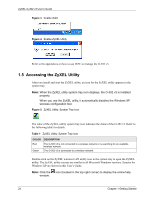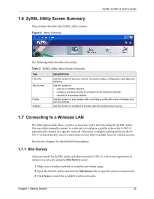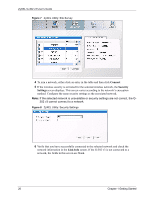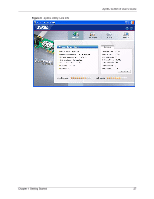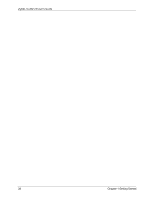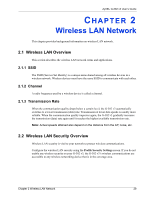ZyXEL G-302 v3 User Guide - Page 29
ZyXEL Utility Screen Summary, Connecting to a Wireless LAN
 |
View all ZyXEL G-302 v3 manuals
Add to My Manuals
Save this manual to your list of manuals |
Page 29 highlights
1.6 ZyXEL Utility Screen Summary This sections describes the ZyXEL utility screens. Figure 6 Menu Summary ZyXEL G-302 v3 User's Guide The following table describes the menus. Table 2 ZyXEL Utility: Menu Screen Summary TAB Link Info Site Survey Profile Adapter DESCRIPTION Use this screen to see your current connection status, configuration and data rate statistics. Use this screen to • scan for a wireless network. • configure wireless security (if activated on the selected network). • connect to a wireless network. Use this screen to add, delete, edit or activate a profile with a set of wireless and security settings. Use this screen to configure a transfer rate and enable power saving. 1.7 Connecting to a Wireless LAN The following sections show you how to associate with a network using the ZyXEL utility. You can either manually connect to a network or configure a profile to have the G-302 v3 automatically connect to a specific network. Otherwise, configure nothing and leave the G302 v3 to automatically scan for and connect to any other available network without security. See the next chapters for detailed field descriptions. 1.7.1 Site Survey After you install the ZyXEL utility and then insert the G-302 v3, follow the steps below to connect to a network using the Site Survey screen. 1 Make sure a wireless network is available and within range. 2 Open the ZyXEL utility and click the Site Survey tab to open the screen as shown next. 3 Click Scan to search for available wireless networks. Chapter 1 Getting Started 25