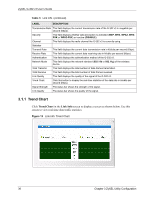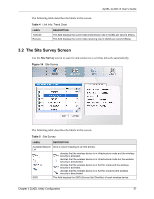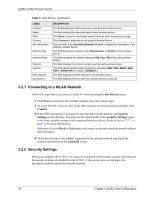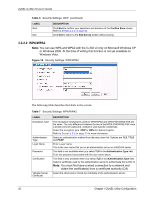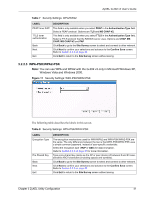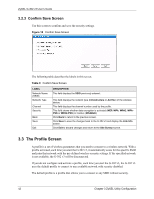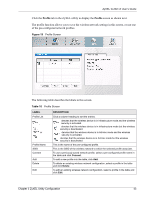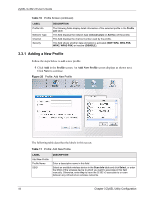ZyXEL G-302 v3 User Guide - Page 43
WEP Encryption
 |
View all ZyXEL G-302 v3 manuals
Add to My Manuals
Save this manual to your list of manuals |
Page 43 highlights
3.2.2.1 WEP Encryption Figure 15 Security Settings: WEP ZyXEL G-302 v3 User's Guide The following table describes the labels in this screen. Table 6 Security Settings: WEP LABEL DESCRIPTION WEP Select 64 Bits or 128 Bits to activate WEP encryption and then fill in the related fields. Authentication Type Select an authentication type. Choices are Open and Shared. Refer to Section 2.3 on page 33 for more information. Pass Phrase Enter a passphrase of up to 63 case-sensitive printable characters. As you enter the passphrase, the G-302 v3 automatically generates four different WEP keys and displays it in the key field below. Refer to Section 2.2.1 on page 30 for more information. At the time of writing, you cannot use passphrase to generate 152-bit WEP keys. Transmit Key Select a default WEP key to use for data encryption. The key displays in the field below. Key x (where x is a Select this option if you want to manually enter the WEP keys. Enter the WEP key number between 1 in the field provided. and 4) If you select 64 Bits in the WEP field. Enter either 10 hexadecimal digits in the range of "A-F", "a-f" and "0-9" (for example, 11AA22BB33) for HEX key type. or Enter 5 ASCII characters (case sensitive) ranging from "a-z", "A-Z" and "0-9" (for example, MyKey) for ASCII key type. If you select 128 Bits in the WEP field, Enter either 26 hexadecimal digits in the range of "A-F", "a-f" and "0-9" (for example, 00112233445566778899AABBCC) for HEX key type or Enter 13 ASCII characters (case sensitive) ranging from "a-z", "A-Z" and "0-9" (for example, MyKey12345678) for ASCII key type. Note: The values for the WEP keys must be set up exactly the same on all wireless devices in the same wireless LAN. Back ASCII WEP keys are case sensitive. Click Back to go to the Site Survey screen to select and connect to other network. Chapter 3 ZyXEL Utility Configuration 39