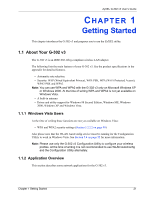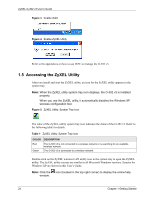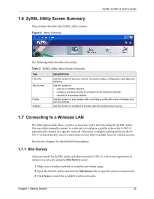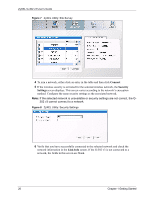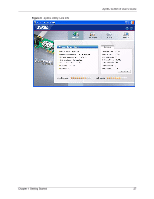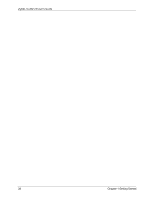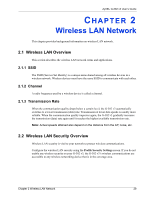ZyXEL G-302 v3 User Guide - Page 30
Connect, Security, Settings, Link Info
 |
View all ZyXEL G-302 v3 manuals
Add to My Manuals
Save this manual to your list of manuals |
Page 30 highlights
ZyXEL G-302 v3 User's Guide Figure 7 ZyXEL Utility: Site Survey 4 To join a network, either click an entry in the table and then click Connect. 5 If the wireless security is activated for the selected wireless network, the Security Settings screen displays. This screen varies according to the network's encryption method. Configure the same security settings as the associated network. Note: If the selected network is unavailable or security settings are not correct, the G302 v3 cannot connect to a network. Figure 8 ZyXEL Utility: Security Settings 6 Verify that you have successfully connected to the selected network and check the network information in the Link Info screen. If the G-302 v3 is not connected to a network, the fields in this screen are blank. 26 Chapter 1 Getting Started