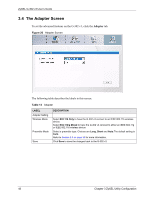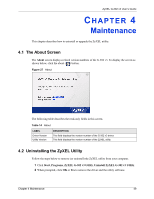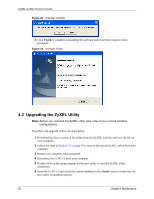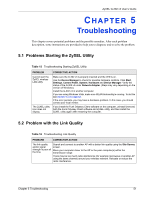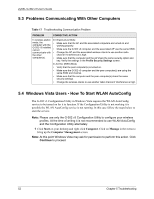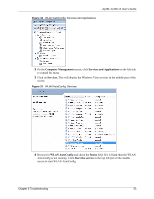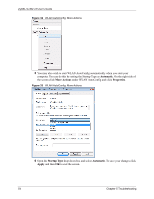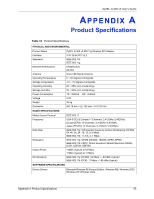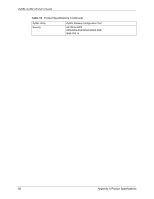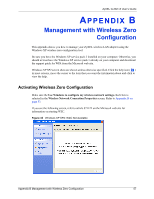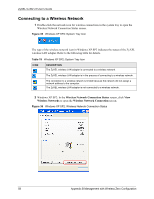ZyXEL G-302 v3 User Guide - Page 57
Computer Management, Services and Applications, Services., WLAN AutoConfig, Status, Start
 |
View all ZyXEL G-302 v3 manuals
Add to My Manuals
Save this manual to your list of manuals |
Page 57 highlights
ZyXEL G-302 v3 User's Guide Figure 30 WLAN AutoConfig: Services and Applications 2 On the Computer Management screen, click Services and Applications on the left side to expand the menu. 3 Click on Services. This will display the Windows Vista services in the middle part of the screen. Figure 31 WLAN AutoConfig: Services 4 Browse for WLAN AutoConfig and check the Status field. If it is blank then the WLAN AutoConfig is not running. Click Start the service in the top left part of the middle screen to start WLAN AutoConfig. Chapter 5 Troubleshooting 53

ZyXEL G-302 v3 User’s Guide
Chapter 5 Troubleshooting
53
Figure 30
WLAN AutoConfig: Services and Applications
2
On the
Computer Management
screen, click
Services and Applications
on the left side
to expand the menu.
3
Click on
Services.
This will display the Windows Vista services in the middle part of the
screen.
Figure 31
WLAN AutoConfig: Services
4
Browse for
WLAN AutoConfig
and check the
Status
field. If it is blank then the WLAN
AutoConfig is not running. Click
Start the service
in the top left part of the middle
screen to start WLAN AutoConfig.