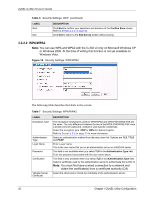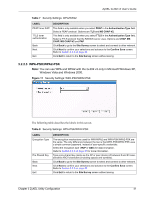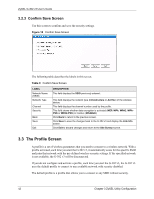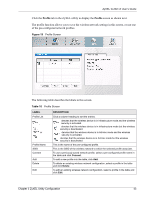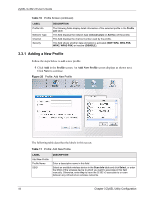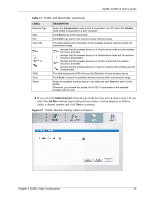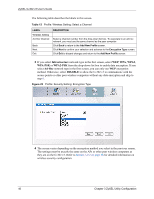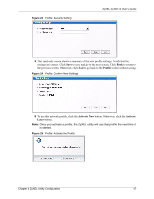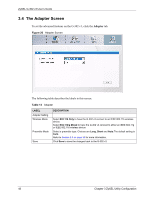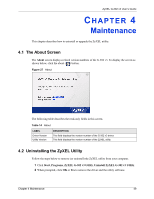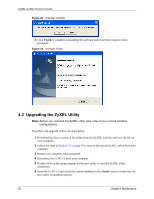ZyXEL G-302 v3 User Guide - Page 49
Infrastructure, Ad-Hoc
 |
View all ZyXEL G-302 v3 manuals
Add to My Manuals
Save this manual to your list of manuals |
Page 49 highlights
ZyXEL G-302 v3 User's Guide Table 11 Profile: Add New Profile (continued) LABEL Network Type Next Exit Scan Info , , or SSID Scan Select DESCRIPTION Select the Infrastructure radio button to associate to an AP. Select the Ad-Hoc radio button to associate to a peer computer. Click Next to go to the next screen. Click Exit to go back to the previous screen without saving. This table displays the information of the available wireless networks within the transmission range. denotes that the wireless device is in infrastructure mode and the wireless security is activated. denotes that the wireless device is in infrastructure mode but the wireless security is deactivated. denotes that the wireless device is in Ad-Hoc mode and the wireless security is activated. denotes that the wireless device is in Ad-Hoc mode but the wireless security is deactivated. This field displays the SSID (Service Set IDentifier) of each wireless device. Click Scan to search for available wireless devices within transmission range. Select an available wireless device in the table and click Select to add it to this profile. Whenever you activate this profile, the G-302 v3 associates to the selected wireless network only. 2 If you select the Infrastructure network type in the previous screen, skip to step 3. If you select the Ad-Hoc network type in the previous screen, a screen displays as follows. Select a channel number and click Next to continue. Figure 21 Profile: Wireless Setting: Select a Channel Chapter 3 ZyXEL Utility Configuration 45