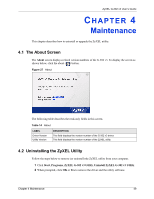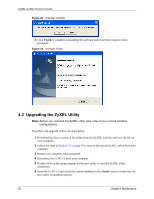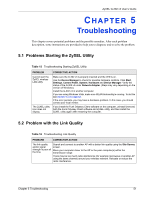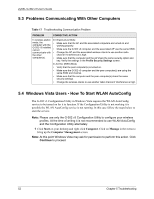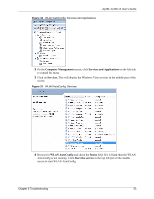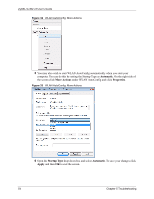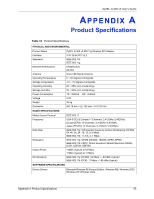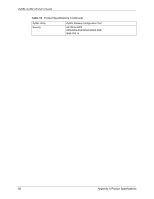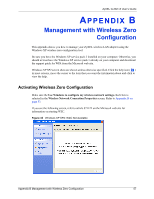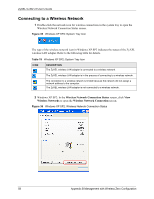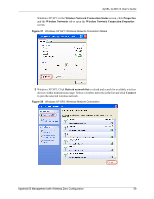ZyXEL G-302 v3 User Guide - Page 58
Automatic, More Actions, Properties, Startup Type, Apply
 |
View all ZyXEL G-302 v3 manuals
Add to My Manuals
Save this manual to your list of manuals |
Page 58 highlights
ZyXEL G-302 v3 User's Guide Figure 32 WLAN AutoConfig: More Actions 5 You may also wish to start WLAN AutoConfig automatically when you start your computer. You can do this by setting the Startup Type as Automatic. On the right side of the screen click More Actions under WLAN AutoConfig and click Properties. Figure 33 WLAN AutoConfig: More Actions 6 Open the Startup Type drop down box and select Automatic. To save your changes click Apply and then OK to exit the screen. 54 Chapter 5 Troubleshooting

ZyXEL G-302 v3 User’s Guide
54
Chapter 5 Troubleshooting
Figure 32
WLAN AutoConfig: More Actions
5
You may also wish to start WLAN AutoConfig automatically when you start your
computer. You can do this by setting the Startup Type as
Automatic
. On the right side of
the screen click
More Actions
under WLAN AutoConfig and click
Properties
.
Figure 33
WLAN AutoConfig: More Actions
6
Open the
Startup Type
drop down box and select
Automatic
. To save your changes click
Apply
and then
OK
to exit the screen.