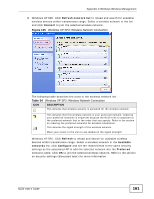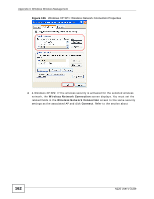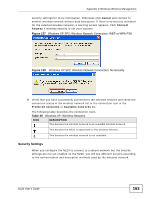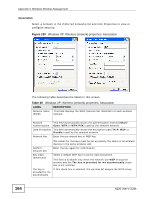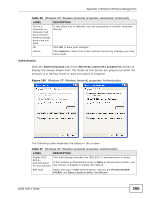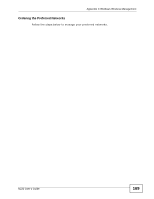ZyXEL N220 User Guide - Page 166
Table 37, Windows XP: Protected EAP Properties
 |
View all ZyXEL N220 manuals
Add to My Manuals
Save this manual to your list of manuals |
Page 166 highlights
Appendix C Windows Wireless Management Table 37 Windows XP: Wireless (network) properties: Authentication (continued) LABEL DESCRIPTION Properties Click this button to open the properties screen and configure certificates. The screen varies depending on what you select in the EAP type field. Authenticate as computer when computer information is available Select this check box to have the computer send its information to the network for authentication when a user is not logged on. Authenticate as guest when user or computer information is unavailable Select this check box to have the computer access to the network as a guest when a user is not logged on or computer information is not available. OK Click OK to save your changes. Cancel Click Cancel to leave this screen without saving any changes you may have made. Authentication Properties Select an EAP authentication type in the Wireless (network) properties: Authentication screen and click the Properties button to display the following screen. Protected EAP Properties Figure 141 Windows XP: Protected EAP Properties 166 N220 User's Guide