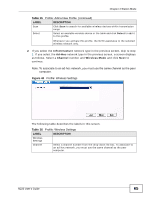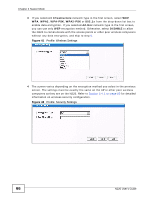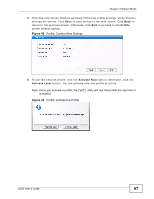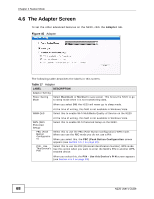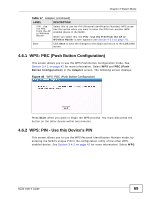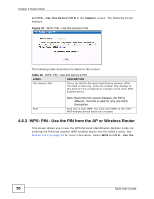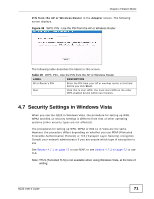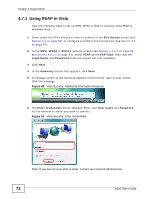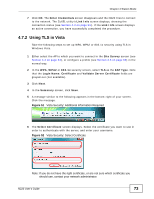ZyXEL N220 User Guide - Page 68
The Adapter Screen
 |
View all ZyXEL N220 manuals
Add to My Manuals
Save this manual to your list of manuals |
Page 68 highlights
Chapter 4 Station Mode 4.6 The Adapter Screen To set the other advanced features on the N220, click the Adapter tab. Figure 45 Adapter The following table describes the labels in this screen. Table 17 Adapter LABEL DESCRIPTION Adapter Setting Power Saving Mode Select Maximum or Normal to save power. This forces the N220 to go to sleep mode when it is not transmitting data. When you select Off, the N220 will never go to sleep mode. WMM QoS At the time of writing, this field is not available in Windows Vista. Select this to enable Wi-fi MultiMedia Quality of Service on the N220. At the time of writing, this field is not available in Windows Vista. WPS (WiFi Protected Setup) Select this to enable Wi-fi Protected Setup on the N220. PBC (Push Button Configuratio n) Select this to use the PBC (Push-Button Configuration) WPS mode. When you use the PBC mode you do not use a PIN. When you select this, the PBC (Push Button Configuration screen appears (see Section 4.6.1 on page 69). PIN - Use Select this to use the PIN (Personal Identification Number) WPS mode. This Device's Use this option when you want to enter the N220's PIN in another WPS- PIN enabled device. When you select this, the PIN - Use this Device's PIN screen appears (see Section 4.6.2 on page 69). 68 N220 User's Guide