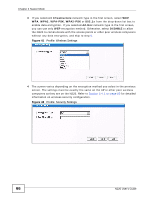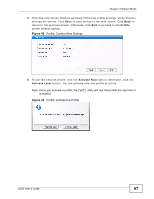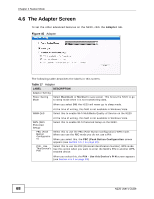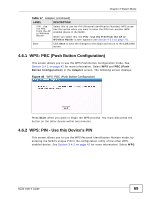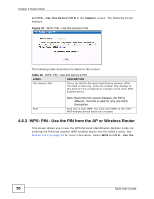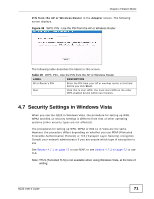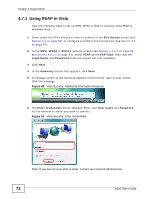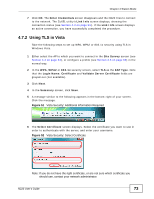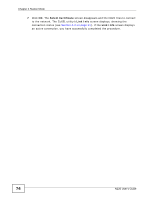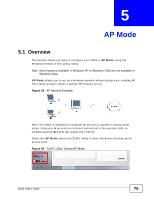ZyXEL N220 User Guide - Page 71
Security Settings in Windows Vista
 |
View all ZyXEL N220 manuals
Add to My Manuals
Save this manual to your list of manuals |
Page 71 highlights
Chapter 4 Station Mode PIN from the AP or Wireless Router in the Adapter screen. The following screen displays. Figure 48 WPS: PIN - Use the PIN from the AP or Wireless Router The following table describes the labels in this screen. Table 19 WPS: PIN - Use the PIN from the AP or Wireless Router LABEL DESCRIPTION AP or Router's PIN Enter the PIN from your AP or wireless router in this field before you click Start. Start Click this to start WPS. You must start WPS on the other WPS-enabled device within two minutes. 4.7 Security Settings in Windows Vista When you use the N220 in Windows Vista, the procedure for setting up WPA, WPA2 and 802.1x security settings is different from that of other operating systems (other security types are not affected). The procedures for setting up WPA, WPA2 or 802.1x in Vista are the same. However, the procedure differs depending on whether you use PEAP (Protected Extensible Authentication Protocol) or TLS (Transport Layer Security) encryption. Consult your network administrator if you are unsure which type of encryption to use. See Section 4.7.1 on page 72 to use PEAP, or see Section 4.7.2 on page 73 to use TLS. Note: TTLS (Tunneled TLS) is not available when using Windows Vista, at the time of writing. N220 User's Guide 71