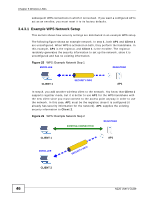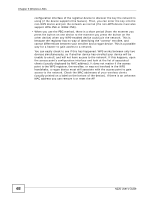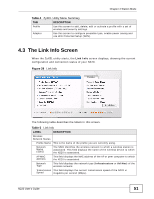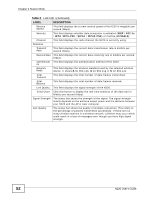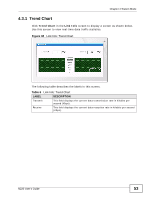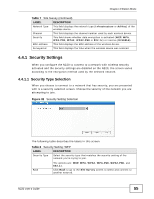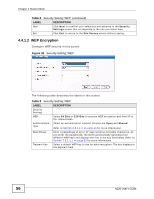ZyXEL N220 User Guide - Page 51
The Link Info Screen
 |
View all ZyXEL N220 manuals
Add to My Manuals
Save this manual to your list of manuals |
Page 51 highlights
Chapter 4 Station Mode Table 4 ZyXEL Utility Menu Summary TAB DESCRIPTION Profile Use this screen to add, delete, edit or activate a profile with a set of wireless and security settings. Adapter Use this screen to configure preamble type, enable power saving and use WiFi Protected Setup (WPS). 4.3 The Link Info Screen When the ZyXEL utility starts, the Link Info screen displays, showing the current configuration and connection status of your N220. Figure 29 Link Info The following table describes the labels in this screen. Table 5 Link Info LABEL DESCRIPTION Wireless Network Status Profile Name This is the name of the profile you are currently using. Network Name (SSID) The SSID identifies the wireless network to which a wireless station is associated. This field displays the name of the wireless device to which the N220 is associated. AP MAC Address This field displays the MAC address of the AP or peer computer to which the N220 is associated. Network Type This field displays the network type (Infrastructure or Ad-Hoc) of the wireless network. Transmission This field displays the current transmission speed of the N220 in Speed megabits per second (Mbps). N220 User's Guide 51