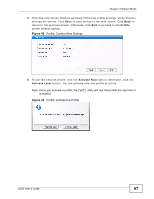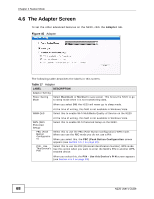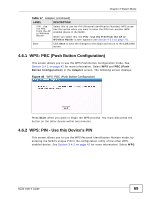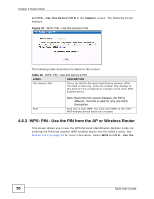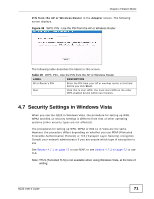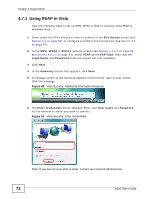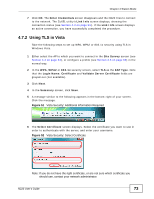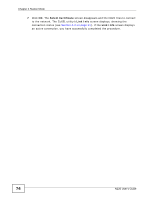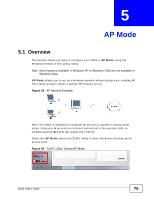ZyXEL N220 User Guide - Page 72
Using PEAP in Vista,
 |
View all ZyXEL N220 manuals
Add to My Manuals
Save this manual to your list of manuals |
Page 72 highlights
Chapter 4 Station Mode 4.7.1 Using PEAP in Vista Take the following steps to set up WPA, WPA2 or 802.1x security using PEAP in Windows Vista. 1 Either select the AP to which you want to connect in the Site Survey screen (see Section 4.4 on page 54), or configure a profile in the normal way (see Section 4.5 on page 62). 2 In the WPA, WPA2 or 802.1x security screen (see Section 4.4.1.4 on page 58 and Section 4.4.1.5 on page 59), select PEAP as the EAP Type. Note that the Login Name and Password fields are greyed-out (not available). 3 Click Next. 4 In the Summary screen that appears, click Save. 5 A message similar to the following appears in the bottom-right of your screen. Click the message. Figure 49 Vista Security: Additional Information Required 6 The Enter Credentials screen displays. Enter your User name and Password for the network to which you want to connect. Figure 50 Vista Security: Enter Credentials Note: If you are not sure what to enter, contact your network administrator. 72 N220 User's Guide