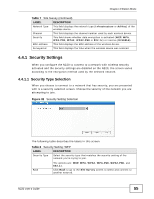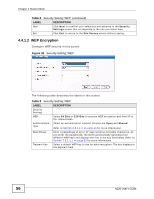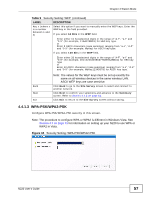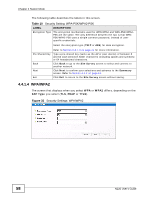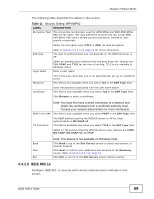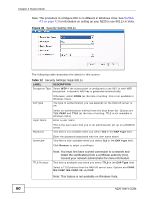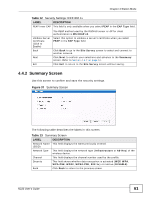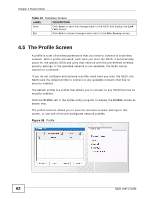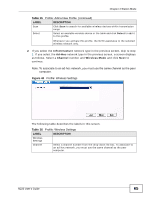ZyXEL N220 User Guide - Page 60
Table 12, Security Settings: IEEE 802.1x
 |
View all ZyXEL N220 manuals
Add to My Manuals
Save this manual to your list of manuals |
Page 60 highlights
Chapter 4 Station Mode Note: The procedure to configure 802.1x is different in Windows Vista. See Section 4.7 on page 71 for information on setting up your N220 to use 802.1x in Vista. Figure 36 Security Setting: 802.1x The following table describes the labels in this screen. Table 12 Security Settings: IEEE 802.1x LABEL DESCRIPTION Encryption Type Select WEP if the access point is configured to use 802.1x with WEP encryption. A dynamic WEP key is generated automatically. EAP Type Otherwise, select NONE (at the time of writing, this is not available in Windows Vista). The type of authentication you use depends on the RADIUS server or AP. Login Name Select an authentication method from the drop down list. Options are TLS, PEAP and TTLS (at the time of writing, TTLS is not available in Windows Vista). Enter a user name. Password This is the user name that you or an administrator set up on a RADIUS server. This field is not available when you select TLS in the EAP Type field. Certificate Enter the password associated with the user name above. This field is only available when you select TLS in the EAP Type field. Click Browse to select a certificate. TTLS Protocol Note: You must first have a wired connection to a network and obtain the certificate(s) from a certificate authority (CA). Consult your network administrator for more information. This field is available only when you select TTLS in the EAP Type field. Select a TTLS protocol that the RADIUS server uses. Options are CHAP, MS-CHAP, MS-CHAP-V2 and PAP. Note: This feature is not available on Windows Vista. 60 N220 User's Guide