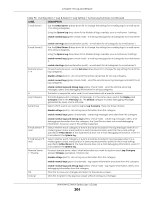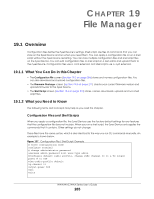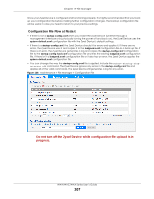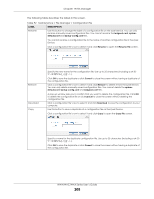ZyXEL WAC6303D-S User Guide - Page 203
Default, LABEL, DESCRIPTION
 |
View all ZyXEL WAC6303D-S manuals
Add to My Manuals
Save this manual to your list of manuals |
Page 203 highlights
Chapter 18 Log and Report Figure 126 Active Log Summary This screen provides a different view and a different way of indicating which messages are included in each log and each alert. (The Default category includes debugging messages generated by open source software.) The following table describes the fields in this screen. Table 90 Configuration > Log & Report > Log Setting > Active Log Summary LABEL DESCRIPTION Active Log Summary System log If the Zyxel Device is set to controller mode, the AC section controls logs generated by the controller and the AP section controls logs generated by the managed APs. Use the System Log drop-down list to change the log settings for all of the log categories. disable all logs (red X) - do not log any information for any category for the system log or e-mail any logs to e-mail server 1 or 2. enable normal logs (green check mark) - create log messages and alerts for all categories for the system log. If e-mail server 1 or 2 also has normal logs enabled, the Zyxel Device will e-mail logs to them. enable normal logs and debug logs (yellow check mark) - create log messages, alerts, and debugging information for all categories. The Zyxel Device does not e-mail debugging information, even if this setting is selected. NWA/WAC/WAX Series User's Guide 203