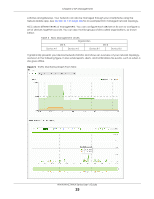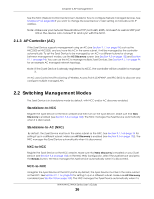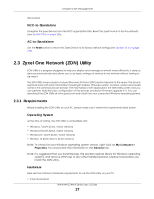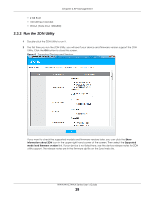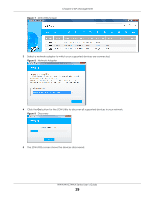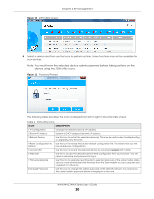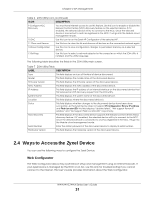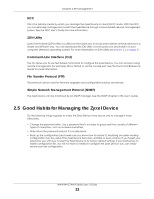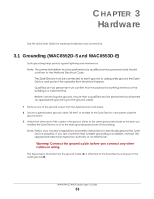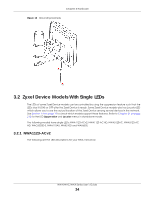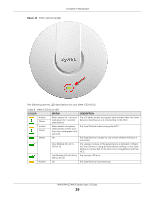ZyXEL WAC6303D-S User Guide - Page 30
Description - default password
 |
View all ZyXEL WAC6303D-S manuals
Add to My Manuals
Save this manual to your list of manuals |
Page 30 highlights
Chapter 2 AP Management Figure 10 ZON Utility Screen 6 Select a device and then use the icons to perform actions. Some functions may not be available for your devices. Note: You must know the selected device admin password before taking actions on the device using the ZON utility icons. Figure 11 Password Prompt The following table describes the icons numbered from left to right in the ZON Utility screen. Table 6 ZON Utility Icons ICON DESCRIPTION 1 IP Configuration Change the selected device's IP address. 2 Renew IP Address Update a DHCP-assigned dynamic IP address. 3 Reboot Device Use this icon to restart the selected device(s). This may be useful when troubleshooting or upgrading new firmware. 4 Reset Configuration to Default Use this icon to reload the factory-default configuration file. This means that you will lose all previous configurations. 5 Locator LED Use this icon to locate the selected device by causing its Locator LED to blink. 6 Web GUI Use this to access the selected device Web Configurator from your browser. You will need a username and password to log in. 7 Firmware Upgrade Use this icon to upgrade new firmware to selected device(s) of the same model. Make sure you have downloaded the firmware from the Zyxel website to your computer and unzipped it in advance. 8 Change Password Use this icon to change the admin password of the selected device. You must know the current admin password before changing to a new one. NWA/WAC/WAX Series User's Guide 30