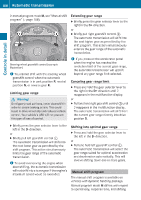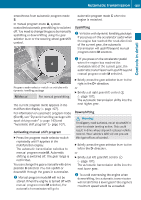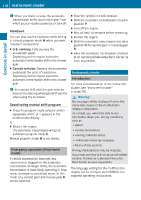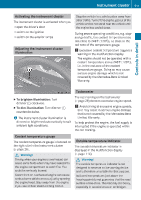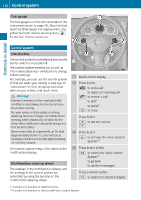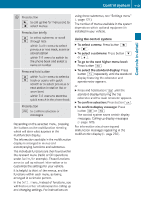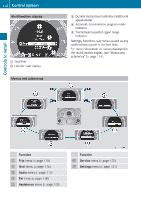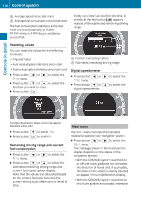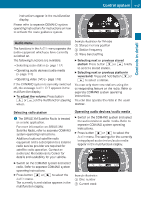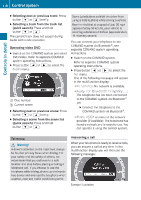2010 Mercedes E-Class Owner's Manual - Page 115
2010 Mercedes E-Class Manual
Page 115 highlights
Control system A Press button ; to call up line for menus and to = select menus Press button briefly 9 to select submenu or scroll : through lists within Audio menu to select previous or next track, scene or stored station within Tel menu to switch to the phone book and select a name or number Press and hold button 9 within Audio menu to select a : track or scene with quick search or to select previous or next station in station list or wave band within Tel menu to start the quick search in the phone book Press button a to confirm selection or messages Depending on the selected menu, pressing the buttons on the multifunction steering wheel will alter what appears in the multifunction display. The information available in the multifunction display is arranged in menus and accompanying functions and submenus. The individual functions are then found within the relevant menu (radio or CD operations under Audio, for example). These functions serve to call up relevant information or to customize the settings for your vehicle. It is helpful to think of the menus, and the functions within each menu, as being arranged in a circular pattern. In the Sett. menu, instead of functions, you will find a number of submenus for calling up and changing settings. For instructions on using these submenus, see "Settings menu" (Y page 121). The number of menus available in the system depends on which optional equipment is installed in your vehicle. 113 Using the control system X To select a menu: Press button = or ;. X To select a submenu: Press button : or 9. X To go to the next higher menu level: Press button %. X To select the standard display: Press button % repeatedly until the standard display featuring the odometer and speedometer appears. or X Press and hold button % until the standard display featuring the trip odometer and the main odometer appears. X To confirm selection: Press button a. X To confirm display message: Press button a or %. The control system saves certain display messages. Calling up display messages (Y page 120). For information about warning and malfunction messages appearing in the multifunction display (Y page 232). Z Controls in detail