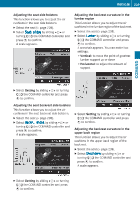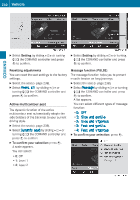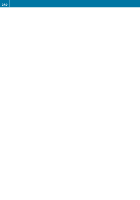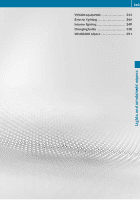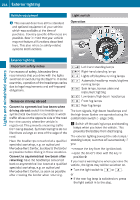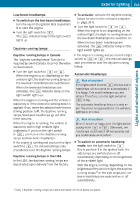2011 Mercedes CL-Class Owner's Manual - Page 243
2011 Mercedes CL-Class Manual
Page 243 highlights
Vehicle X 241 Select Setting by sliding ZVÆ or turning cVd the COMAND controller and press W to confirm. The massage function runs for approximately 6 to 20 minutes, depending on the setting. X Uploading and downloading data With this function, you can transfer COMAND data from one system (vehicle) to another system (vehicle). You can use either a USB stick or an SD card as temporary storage. You can only transfer the complete transferable data record. The following data is included in the complete transferable data record: Rnavigation Select Upload/download data and press W to confirm. X Select Copy data to storage medium and press W to confirm. X Select the storage medium to which the data should be copied. X Select Start copying. COMAND checks whether the storage medium has enough storage capacity. If there is enough storage capacity, the data is copied to the storage medium. X If there is not enough storage capacity, remove the storage medium. Make more storage space available on the storage medium. Then, try to copy the COMAND data to the storage medium again. X Remove the storage medium. destination memory and last destination Raddress book entries Raudio station/video channel presets Rsystem settings Transferring data to another system (vehicle) X Copying data to a storage medium X Insert an SD card into the SD card slot or X Insert a USB stick into the socket on the side in the glove box. X Select Vehicle in the main function bar by turning cVd the COMAND controller and press W to confirm. The "Vehicle" menu appears. X Select System and press W to confirm. Insert/connect the storage medium (SD card or USB stick) with the saved data into/ to the relevant interface. X Select Vehicle in the main function bar by turning cVd the COMAND controller and press W to confirm. The "Vehicle" menu appears. X Select System and press W to confirm. X Select Upload/download data and press W to confirm. X Select Import data from storage medium and press W to confirm. X Select Start data import. A prompt appears, asking whether the COMAND data should be overwritten. X Press Yes to confirm that the data saved in COMAND should be overwritten. COMAND imports the data and restarts the system. or X Press No to cancel the import process. Z COMAND