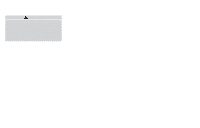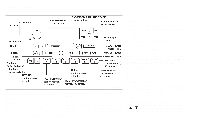1999 Nissan Quest Owner's Manual - Page 157
1999 Nissan Quest Manual
Page 157 highlights
FM1, or FM2. The selected band illuminates in the display. 2. Tune to the desired station. 3. Push the desired station select button for more than 1.5 seconds. The radio mutes when the select button is pushed. 4. When the sound resumes, memorizing is complete. 5. Other station select buttons can be set in the same manner. If the battery is disconnected, or if the radio fuse opens, the radio memory is canceled. In that case, reset the desired stations. ● Music or programming type such as ''Classical'', ''Country'', or ''Rock''. ● Text Messages such as telephone numbers for dial in requests, advertisements and other simple messages. ● Traffic reports about delays or construction. Using RDS To turn RDS on push the RDS/CLK button until RDS OFF is displayed, then press the SEL button until RDS ON is displayed. To change display type turn RDS ON then use the SEL button to choose between: ● SHOW TYPE - Music or program type. ● SHOW NAME - Station name or callsign. ● SHOW TEXT - Text Messages such as telephone numbers for dial in requests, advertisements and other simple messages. ● SHOW NONE - No text display. To choose traffic reports press the RDS/CLK button until TRAFFIC OFF is displayed, the use then SEL button to choose RDS (Radio Data System) RDS stands for Radio Data System, and is a data information service transmitted by some radio stations on the FM band (not AM band) encoded within a regular radio broadcast. Most RDS stations are currently in large cities, but many stations are now considering broadcasting RDS data. RDS can display: ● Station name or call-sign, such as ''WHFR 98.3''. AHA1107 Station memory operation Six stations can be set for the AM band. Twelve stations can be set for the FM band (six for FM1, six for FM2). 1. Push the FM or AM buttons to select AM, 4-18 Heater, air conditioner and audio systems