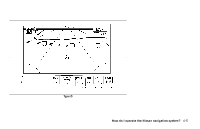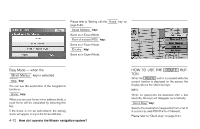2005 Nissan Pathfinder Owner's Manual - Page 27
2005 Nissan Pathfinder Manual
Page 27 highlights
Guidance Volume key: Adjusts or turns off volume of the voice guidance. Please refer to "Adjusting the guide volume" on page 10-2. Help key: Available only in easy mode (Short menus). You can see the explanation of navigational functions. Heading key: You can set the map either to show the vehicle's current forward direction as up, or to show North as up. Please refer to "Changing the display direction (in Plan View display)" on page 11-7. Nearby Display Icons key: Displays five types of points of interest around the current location. Please refer to "Setting the nearby display icons" on page 6-14. INV1766 When the Navigation key is selected The following display will appear when selecting the Navigation key and pressing the ENTER button. View key: This will let you choose between Birdview™ display and Plan View display. Please refer to "Switching between Birdview™ and Plan View displays" on page 11-3. Save Current Location key: Stores the current vehicle location in the address book. Please refer to "Storing current vehicle position" on page 7-4. Adjust Current Location key: Corrects the location and direction of the vehicle icon. Please refer to "Updating the current vehicle location and the direction" on page 11-18. How do I operate the Nissan navigation system? 4-9