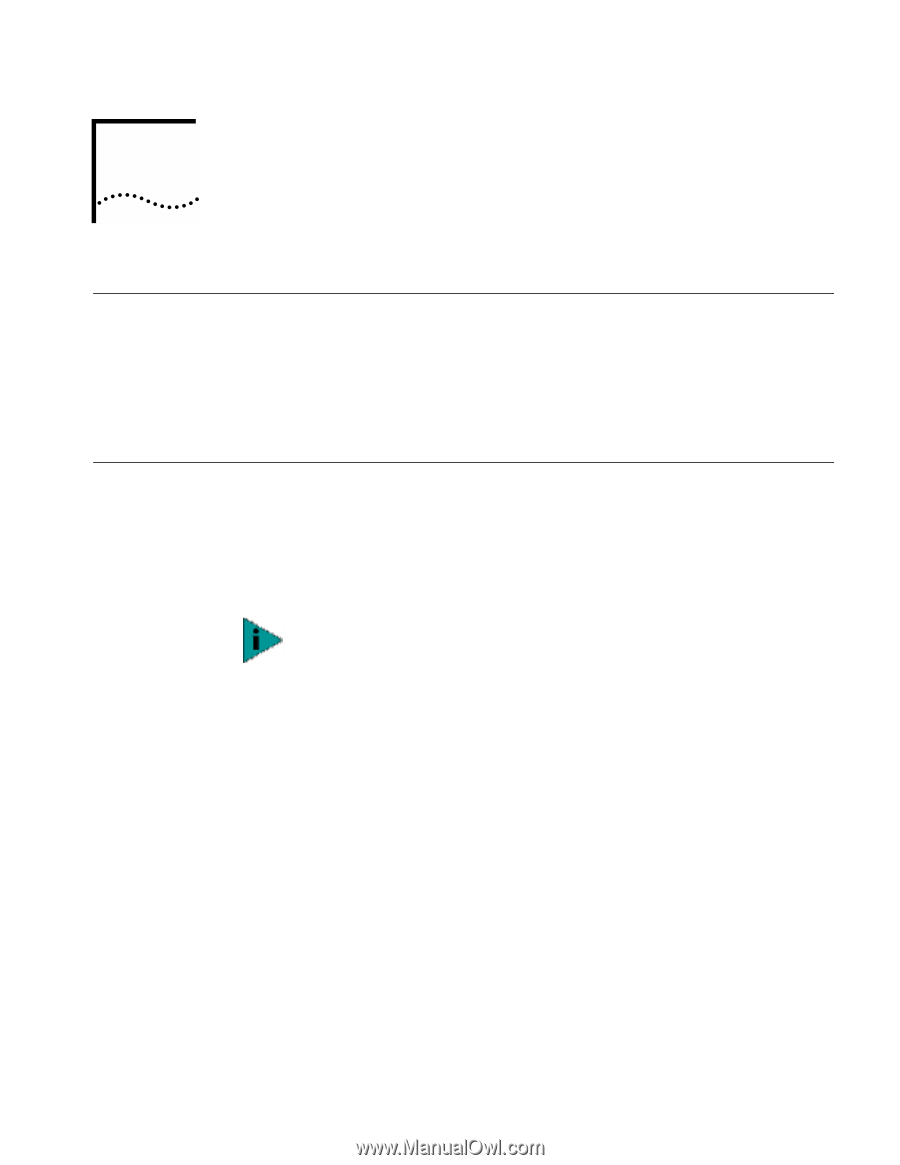3Com 3CCFE575CT-020 User Guide - Page 11
Setup for Windows 2000, Before You Begin Installation, Setup Procedure, - windows 7 driver
 |
UPC - 662705192345
View all 3Com 3CCFE575CT-020 manuals
Add to My Manuals
Save this manual to your list of manuals |
Page 11 highlights
2 SETUP FOR WINDOWS 2000 Before You Begin Installation Before you begin installing the network driver software, have the following information ready: I For Windows 2000 networking, your computer name and workgroup name. I For your network account, your user name and password. I For unattended installation, see the \unattend\win2k directory on your Installation CD. Setup Procedure 1 Make sure that the CardBus PC Card is inserted and connected to the network, as described earlier. 2 Turn your notebook computer on. Windows will detect the card and install drivers provided with Windows 2000. No reboot is required. NOTE: We recommend that you upgrade to the most current drivers. To do so, complete the remaining steps in this procedure. 3 From the desktop, choose Start/Settings/Control Panel. 4 Double-click on the System icon. 5 Select the Hardware tab. 6 Click on the Device Manager button. 7 Open Network Adapters. 8 Double-click on FE575C-3COM 10/100 LAN CardBus-Fast Ethernet. 9 Choose the Driver tab. 10 Insert the 3Com 10/100 LAN CardBus Installation CD. 11 Click on the Update Driver button. 12 When the Upgrade Device Driver Wizard dialog box appears, click Next. 13 If it is not chosen already, choose Search for suitable driver for my device (recommended), and click Next. 14 Choose the CD-ROM drives search location, and click Next. 15 When Windows reports that "The wizard found a driver for the following device," click Next. 16 Click Finish in the Completing the Upgrade Device Driver Wizard dialog box.