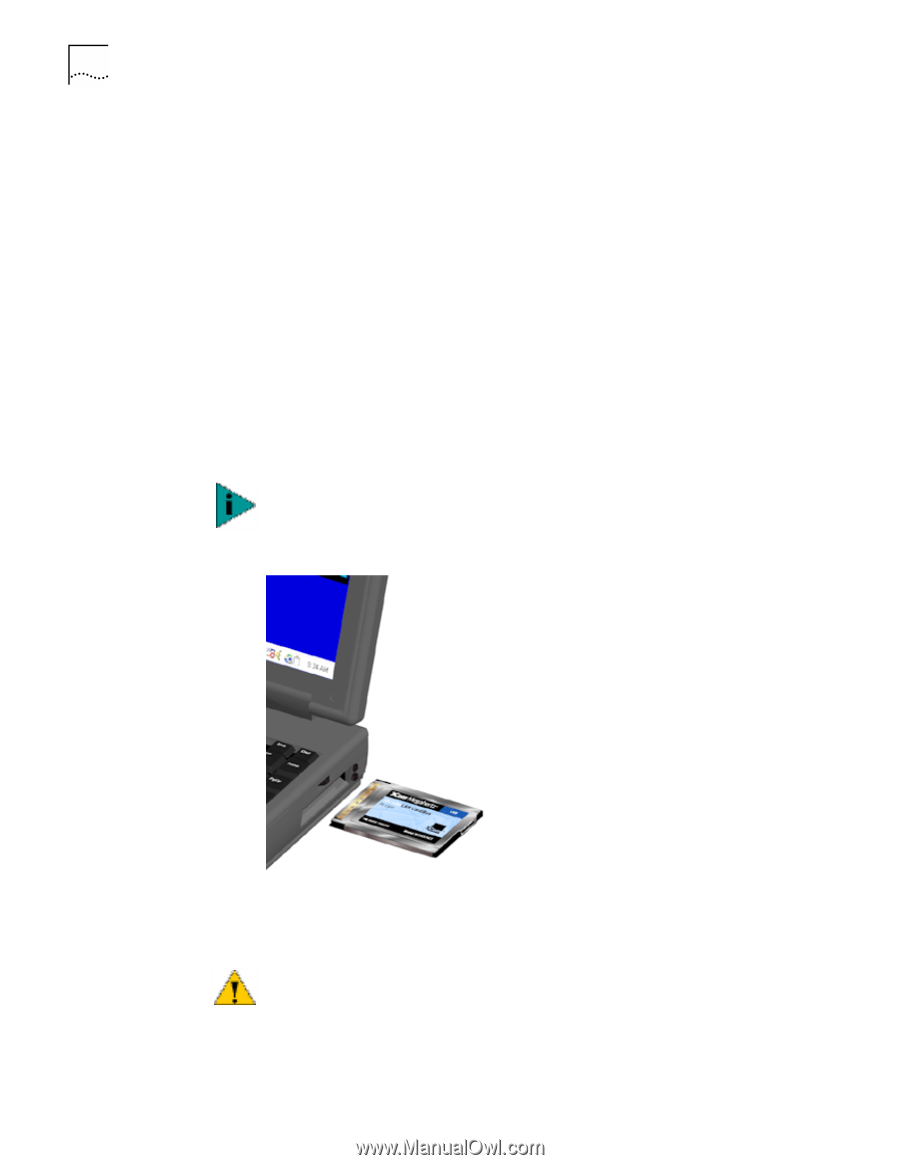3Com 3CCFE575CT-020 User Guide - Page 6
User Documentation, Connecting the 3CCFE575CT LAN CardBus PC Card - d cable
 |
UPC - 662705192345
View all 3Com 3CCFE575CT-020 manuals
Add to My Manuals
Save this manual to your list of manuals |
Page 6 highlights
6 CHAPTER 1: INSTALLING THE PC CARD User Documentation This guide describes PC Card installation and setup for Windows ® 2000, Windows 98, Windows Millennium Edition, Windows 95, and Windows NT®. Access the User Guide for the latest information on the product. (You must first install the User Guide.) You can also obtain information from the README.TXT file in the HELP directory on the LAN Installation Disk. To access the User Guide in your browser: 1 Open the Start menu and select Programs. 2 Select 3Com PC Card Utilities. 3 Select 3Com FE575C. 4 Select User_Guide HTML. If you do not have a browser installed on your computer, install Internet Explorer from the Installation CD. Put the Installation CD in the CD-ROM drive (if the Setup program starts automatically, click Cancel), use the Explorer to find the \Internet Explorer folder on the CD, and install Internet Explorer from that location. NOTE: The version of Internet Explorer on the Installation CD is English only. Connecting the 3CCFE575CT LAN CardBus PC Card 1 Remove all PC Cards from your notebook. 2 With the power off, insert the LAN CardBus PC Card into the PC Card Slot and slide it all the way in. CAUTION: Do not force the LAN CardBus PC Card into the slot or you may bend the pins inside the slot. If the CardBus PC Card does not fit in the slot, the notebook only support 16-bit PC cards. A suggested 10/100 16-bit PC Card replacement is the 3CCFE574BT PC Card. 3 Connect the PC Card cable to the 3CCFE575CT LAN CardBus PC Card (1). 4 Connect the PC Card cable to the network cable (2).