3Com 3CCFE575CT-020 User Guide - Page 15
Setup for Windows 98 and Windows Millennium Edition, Before You Begin Installation, Setup Procedure - windows 98 driver
 |
UPC - 662705192345
View all 3Com 3CCFE575CT-020 manuals
Add to My Manuals
Save this manual to your list of manuals |
Page 15 highlights
3 SETUP FOR WINDOWS 98 AND WINDOWS MILLENNIUM EDITION Before You Begin Installation Before installing the network driver software, have the following information ready: I For Windows 98 networking, your computer name and workgroup name. I For your network account, your user name and password. I For unattended installation, see the \unattend\win98 directory on your Installation CD. Setup Procedure 1 Install the PC Card as described in "Installing the PC Card". 2 Turn the notebook on. Windows 98 automatically detects the PC Card, displays a New Hardware Found dialog box, and looks for information about the PC Card. When Windows is ready to configure the new hardware, Windows 98 opens the Add New Hardware Wizard. The dialog box states that Windows will search for new drivers for the PCI Ethernet Controller. 3 Click Next. 4 Select Search for the best driver for your device and click Next. 5 Select Floppy Drives or CD, insert the LAN Installation Disk or the LAN Installation CD, and click Next. After finding the files on the disk, Windows displays the prompt: Windows driver file for the device: FE575C-3Com 10/100 LAN CardBus-Fast Ethernet. 6 Click Next to copy the required files. The Add New Hardware Wizard window states that Windows has finished installing the driver. 7 If prompted, insert the Windows 98 CD. You can specify a location on your hard disk where the Windows 98 files reside. Typically, this location is C:\WINDOWS\OPTIONS\CABS or C:\WINDOWS\CATROOT. Click OK to copy the files needed for the Ethernet interface. Please wait while Windows checks your current network configuration. The required time depends on your settings for network software components. A dialog box appears stating that Windows has finished installing the software that your new hardware device requires. 8 Click Finish. 9 When Windows 98 prompts whether to reboot the computer, remove the LAN Installation Disk from the floppy drive and click Yes.