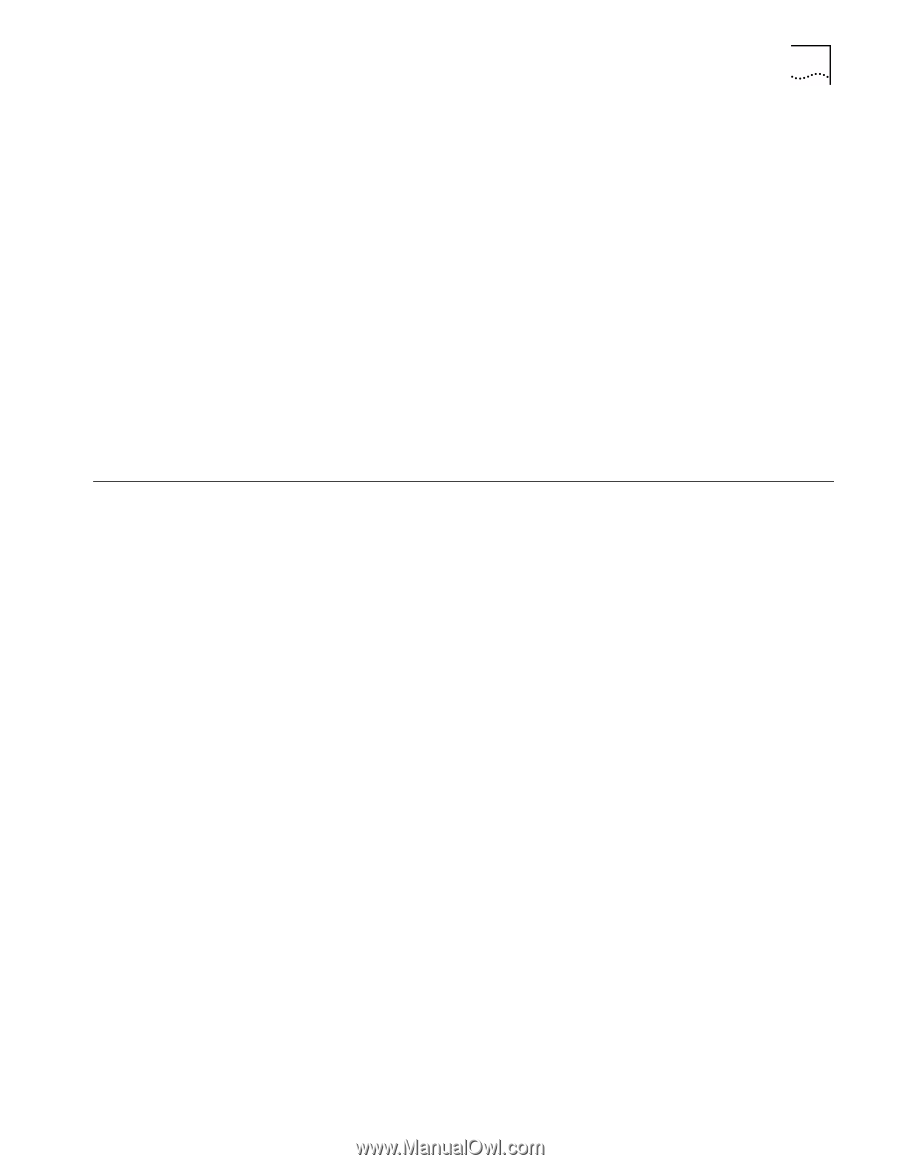3Com 3CCFE575CT-020 User Guide - Page 21
Confirming Installation, FE575C-3Com 10/100 LAN CardBus-Fast Ethernet - drivers
 |
UPC - 662705192345
View all 3Com 3CCFE575CT-020 manuals
Add to My Manuals
Save this manual to your list of manuals |
Page 21 highlights
Confirming Installation Confirming Installation 21 4 Click Finish to accept the driver. If you are prompted for the LAN Installation Disk during installation, make sure that a: is the designated path. If during installation, the 3Com driver cannot be found, enter a:\ to point Windows to the LAN Installation Disk. If prompted, insert the Windows 95 CD. You can specify a location on your hard disk where the Windows 95 files reside. Typically, this location is C:\WINDOWS\OPTIONS\CABS. Click OK to copy the files needed for the Ethernet interface. Please wait while Windows checks your current network configuration. The required time depends on your settings for network software components. If you are prompted for Computer name or Workgroup name, enter the appropriate name and click OK. If you have difficulties, see your network administrator. A dialog box appears stating that Windows has finished installing the software that your new hardware device requires. 5 When Windows 95 prompts whether to reboot the notebook, remove the LAN Installation Disk from the floppy drive and click Yes. 1 Double-click the My Computer icon. 2 Double-click the Control Panel icon. 3 Double-click the System icon. The System Properties box details your system setup. 4 Click the Device Manager tab. 5 Click the + sign next to Network Adapters. The display should show the FE575C-3Com 10/100 LAN CardBus-Fast Ethernet, confirming successful installation. 6 Double-click FE575C-3Com 10/100 LAN CardBus-Fast Ethernet to display a description of the PC Card and its current status. It should display "This device is working properly."