3Com 3CCFE575CT-020 User Guide - Page 7
Connecting the 3CXFE575CT XJACK LAN CardBus PC Card, LAN CardBus PC Card into the PC Card slot - d driver
 |
UPC - 662705192345
View all 3Com 3CCFE575CT-020 manuals
Add to My Manuals
Save this manual to your list of manuals |
Page 7 highlights
Connecting the 3CXFE575CT XJACK LAN CardBus PC Card 7 5 Connect the network cable to the network port (3). Connecting the 3CXFE575CT XJACK LAN CardBus PC Card Now you are ready to install the network driver. Go to the chapter for your notebook operating system in this guide. 1 Remove all PC Cards from your notebook. 2 With the power off, insert the XJACK® LAN CardBus PC Card into the PC Card slot and slide it all the way in. CAUTION: Do not force the LAN CardBus PC Card into the slot or you may bend the pins inside the slot. If the XJACK LAN CardBus PC Card does not fit in the slot, the notebook only support 16-bit PC Cards. A suggested 10//100 16-bit PC Card replacement is the 3CXFE574BT XJACK PC Card.
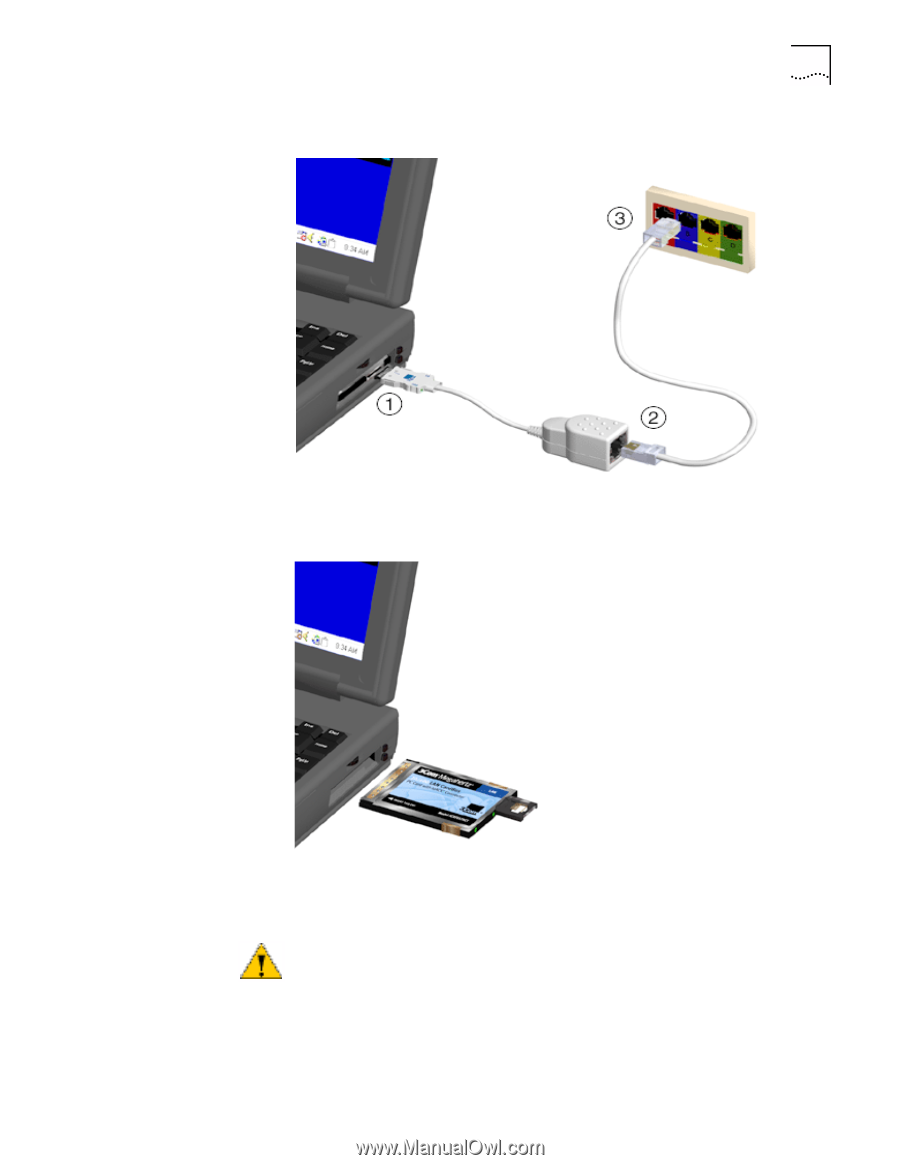
Connecting the 3CXFE575CT XJACK LAN CardBus PC Card
7
5
Connect the network cable to the network port (3).
Now you are ready to install the network driver. Go to the chapter for your
notebook operating system in this guide.
Connecting the
3CXFE575CT XJACK
LAN CardBus PC Card
1
Remove all PC Cards from your notebook.
2
With the power off, insert the XJACK
®
LAN CardBus PC Card into the PC Card slot
and slide it all the way in.
CAUTION:
Do not force the LAN CardBus PC Card into the slot or you may bend
the pins inside the slot. If the XJACK LAN CardBus PC Card does not fit in the
slot, the notebook only support 16-bit PC Cards. A suggested 10//100 16-bit PC
Card replacement is the 3CXFE574BT XJACK PC Card.