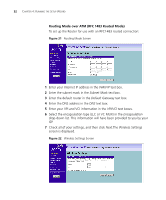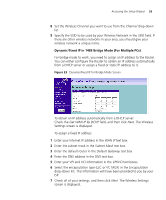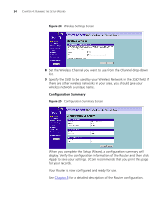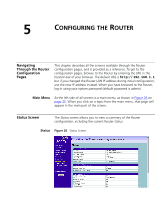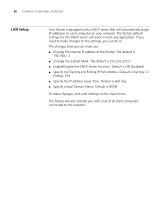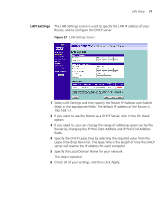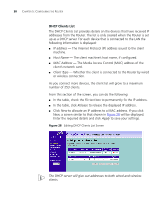3Com 3CRWDR100U-72 User Guide - Page 39
LAN Settings, IP Address, Subnet, IP Pool Start Address, Lease Time, Apply
 |
UPC - 662705484914
View all 3Com 3CRWDR100U-72 manuals
Add to My Manuals
Save this manual to your list of manuals |
Page 39 highlights
LAN Setup 37 LAN Settings The LAN Settings screen is used to specify the LAN IP address of your Router, and to configure the DHCP server. Figure 27 LAN Settings Screen 1 Select LAN Settings and then specify the Router IP Address and Subnet Mask in the appropriate fields. The default IP address of the Router is 192.168.1.1. 2 If you want to use the Router as a DHCP Server, click in the On check option. 3 If you need to, you can change the range of addresses given out by the Router by changing the IP Pool Start Address and IP Pool End Address fields. 4 Specify the DHCP Lease time by selecting the required value from the Lease Time drop down list. The lease time is the length of time the DHCP server will reserve the IP address for each computer 5 Specify the Local Domain Name for your network. This step is optional. 6 Check all of your settings, and then click Apply.